The solution is very simple to activate, deactivate or adjust the compatibility mode in Windows XP!Contents: 1.) ... Compatibility mode in Windows XP!
|
| (Image-1) Activate, deactivate, adjust compatibility mode in Windows XP! |
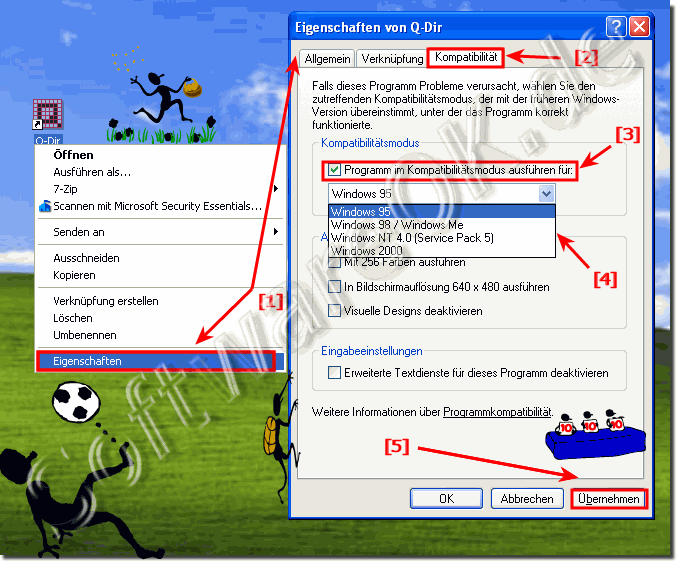 |
2.) Windows XP compatibility mode on other MS Windows OS!
►► XP compatibility mode SP1, SP2, SP3 on Windows 10 and 11?
►► Is it possible to install the program and driver in compatibility mode with Win 8 / 8.1?
►► Start and run programs in Windows compatibility mode?
3.) Why does Windows XP need compatibility mode?
Even though Windows XP is old and no longer has support, there are still older versions of MS Windows!
In Windows XP ist der Kompatibilitätsmodus eine Funktion, die es Ihnen ermöglicht, ältere Software oder Anwendungen auszuführen, die möglicherweise nicht vollständig mit dem Windows XP-Betriebssystem kompatibel sind. Dieser Modus emuliert im Wesentlichen die Umgebung einer früheren Windows-Version, z. B. Windows 95, Windows 98 oder Windows 2000, damit die ältere Software reibungsloser läuft.
Here's how to use compatibility mode in Windows XP step by step:
Find the program: Find the executable file of the program or application you want to run in compatibility mode. This is usually an “.exe” file.
Right-click: Right-click the executable.
Properties: Select “Properties” from the context menu.
Compatibility tab: Go to the Compatibility tab in the Properties window.
Compatibility mode: Select the “Run this program in compatibility mode for:” check box.
Choose the Windows version:From the drop-down menu below, select the version of Windows for which the software was originally developed. For example, if the software was developed for Windows 98, select “Windows 98.”
Apply: Click the Apply button to save the changes.
OK: Click OK to close the properties window.
Run the program: Double-click the executable. Windows XP then tries to run it in compatibility mode.
Compatibility mode may help older software run on Windows XP, but is not a guaranteed solution to all compatibility issues. Some older programs may still experience problems and you may need to review additional troubleshooting steps or consider running a virtual machine with an older version of Windows for more problematic software.
Keep in mind that Windows XP itself is an obsolete operating system and is no longer supported by Microsoft as of April 8, 2014. Today's execution poses security risks, so it is strongly recommended to upgrade to a more modern and secure operating system if possible.
However, it is important to note that while compatibility mode can be a helpful tool, it may not solve all compatibility issues and there is no guarantee that all older software will work properly in this mode. Additionally, using outdated operating systems such as Windows XP may pose security risks because these systems no longer receive security updates from Microsoft.
If you need to run older software for certain purposes, consider alternative solutions, such as: For example, running a virtual machine with an older version of Windows or looking for updated software that is compatible with modern operating systems to ensure security and stability.
FAQ 18: Updated on: 9 October 2023 11:55
