The system information under Windows can be recognized quite quickly with the relevant tool under all MS Windows operating systems!Contents: 1.) ... The System Information Utility!
|
| (Image-1) Read out the System Components on Windows! |
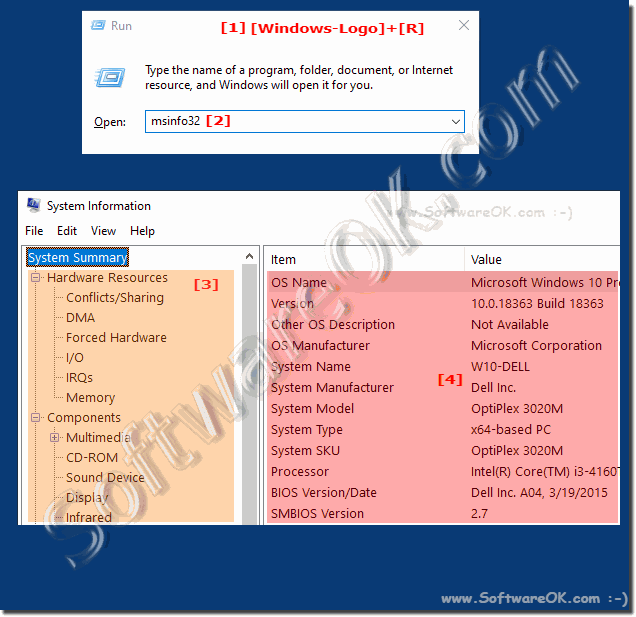 |
3.) Find more information about Windows OS!
Knowing the correct date and time is also an important feature in Windows in order to work effectively and quickly in a time-oriented manner. Here are some more tips on dates and times that might help you to avoid losing your bearings!► Find Windows product key!
► Easy reading of the performance index under Windows!
► System info in Windows 11 to see important information
► Ways to find out how many cores your CPU has?
► What WDDM driver model does my GPU / graphics card have?
► How can I find out the current WiFi password?
► How do I recognize on Windows whether I have TPM?
How to quickly access system information in Windows?
Answer: By using the msinfo32 tool .
What information does the msinfo32 tool provide?
Answer: Information about the computer, including hardware and Windows.
What keyboard shortcut opens the Run dialog box?
Answer: Windows + R.
What can you find out using the msinfo32 command?
Answer: Details about your computer's hardware.
What hardware details can you view using the System Information tool?
Answer: Processor, memory, RAM, graphics card, and sound card.
Where can you find a visual guide on how to use the msinfo32 command?
Answer: In picture-1, points 1 to 3.
Which tool is responsible for displaying information about the computer?
Answer: The System Information tool.
What command can you use to access system information?
Answer: msinfo32 .
What is a utility in Windows?
Answer: A tool for performing certain tasks or functions.
How to quickly access system information?
Answer: By using the Windows + R key combination.
Which key combination opens the Run dialog box in Windows?
Answer: Windows + R.
What kind of information can you get using the msinfo32 command?
Answer: Information about the computer, including hardware and Windows.
Where can you find a visual guide on how to use the msinfo32 command?
Answer: In picture-1, points 1 to 3.
What information about the computer can you get using the msinfo32 command?
Answer: Information about hardware and Windows.
Which tool provides comprehensive information about the computer?
Answer: The system information tool "msinfo32" .
How can you find out which sound card is installed on the computer?
Answer: By using the "msinfo32" tool .
What is the purpose of the "msinfo32" tool ?
Answer: It provides information about hardware and Windows.
4.) Quick questions and answers about: Windows Calendar!
1. How can I access the Microsoft Windows calendar in Windows 11?A simple click on the date/time display opens a small calendar.
2. Are there alternatives to using the Microsoft Windows calendar?
If you don't want to use third-party software such as the desktop calendar OK, you can quickly access the practical calendar on all Microsoft Windows operating systems.
3. Which operating systems support the practical calendar from Microsoft Windows?
The practical calendar can be quickly accessed on all Microsoft Windows operating systems.
4. Why is the Microsoft Windows calendar mainly used to display monthly data?
In all versions of Windows, the Microsoft Windows calendar is only used to display monthly data and not to create appointments.
5. How can I display the day of the week in the Windows 11 taskbar?
See also: Help, the day of the week is missing from the Windows 11 taskbar?
6. What is the function of the date/time display in Windows 11?
A simple click on the date/time display opens a small calendar.
7. What software can I use to install a desktop calendar in Windows?
Desktop Calendar OK is an option for a desktop calendar in Windows.
8. Where can I find more tips on time/date orientation on Microsoft Windows?
More tips on time/date orientation on MS Windows are available.
9. What is the difference between the Microsoft Windows Calendar and other calendar applications?
In all versions of Windows, the Microsoft Windows Calendar is only used to display monthly dates and not to create appointments.
10. How can I access the Microsoft Windows Calendar on older Windows operating systems?
The handy calendar can be quickly accessed on all Microsoft Windows operating systems.
11. What is the function of the date/time display in Windows 10?
A simple click on the date/time display already opens a small calendar.
12. What applications could be an alternative to the Microsoft Windows Calendar?
Desktop Calendar OK is an alternative to the Microsoft Windows Calendar.
13. How can I make sure the day of the week is displayed in the Windows 11 taskbar?
See also: Help, the day of the week is missing from the Windows 11 taskbar?
14. Can I create appointments directly in the Microsoft Windows Calendar?
In all versions of Windows, the Microsoft Windows Calendar is only used to display monthly dates and not to create appointments.
15. How can I access the handy calendar in Windows 11?
A simple click on the date/time display already opens a small calendar.
16. What software could I use to have a calendar on my desktop in Windows?
Desktop Calendar OK is an option for a desktop calendar in Windows.
17. Where can I find advice on time/date orientation on Microsoft Windows?
More tips on time/date orientation on MS Windows are available.
18. Which Windows versions support the Microsoft Windows Calendar?
The handy calendar can be quickly accessed on all Microsoft Windows operating systems.
19. Why is the Microsoft Windows Calendar mainly used to display monthly dates?
In all versions of Windows, the Microsoft Windows Calendar is only used to display monthly dates and not to create appointments.
20. How can I display the day of the week in the Windows 11 taskbar?
See also: Help, the day of the week is missing from the Windows 11 taskbar?
21. What is the function of the date/time display in Windows 11?
A simple click on the date/time display opens a small calendar.
22. What software can I use to install a desktop calendar in Windows?
Desktop Calendar OK is an option for a desktop calendar in Windows.
23. Where can I find more tips on time/date orientation on Microsoft Windows?
More tips on time/date orientation on MS Windows are available.
24. What is the difference between the Microsoft Windows Calendar and other calendar applications?
In all versions of Windows, the Microsoft Windows Calendar is only used to display monthly dates and not to create appointments.
25. How can I access the Microsoft Windows Calendar on older Windows operating systems?
The practical calendar can be quickly accessed on all Microsoft Windows operating systems.
26. What is the function of the date/time display in Windows 10?
A simple click on the date/time display opens a small calendar.
27. Which applications could be an alternative to the Microsoft Windows Calendar?
Desktop Calendar OK is an alternative to the Microsoft Windows Calendar.
28. How can I make sure that the day of the week is displayed in the Windows 11 taskbar?
See also: Help, the day of the week is missing from the Windows 11 taskbar?
29. Can I create appointments directly in the Microsoft Windows Calendar?
In all versions of Windows, the Microsoft Windows Calendar is only used to display monthly dates and not to create appointments.
30. How can I access the handy calendar in Windows 11?
A simple click on the date/time indicator already opens a small calendar.
31. What software could I use to have a calendar on my desktop in Windows?
Desktop Calendar OK is an option for a desktop calendar in Windows.
32. Where can I find advice on time/date orientation on Microsoft Windows?
More tips on time/date orientation on MS Windows are available.
33. Which Windows versions support the Microsoft Windows Calendar?
The handy calendar can be quickly accessed on all Microsoft Windows operating systems.
FAQ 16: Updated on: 28 May 2024 15:40
