Night Mode and Dark Mode have different functions in Windows 12, 11 and 10:1. 🌙 Night Mode
|
| (Bild-1) Night Mode and Dark on Windows OS! |
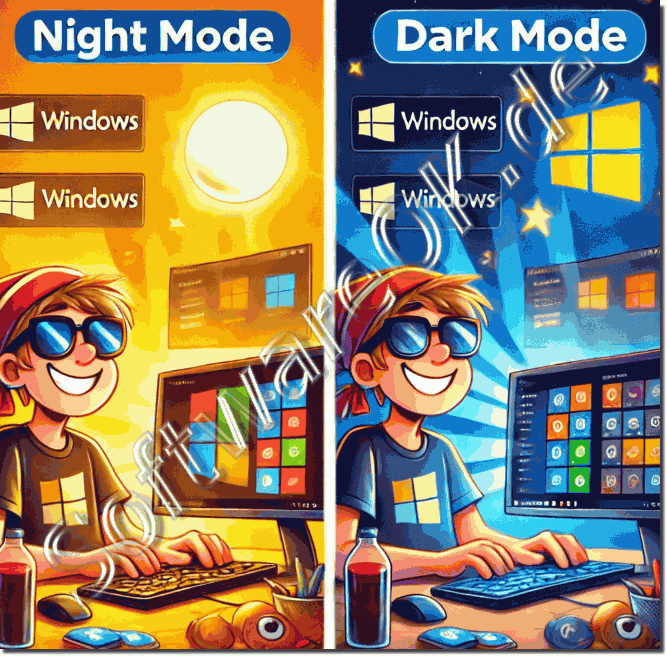 |
1.) 🌙 Night Mode
- Purpose: Reduces eye strain, especially when working in dark environments.
- Function:
- Reduces the blue light component of the screen and uses warmer colors.
- Helps to support the sleep-wake rhythm, as blue light can affect melatonin levels.
- Can be activated on a timer or manually.
- Application: Affects the entire screen display , regardless of apps or the Windows design.
Activation:
➡ Settings → System → Display → Night mode
2.) 🌑 Dark Mode
- Purpose: Provides a dark color scheme for better readability and aesthetics, especially in dark environments.
- Function:
- Changes the colors of the user interface (start menu, taskbar, settings, MS Explorer, etc.) to dark tones.
- Supported by many apps and programs (e.g. MS Office, Edge, Mail).
- Reduces glare and can save power (especially on OLED screens).
- Application: Mainly affects the interface colors and not the color reproduction of the screen.
Activation:
➡ Settings → Personalization → Colors → Choose theme mode → Dark
3.) ⚖️ Quick comparison of Night and Dark Mode:
✅ Tip: Both modes can be combined – Night Mode for eye-friendly colors and Dark Mode for a uniformly dark design.
4.) The pitfalls of Night Mode and Dark Mode:
Here are some pitfalls when using Night Mode and Dark Mode on Windows 12, 11 and 10 :
🌙 Night Mode – Pitfalls:
1. ⚖ Incorrect color calibration:
- Colors appear distorted or "yellowish", which is problematic when editing images or doing color work.
- Graphic artists and designers often have to disable night mode.
2. ⏳ Delayed activation:
- Schedules can work inconsistently, especially after a restart or standby.
3. 🎮 Media performance issues:
- Some games, videos or image editing programs ignore night mode or display colors incorrectly.
4. 🔄 Incompatible software:
- Certain apps can override or disable the color filter.
5. 💡 Not screen-specific:
- With multiple monitors, night mode cannot always be configured separately.
🌑 Dark Mode – Pitfalls:
1. ❌ Incompatible apps & programs:
- Older programs and some third-party software ignore dark mode and remain light.
- MS Explorer does not show a dark interface in older Windows versions (before 1809).
2. 📝 Poor readability:
- Some texts and icons have insufficient contrast (gray font on a dark background), which makes reading difficult.
3. 🖼 Display errors:
- In some apps, elements may be displayed incorrectly, e.g. white frames around windows or invisible buttons.
4. 🎨 Inconsistency in design:
- Not all Windows areas fully support dark mode (e.g. some old system dialogs remain light).
5. 🌐 Browser problems:
- Websites that do not support native dark mode can look bad with dark browser design (black font on a dark background).
⚖️ General pitfalls (both modes):
- 🔁 Conflicts when used simultaneously:
- Night Mode + Dark Mode can lead to excessively dark displays, which limit readability.
- 💾 Settings are not saved:
- Configurations can be lost after updates or system crashes.
- 🔋 Battery life:
- Dark Mode only saves power on OLED screens. It has no effect on LCDs.
✅ Tip:
- For productive work with colors → deactivate Night Mode .
- For aesthetic and eye-friendly work → use Dark Mode .
- Fine-tune contrast & colors in the settings to avoid readability problems.
FAQ 155: Updated on: 23 February 2025 05:14
