It's easy and you can change the font size when comparing font types under MS Windows Desktop and Server!1.) ... Adjust the size of the font when comparing the fonts!
|
| (Image-1) Simply change the font size when comparing under MS Windows OS! |
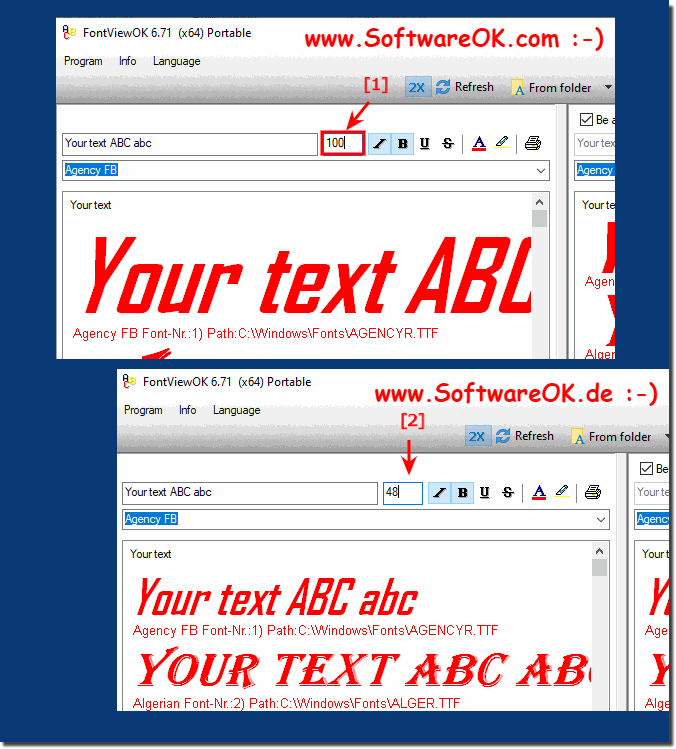 |
Overall, it is extremely convenient to adjust font size when comparing fonts on MS Windows Desktop and Server. With just a few steps, users can adjust the font size according to their preferences, improving readability. The ability to save your preferred font size and maintain it for future use provides additional convenience and efficiency. In addition, access to special characters via the MS Windows Character Map makes it easier to insert special symbols into documents. Overall, these features enable an improved user experience and more effective workflows when dealing with fonts and special characters on Microsoft Windows.
2.) Easy access to MS Windows Character Map to insert a special character!
1. Start your ► Font View OK under MS Windows !
2. About the "a?" Button gives you quick access to the special characters
PS:
A practical thing, as there are no special characters on the keyboard, you can insert special characters in the character table.
| (Image-2) MS Windows Character Map for easy inserting of a special character! |
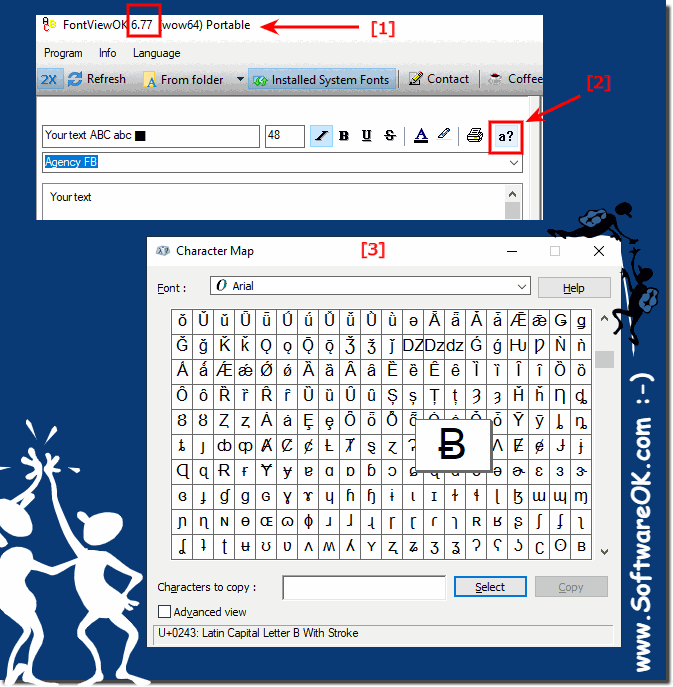 |
3.) Why is it important to be able to change the size of the font when comparing fonts?
It is important to be able to change the size of the font when comparing fonts on MS Windows Desktop and Server for several reasons:1. Optimization of readability:
Different fonts can be read differently at different sizes. The ability to adjust font size allows users to ensure that they are viewing the fonts at a size that optimizes their readability.
2. Adaptation to individual preferences:
Each user has individual preferences regarding font size. Some prefer larger fonts for better readability, while others prefer smaller fonts to display more information at once. The ability to adjust font size allows users to accommodate their individual preferences.
3. Checking for different display devices:
Fonts may appear different depending on the display device, screen resolution and size. The ability to adjust font size allows users to ensure fonts are consistent and readable across different screens and devices.
4. Consideration of accessibility requirements:
People with visual impairments or other limitations can benefit from larger font sizes in order to be able to read texts better. The ability to adjust font size can help improve accessibility for a wider range of users.
Overall, the ability to adjust font size when comparing fonts on MS Windows Desktop and Server allows for a more accurate assessment of fonts in terms of readability, consistency, and individual user preferences.
FAQ 13: Updated on: 1 May 2024 20:51
