Here is the solution to open the command prompt directly in each folder without much effort on all Windows 11, 10, ... and MS Server operating systems!1.) ... open command prompt quickly in every folder, on all MS Windows OS!
|
| (Image-1) Directly open command prompt in each folder! |
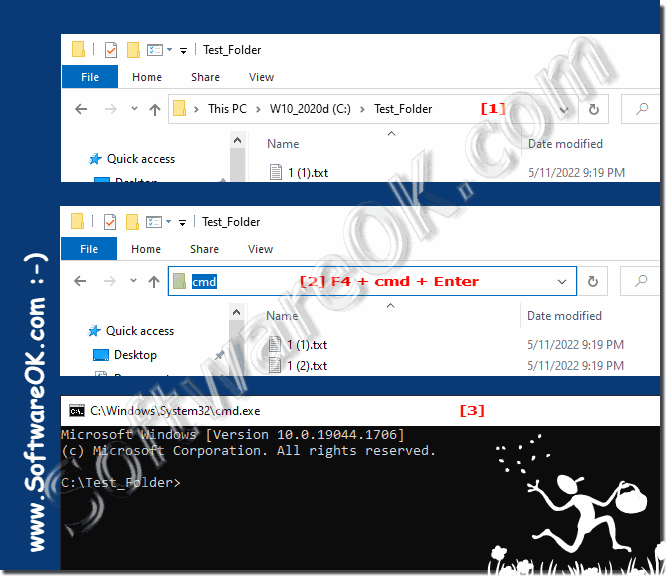 |
2.) What is the point of starting the command prompt in this way?
Sometimes you need to open command prompt in a specific folder, standard opening command prompt and then manually changing directory takes more time!You can save yourself this time by opening it directly in the folder in which you need the commands!
3.) Does it also work on other MS Windows operating systems?
Yes, it not only works on Windows 11 and 10, but also on older desktop and Windows Server operating systems. Other file explorers also support commands from the address bar!See: ►► ... Example command prompt command from the address bar!
PS:
If you don't really need the command prompt, you can also start PowerShell like this.
| (Image-5) Run CMD from Address like in MS Windows Explorer! |
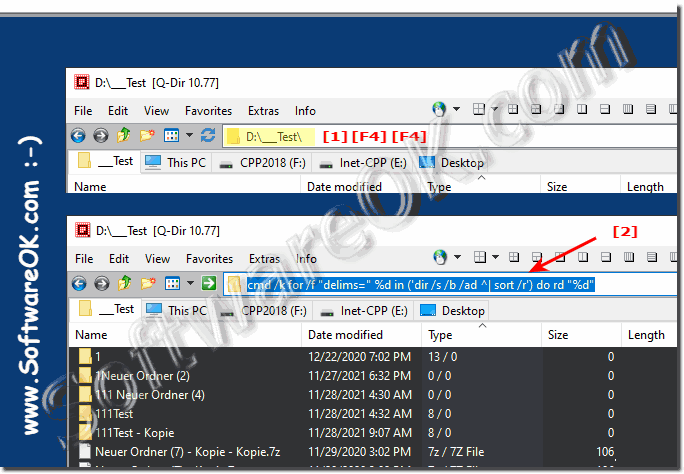 |
FAQ 128: Updated on: 26 August 2023 10:58
