Configure access to all removable drives on all Windows 11, 10, ... operating systems!Many users and administrators do not want external USB sticks, SD cards, etc. to be connected to the Windows computer in order to ensure more security on the operating system. This can be achieved under all Windows operating systems via two Windows registry entries. And thus prevent any unwanted software from being installed. 1.) ... Block access to all removable media via the registry!
|
| (Image-1) Block access to removable media data carriers under Windows! |
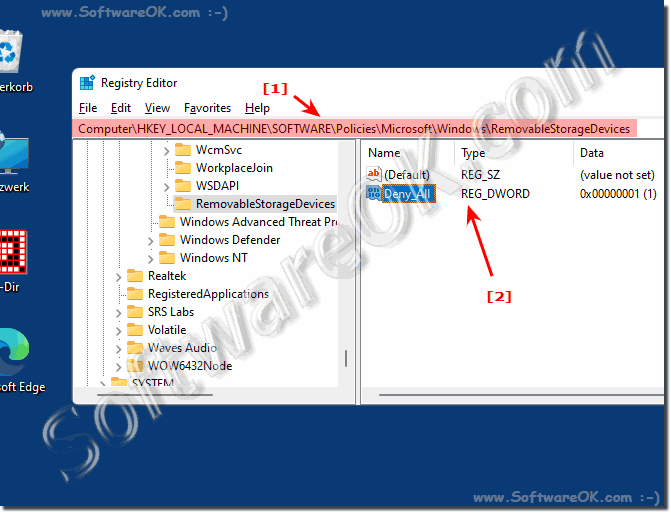 |
2.) Via the local group policy editor!
Start the local group policy editor, please press the key combination [Win-Logo]+[R] , then simply use the gpedit.msc command in the Run dialog and confirm! For all users, use the "Computer Configuration" for the currently logged-in user "User Configuration"
Path: Administrative Templates ►System ► Removable Storage Access
Setting: All removable Storage classes: Deny all access activate
Tip: ► Force update on local group policy changes!
| (Image-2) Block access to removable media data carriers under Windows! |
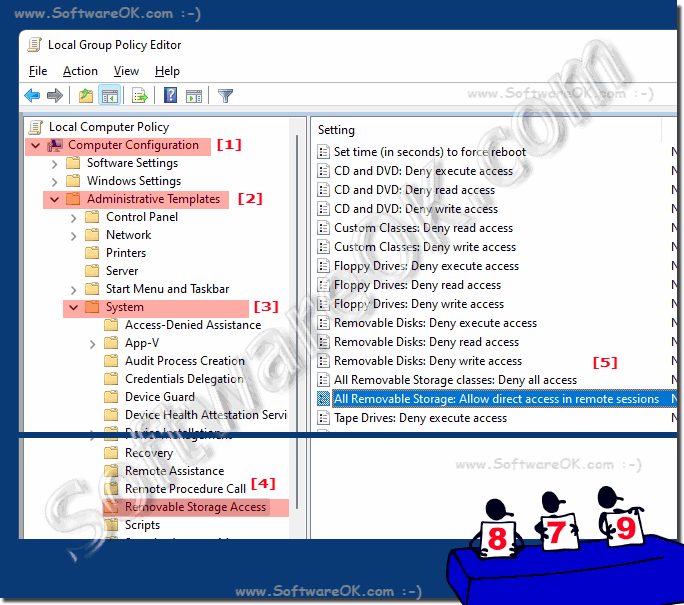 |
Useful Info (c) Microsoft
Configures access to all removable media classes.
This policy setting takes precedence over any policy setting for individual removable media. To manage each class, use the policy settings available for each class.
If you enable this policy setting, all access to removable storage classes is denied.
If you disable or do not configure this policy setting, read and write access to all removable media classes is allowed.
3.) Advantages and disadvantages as well as pitfalls of blocking removable storage access!
Blocking access to removable drives via the registry has both advantages and disadvantages, as well as potential pitfalls:
Advantages:
1. Security:
Blocking access to removable drives can reduce potential security risks by reducing the risk of malware infections via USB Drives are minimized.
2. Data Protection:
It can help prevent the unauthorized transfer or theft of sensitive data via external storage media, especially in corporate environments.
3. Control:
Administrators have the ability to maintain control over the use of removable storage devices and set policies for their use within an organization.
Disadvantages:
1. Limitation of usability:
Blocking access to removable storage devices can affect usability because legitimate uses such as transferring files between devices can be hindered.
2. Administrative burden:
It requires time and resources to implement, monitor and adjust access policies as necessary. This can be particularly challenging on large networks with many users.
3. Misconfiguration:
Incorrect configuration of access policies can result in legitimate users having trouble accessing the removable storage devices they need or leaving sensitive data unprotected.
Pitfalls:
1. Exceptions:
It is important to consider exceptions for legitimate use cases, such as when certain users or groups still need access to removable storage to perform their tasks.
2. Compatibility:
Blocking access to removable drives may cause compatibility issues with certain software or hardware that requires access to such drives.
3. Circumvention options:
Advanced users may attempt to bypass the access restrictions by using alternative methods or by manipulating the registry, which introduces additional security risks.
Info:
Overall, blocking access to removable storage devices via the registry can be a useful measure to minimize security and privacy risks, but should be carefully planned, implemented and monitored to minimize potential disadvantages and pitfalls.
Overall, blocking access to removable storage devices via the registry can be a useful measure to minimize security and privacy risks, but should be carefully planned, implemented and monitored to minimize potential disadvantages and pitfalls.
FAQ 126: Updated on: 28 April 2024 18:11
