You can simply test the hard drive speed with a command prompt or PowerShell under Windows 11, 10, ... or MS Server 2022, 2019, ... etc.!There are many external solutions to measure the ► hard disk write / read speed, but in many cases the measurement known from the standard evaluation of the Windows PC is absolutely sufficient! 1.) ... Example of measuring the read speed of an SSD!
|
| (Image-1) Hard drive speed Read SSD with command line! |
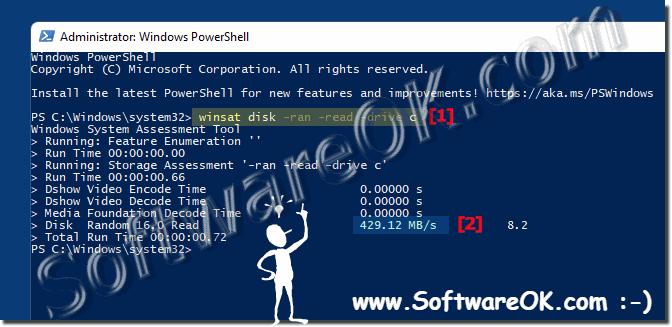 |
This command causes the tool to perform a random read operation on the C:\ drive and evaluate the performance.
Once the test is complete, you will receive information about the SSD's read speed, including throughput and latency.
It is important to note that the results of this measurement can be influenced by various factors such as hardware configuration, driver support and current system loads.
The read speed of an SSD is an important factor in the overall performance of a system, particularly when it comes to application launch times, file load times, and operating system responsiveness.
Through regular measurements, you can monitor the performance of your SSD and make optimizations if necessary to ensure optimal performance.
2.) Example measurement of the disk speed of an SSD!
winsat disk -ran -write -drive c
Here just -write at the end the drive C: \ and
| (Image-2) Command line determine hard disk write speed SSD! |
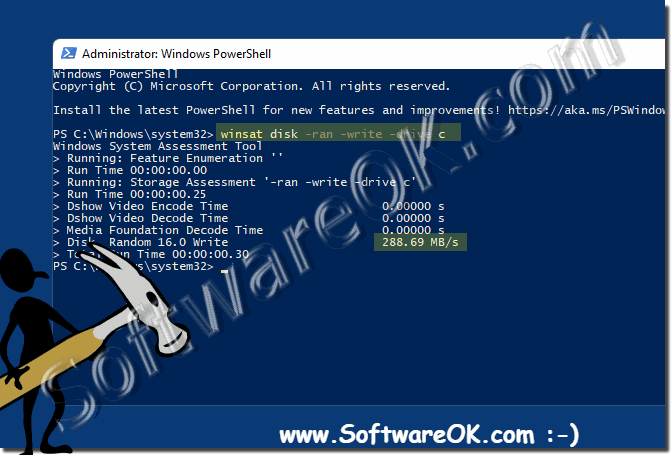 |
This command causes the tool to perform a random write operation on the C:\ drive and evaluate performance.
Once the test is complete, you will receive information about the SSD's write speed, including throughput and latency.
It is important to note that the results of this measurement can be influenced by various factors such as hardware configuration, driver support and current system loads.
The write speed of an SSD, like the read speed, is an important factor in the overall performance of a system. Fast write speeds are critical, especially for tasks such as file transfers, database operations, and large file storage.
Through regular measurements, you can monitor the performance of your SSD and make optimizations if necessary to ensure optimal performance.
3.) Example of measuring the disk speed on a USB stick!
Simply enter the drive here at the end, in this case G: \ can be determined in Explorer!
winsat disk -ran -write -drive g
| (Image-3) Determine the speed of the USB stick with PowerShell! |
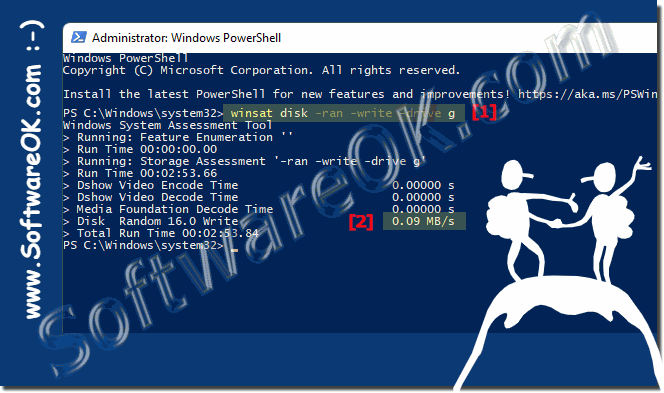 |
This command causes the tool to perform a random write operation on the G:\ drive and evaluate performance.
It's important to note that you can locate the drive for your USB stick in Windows Explorer to ensure you specify the correct letter for the drive.
Once the test is complete, you will receive information about the USB drive's write speed, including throughput and latency.
It should be noted that the results of this measurement may depend on various factors such as the quality of the USB stick, the USB interface, driver support and other factors.
The write speed of a USB flash drive is especially important if you frequently transfer files to the USB flash drive, such as when backing up data or transferring files between different devices.
By taking regular measurements, you can monitor the performance of your USB stick and make optimizations if necessary to ensure optimal performance.
4.) What advantages and disadvantages are there compared to external tools like IsMyHdOK!
External tools like IsMyHdOK provide a user-friendly interface and additional features that may go beyond those available in the native Windows performance assessment tools. Here are some advantages and disadvantages compared to the native Windows tools:
Advantages of external tools like IsMyHdOK:
1. Ease of use:
External tools often provide a more user-friendly interface with simpler and more intuitive controls that can make testing hard drive performance easier.
2. Additional features:
External tools may provide additional features such as more detailed performance diagnostics, graphical displays of results, and report export capabilities.
3. Compatibility:
Some external tools offer wider compatibility with different operating systems and hardware configurations compared to the native Windows tools.
4. Specific Tests:
External tools can provide specific tests for certain aspects of disk performance that may not be available in the native Windows tools.
Disadvantages of external tools like IsMyHdOK:
1. Cost:
Some external tools are paid while the native Windows tools are available for free.
2. Additional Software:
Using external tools may require downloading and installing additional software, which may require additional effort.
3. Reliance on third parties:
Using external tools means that you must rely on the reliability and security of these third parties, which can pose a potential risk.
4. Limited Access:
External tools may not have direct access to system resources and information like native Windows tools, which may impact their ability to accurately assess performance.
Info:
External tools like IsMyHdOK offer additional features and ease of use, but can also come with costs and other potential drawbacks. Using native Windows tools can be a cost-effective and reliable alternative if you want to perform basic performance testing.
External tools like IsMyHdOK offer additional features and ease of use, but can also come with costs and other potential drawbacks. Using native Windows tools can be a cost-effective and reliable alternative if you want to perform basic performance testing.
FAQ 121: Updated on: 29 April 2024 10:57
