When you are done with the photo and picture resizer you want to remove the APP or uninstall the program!Contents: 1.) ... Uninstall the image reduction tool!
|
| (Image-1) How can I remove the photo resizer app from Windows OS! |
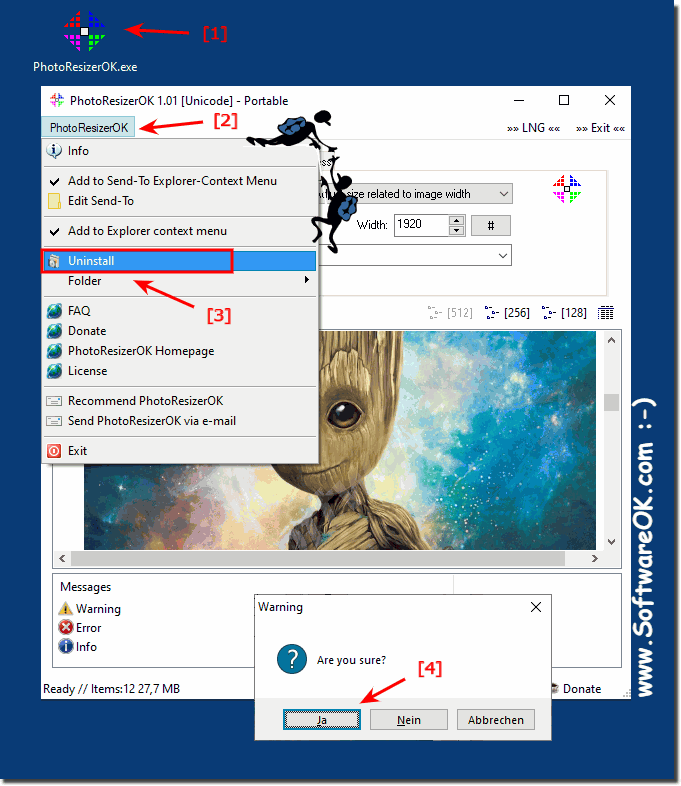 |
2.) What happens when you uninstall!
Pressing "Uninstall" for the Image Reduction Tool on Windows 11, 10, or another operating system usually results in the program being removed from your computer. The exact process may vary slightly depending on the program and operating system, but in general, the uninstall process is as follows:
1. Launch the uninstaller:
Clicking "Uninstall" will typically launch the Image Reduction Tool uninstaller. This program is responsible for removing all files and settings associated with the image reduction tool.
2. Removal of files and registry entries:
The uninstaller will search for all files, folders and registry entries associated with the image shrink tool and remove them from your system. This typically includes installed program files, temporary files, configuration files, and Windows registry entries.
3. Ask for confirmation:
In some cases, the uninstaller may ask you for confirmation before proceeding with the uninstallation. This may be necessary, for example, to ensure that you really want to remove the program.
4. Completion and Feedback:
After the uninstallation process completes, the uninstaller usually gives a feedback saying that the image shrink tool has been successfully removed. Occasionally you will also be asked to restart your computer to complete the uninstallation.
It is important to note that the uninstallation process may result in the image reduction tool and all associated data being permanently deleted from your computer. Therefore, before uninstalling it, it is recommended that you make sure that you have backed up all important data and that you are sure that you want to remove the program.
3.) What is the consequence of uninstalling the image reduction tool!
Uninstalling the Image Reduction Tool usually has no direct effect on the already reduced images you may have created. Uninstalling the tool usually only affects the program itself and not the files it creates or edits.
The resized images that you created using the Image Reduction tool usually remain on your computer unless you have deleted them manually. These images are usually saved as separate files and are not automatically deleted when you uninstall the image reduction tool.
If you want to make sure that the resized images are not lost, I recommend that you make a backup copy of your most important files before uninstalling the Image Reduction Tool. This way, you can be sure that you can access your resized images even after uninstalling the tool.
However, if you have saved resized images in the Image Reduction Tool's cache or temporary folder and that folder is deleted during uninstallation, you might lose some of the resized images. Therefore, it is advisable to ensure that you have backed up all important files before uninstalling.
FAQ 1: Updated on: 8 April 2024 14:08
