Everyone can develop and test their own APPs on Windows 10 if, for example, you have downloaded Visual Studio 2019!The right thing for this is the developer mode on Win 10 or Win 11, which can be activated here in 4 quick steps! 1.) ... Developer mode on Windows 10 or 11!
|
| (Image-1) Develop and test the Own APPs on Windows 11 or 10! |
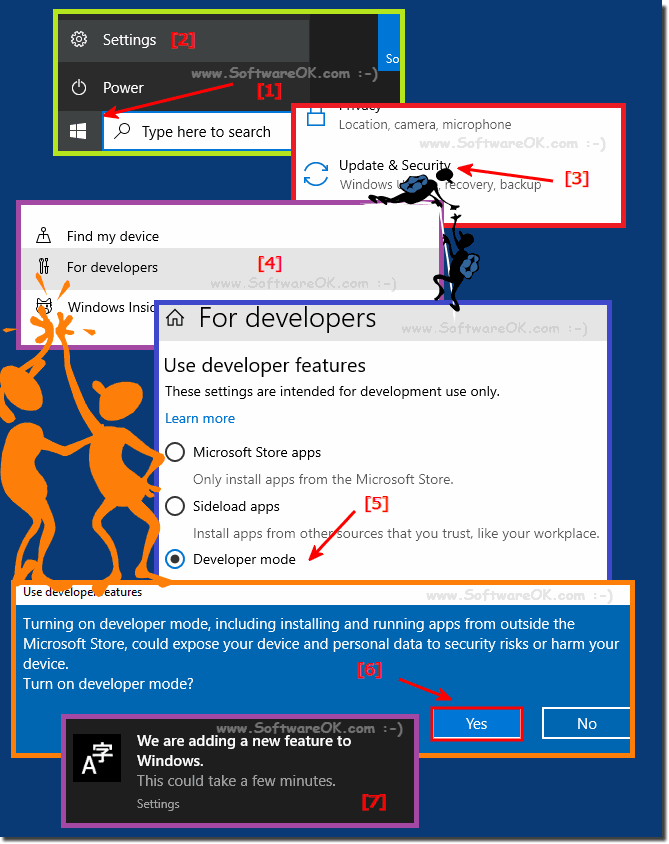 |
2.) Basic steps to create your own apps for Windows 10 and Windows 11! to develop!
To develop and test your own apps for Windows 10 and Windows 11, you need the appropriate tools and development resources. Here are the steps you can follow to get started:
Set up development environment:
a. Visual Studio: Visual Studio is a widely used integrated development environment (IDE) for developing Windows apps. Make sure you have a current version of Visual Studio installed.
b. Windows SDK: You need the Windows SDK to develop Windows apps. This is usually included in the Visual Studio installer. Make sure you select the required components.
Choose the type of app:
You need to decide what type of app you want to develop. Windows supports different types of apps, including Universal Windows Platform (UWP) apps, WPF apps, and Win32 apps. The choice depends on your requirements.
Development and testing:
a. Program your app: Use Visual Studio to develop your app. You can use C#, C++, JavaScript, or other supported programming languages.
b. Test your app: Visual Studio has built-in tools for troubleshooting and testing your app. You can also use Windows Emulator to test your app on different devices and screen sizes.
Use the Windows App Certificate program:
If you want to publish your app to the Microsoft Store, you must go through the Windows App Certificate program. This ensures that your app meets security and quality requirements.
Publishing your app:
When your app is ready, you can publish it to the Microsoft Store so other users can download and install it.
Note development for Windows 11:
Note that Windows 11 may introduce some new features and requirements for apps. Make sure your app takes these into account and is optimized to work well on Windows 11.
These are the basic steps to develop and test your own apps for Windows 10 and Windows 11. Note that this can be an extensive process depending on the complexity of your app and your knowledge of app development. You should also consult official Microsoft documentation and developer resources for detailed instructions and support.
3.) What requirements and previous knowledge should you bring?
To develop Windows apps, there are some prerequisites and prior knowledge that are helpful:
1. Programming basics : It is helpful to have a basic knowledge of a programming language such as C#, C++, JavaScript or Visual Basic. Even if you are already familiar with another programming language, you can learn a new language relatively easily.
2. Understanding of development tools : You should be familiar with development tools such as an integrated development environment (IDE). Microsoft Visual Studio is the main IDE for developing Windows apps. You should familiarize yourself with Visual Studio's features and tools.
3. Knowledge of Windows Platform : It is important to have a basic understanding of the Windows platform and how it works. This includes concepts such as the user interface, the Windows development API, app lifecycle, and security.
4. Design Knowledge : If you are developing an app that has a user interface, you should have basic knowledge of design to create an attractive and user-friendly interface.
5. Testing and Debugging : Knowledge of software testing and debugging is important to ensure your app works properly and bugs can be fixed.
6. Documentation and Resources : It's helpful to have access to documentation and resources to help you develop Windows apps. Microsoft offers extensive documentation and many online resources for developers.
If you have these prerequisites and prior knowledge, you are well equipped to start developing Windows apps. It is also important to be open to continually learning and expanding your skills as technology continues to evolve and new features and tools emerge.
4.) How long does it take to become a Windows APP developer without prior knowledge?
The time it takes to become a Windows app developer without prior experience can vary and depends on various factors, including your learning speed, your level of commitment, the resources available, and the complexity of the apps you develop. Here are some considerations:1. Study Method : The way you learn can have a big impact on how quickly you progress. Structured courses or tutorials can help you learn faster than if you tried to figure everything out on your own.
2. Time investment : The more time you can invest in learning, the faster you will progress. It's important to practice and experiment regularly to improve your skills.
3. Learning Resources : There are a variety of resources for aspiring Windows app developers, including online courses, books, video tutorials, documentation, and developer communities. Choosing quality resources that fit your learning style can speed up the learning process.
4. Complexity of apps : Developing simple apps can be learned faster than developing more complex apps. If you start with simple apps and then gradually expand your skills and knowledge, you can progress faster.
5. Experience with related technologies : If you have previous experience with other programming languages or platforms, you may be able to learn how to develop Windows apps faster.
Overall, it may take a few months to master the basics of Windows app development and possibly years to truly become an expert. It is important to be patient and continually practice and learn to improve your skills.
FAQ 248: Updated on: 7 April 2024 11:26
