File folder time change via drag & drop, you can adjust various options when you add the files and folders in the file time change list!Content: 1.) ... Add Windows 11, 10, ... files via drag & drop to NewFileTime!
|
| (Image-1) Add all files and folders to change the file and folder time! |
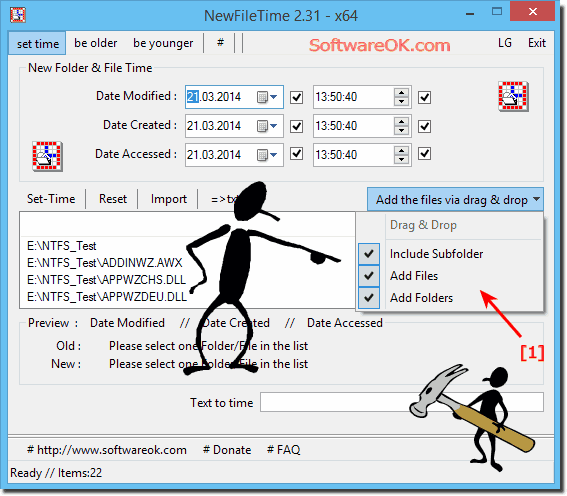 |
2.) Troubleshooting and improvements in new file time with drag and drop!
Bug-Fix in 3.11:
If you drag and drop Windows files to NewFileTime, especially with
Windows 10 and NAS drives.
New feature in Version 2.92
Windows Always in the foreground for easier work by dragging and dropping!
Version 1.32
Bug-fix with drag-and-drop under Windows-7 and small fixes in NewFileTime.
Improvement
More Drag & Drop options and import the main directory name or path!
Version 2.78
Bugfix when excluding the files in the import and drag and drop filters
In version 2.44
New feature: The files and / or folders can be added directly to the NewFileTime.exe via drag & drop
In version 1.21
More drag & drop options and import root directory name
Please ... always use the latest version of NewFileTime for Windows!
You can also find all the information in: ► the version overview
Quick questions and answers about Drag & Drop to New File Time on Windows!
How to Add Files to NewFileTime by Drag and Drop?
- Drag and drop files into the NewFileTime window.
What are the options in the "Add the files by drag and drop" drop-down menu?
- "Including subfolders", "Add files", "Add folder".
3. What does "Including Subfolders" mean in NewFileTime?
- All subfolders are included in the drag and drop.
Which versions of Windows support dragging and dropping files into NewFileTime?
- Windows 11, 10 and older versions.
5. How to add only files in NewFileTime?
- Select "Add Files" from the drop-down menu.
6. What should you choose if you want to change the folder time in NewFileTime?
- Select the "Add folder" option.
7. How to change file times and folder times in NewFileTime?
- Add files and folders via drag and drop and set the desired times.
8. What improvements have been made in version 3.11 of NewFileTime?
- Troubleshoot adding files, especially Windows 10 and NAS drives.
9. What new features are included in version 2.92 of NewFileTime?
- The "Always in the foreground" window for easier work via drag and drop.
10. What has been fixed in version 1.32 of NewFileTime?
- Problems with drag and drop under Windows 7 and minor fixes.
What new drag and drop options have been added to NewFileTime?
- More drag and drop options and import of the main directory name or path.
12. How to import the root directory name into NewFileTime?
- Via the advanced drag and drop options in the menu.
13. What bug fixes were there in version 2.78 of NewFileTime?
- Fixed issues with excluding files in import and drag and drop filters.
14. What does the new feature in version 2.44 of NewFileTime enable?
- Files and/or folders can be added directly to the NewFileTime.exe by dragging and dropping.
15. Why should you always use the latest version of NewFileTime?
- To benefit from the latest features and bug fixes.
16. What bugs have been fixed in version 3.11 of NewFileTime?
- Error when adding files via drag and drop, especially on Windows 10 and NAS drives.
17. What does "Always on Top" mean in NewFileTime?
- The window always remains visible, even if other windows are opened.
What were the problems with drag and drop in Windows 7 with NewFileTime?
- Drag and drop fundid not work properly and there were minor bugs that were fixed.
19. How does the exclusion of files in the import work at NewFileTime?
- By setting drag and drop filters that exclude specific files.
What drag and drop filters are available in NewFileTime?
- Filters to exclude specific files or file types when importing.
How do you add files directly to the NewFileTime.exe using drag and drop?
- Drag files or folders directly to the NewFileTime.exe.
22. Where can I find the version overview of NewFileTime?
- On the official NewFileTime website under "Version Overview".
What are the benefits of drag-and-drop in NewFileTime?
- Easy and fast file and folder management, including time changes.
24. Which NAS drives were included in version 3.11 of NewFileTime?
- General bug fixes for NAS drives, specific models were not mentioned.
25. How to add files including subfolders to NewFileTime?
- Select "Including subfolders" from the drop-down menu.
What should you do if drag and drop doesn't work in NewFileTime?
- Check whether the latest version is installed and adjust settings or rights if necessary.
27. What minor fixes have been made in version 1.32 of NewFileTime?
- Fixes to drag and drop on Windows 7 and other minor improvements.
FAQ 4: Updated on: 30 May 2024 18:13
