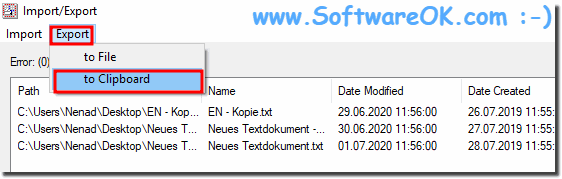Export file time and easily edit spreadsheets in MS Office Excel, Open Office Calc or other spreadsheets.Contents:
1.) ... Here is a brief explanation of how to proceed with 6 pictures!
|
| (Image-1) Edit and import file times in Excel or Calc! |
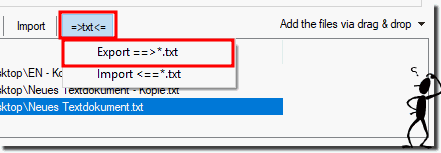 |
In Excel, open a new document and with the Ctrl + V key paste the file-time list.
(... see Image-3)
Now you can change the file times with Excel / who knows himself well in Excel scripts to accelerate various things.
| (Image-3) file times via clipboard to in Excel! |
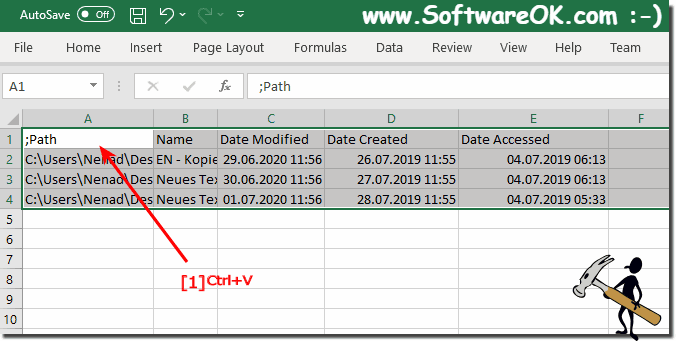 |
If the file times have been changed, select everything and move ergo copy to the clipboard with Ctrl + C.
(... see Image-4)
| (Image-4) import file times from Excel! |
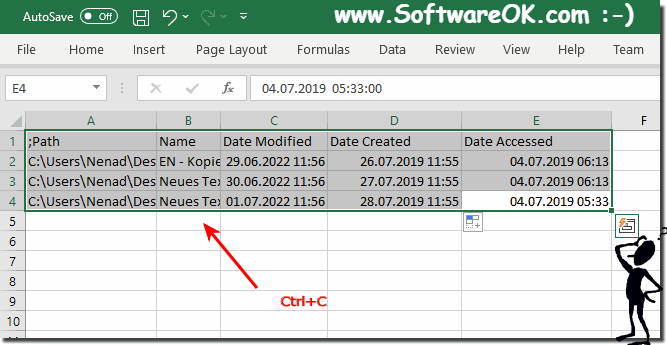 |
Now back to New-File-Time and Import (... see Image-5)
| (Image-5) import file times via clipboard from Excel! |
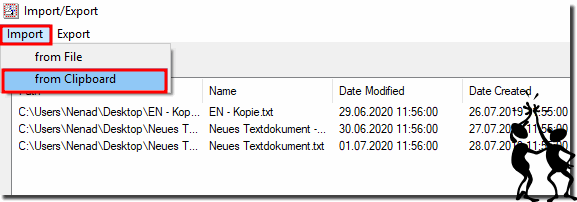 |
Now just confirm
| (Image-6) import file times in Excel and confirm! |
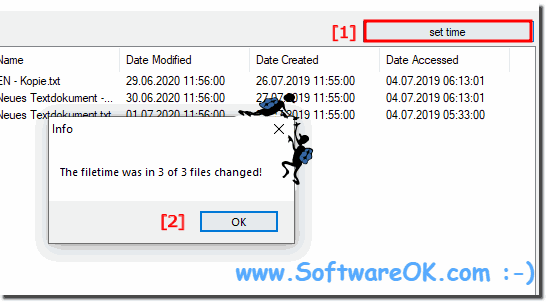 |
Info:
However, you can use this example, solution without hesitation / disadvantages also for earlier versions of Microsoft's Windows operating systems whether it's a Windows desktop, tablet, Surface Pro / Go, or even a server operating system. It has been tested on all and successfully verified.
However, you can use this example, solution without hesitation / disadvantages also for earlier versions of Microsoft's Windows operating systems whether it's a Windows desktop, tablet, Surface Pro / Go, or even a server operating system. It has been tested on all and successfully verified.
2.) Description Short, edit and import file times in Excel or Calc!
Open the file: Open the file in Microsoft Excel or LibreOffice Calc.
Formatting time data: Make sure the time data is in a format that Excel or Calc can understand. Typically they use the format "hours:minutes:seconds" (e.g. "13:30:00") or "hours:minutes" (e.g. "13:30").
Editing time data: Edit time data as needed. For example, you can perform calculations to determine time differences or change time values.
Import the edited data: If you have edited the data and want to use it in another file, you can mark the edited data and copy it to a new file or save the original file.
Saving the file: Save the file in the appropriate format (e.g. Excel format ".xlsx" or Calc format ".ods").
Import into other applications: If you want to import the edited data into other applications, you can open the saved file and use the data according to the requirements of the target application.
If you have any other specific questions or need assistance with specific steps, let me know!
3.) Advantages / Disadvantages: Edit and import file times in Excel or Calc!
Advantages:
Ease of Use:
Excel and Calc provide a user-friendly interface that makes editing file times easier. Most users are familiar with either application and can therefore quickly work with the time data editing functions.
Extensive functions:
Both programs offer a variety of functions for editing time data, including calculations, formatting and filtering options. This allows users to perform complex operations on their time data.
Flexibility:
Excel and Calc allow users to edit and import time data in a variety of ways. You can import data from various sources, edit it, and export it to various formats depending on the needs of your project.
Disadvantages:
Limited data size:
Excel and Calc have a limited capacity for the number of rows and columns they can process. When working with very large amounts of data, you may encounter performance issues or may not be able to process all of the data at the same time.
Compatibility issues:
When you import and export data between different versions of Excel or between Excel and Calc, you may encounter compatibility issues. Some functionality or formatting may be lost or misinterpreted, resulting in data inconsistencies.
Data security:
Excel and Calc do not always offer the same security as applications developed specifically for data processing. There is a risk of data loss or unauthorized access, especially if the files are not properly protected.
License Cost:
Excel is part of Microsoft Office, which is paid, while Calc is part of LibreOffice, which is free. If you use Excel, you may have to pay license fees for the software, while Calc offers a free alternative.
Overall, Excel and Calc provide a powerful solution for editing and importing file times, but it is important to consider the above pros and cons to make the best decision for your specific scenario.
FAQ 13: Updated on: 14 February 2024 20:14