The desktop clock as a taskbar overlay on Windows 11 is a request from a user who wants to decorate the taskbar with the desktop clock!1.) ... Desktop clock as a taskbar overlay on Windows!
|
| (Image-1) The desktop clock as a taskbar overlay on all MS Windows OS! |
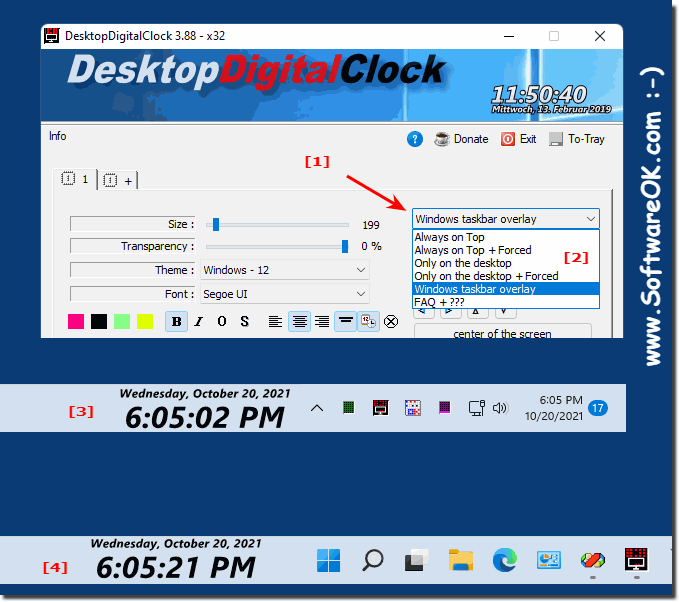 |
2.) What should you watch out for with the desktop clock above the taskbar?
Currently there is a slight flickering when changing windows, I will work on that to improve this as much as possible! The function is available from version 3.88! On Windows 10, 8, ... you can also use "Foreground + Forced" option!Yes, many Windows users who have switched to the new Windows 11 are very excited about this option in the digital desktop clock and enjoy using it. I personally find it inconvenient, I prefer this nice sized desktop clock on Windows desktop better.
As a user of the digital desktop clock, you are of course free to place the desktop clock on your Windows operating system and whether you use it at all.
That was also the main reason for these additional options, due to the introduction of Windows 11 in 2021. However, Windows 11 itself is changing, it is switched almost every six months, so it is not known to what extent the Microsoft Windows 11 team, the changes and despite this it can be seen as an acceptable desktop system to continue using the desktop clock on the desktop.
Other Considerations and Benefits!
A desktop clock above the taskbar can be helpful to always keep an eye on the time. Here are some things to keep in mind:
Visibility:
Make sure the clock is clearly visible without obscuring other elements on your desktop. It shouldn't distract or hide important information.
Settings:
Depending on your operating system (e.g. Windows, macOS, Linux) and the customization options you use, you can customize the clock. This can include selecting the clock format (12-hour or 24-hour format), displaying seconds, or adding the date and day of the week.
Battery and resources:
If you use a laptop, keep in mind that having a clock constantly visible on the desktop can consume resources and reduce battery life. Check the settings to make sure the watch isn't putting undue strain on your battery.
Automatic update:
The clock should automatically update to show the exact time. Make sure it is synchronized with time to avoid discrepancies.
Design and Aesthetics:
Choose a clock that fits well with the design of your desktop and is pleasant to look at. There are many different clock widgets and apps to choose from.
Minimize Interference:
The watch should not disturb or interrupt your work. Make sure it isn't too flashy or intrusive.
Privacy and security: Ensure that the watch application is secure and does not collect or share personal information.
Updates:
Keep the clock application or widget updated to ensure that it works well and any security vulnerabilities are fixed.
Ease of use:
The watch should be easily accessible and allow you to read the time quickly and easily without having to perform additional steps.
Compatibility:
Make sure the clock application or clock widget is compatible with your operating system and does not conflict with other desktop elements or applications.
By keeping these points in mind, you can ensure that the desktop clock above the taskbar meets your needs and improves your desktop experience without being distracted.
FAQ 14: Updated on: 5 October 2023 04:37
