There are files in the Delete.On.Reboot list, although I haven't added any, is the program doing something wrong?Content:1.) ... Files in the Delete on Restart list on Windows 11,10, etc.!
|
| (Image-1) Files in the Delete at Restart list, on my windows 10! |
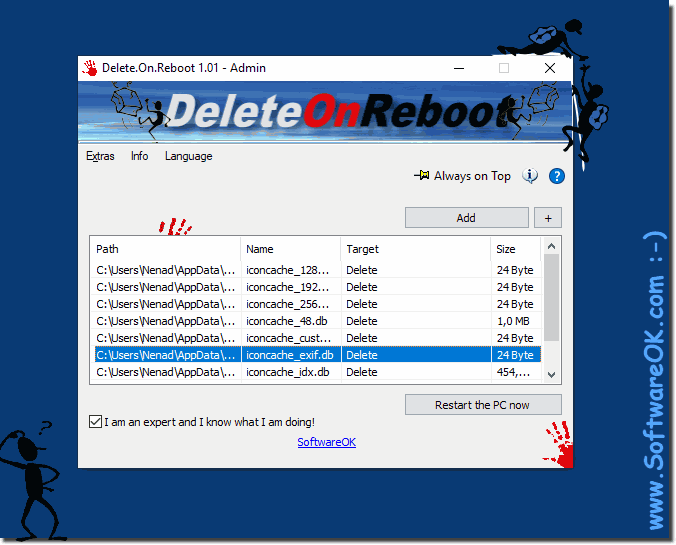 |
2.) Conclusion: File list to be deleted when restarting on Windows 11, 10, etc.!
The Erase on Restart tool is a completely free software that can be used to easily delete a file on the next reboot. Sometimes, you may not be able to delete a file because it is locked, or used by other applications, or because it is malware that is protected from deleting files. Use the "Restart File" command to mark the file for deletion the next time you restart.
3.) Questions and answers on this topic on Windows!
1. What are the possible entries in the registry that are relevant for deleting files when restarting on Windows 11, 10 and older versions?
- Among other things, entries in "HKLM\SYSTEM\CurrentControlSet\Control\Session Manager" may be relevant.
2. How can files and folders on Windows systems be deleted or moved using registry entries on a reboot?
- By creating corresponding entries in the registry, the operating system can delete or move them on the next reboot.
3. What role do the registry entries under "HKLM\SYSTEM\CurrentControlSet\Control\Session Manager" play in deleting files on a reboot?
- These entries serve as instructions for the operating system as to which files or folders to delete on the next reboot.
4. Why is it important to understand how programs create registry entries to delete files on system reboot?
- Understanding this process makes it possible to better control which files or folders should be deleted on restart and which should not.
5. What kind of files could be found in the "Delete.On.Reboot" list, even if the user has not added any?
- Even without adding them yourself, files can be in this list if programs or the operating system have placed them there.
6. How can I tell if a file has been added to the list for deletion on restart, even though you haven't added any yourself?
- By checking the corresponding registry entries, it can be determined which files or folders are marked for deletion on reboot.
7. What actions can be taken if a file is locked and therefore cannot be deleted?
- Programs or tools can be used to unlock the lock, or the file can be deleted the next time the system reboots.
8. Why is it important to understand that the Delete on Restart tool is a free software?
- This understanding allows users to use the tool effectively without incurring additional costs or relying on paid alternatives.
9. In what situations could it happen that a file cannot be deleted, even if it has been marked as such?
- For example, a file could be locked, used by an active process, or protected by security measures, such as malware.
10. How to ensure that a file is deleted on the next reboot, especially if it is protected by malware?
- One way is to use specialized tools or antivirus programs to remove the malware before marking the file for deletion on reboot.
11. What potential risks can youWhat do you expect when a file is not thoroughly checked before it is deleted?
- There is a risk of deleting important files or not removing malware completely, which can lead to further security issues.
12. What are the benefits of using a tool like "Delete on Restart" to remove files that are locked or used by other applications?
- Such a tool makes it possible to delete files that are otherwise locked and can help automate the process of cleaning files.
13. How to find out if a particular file is being used by other applications or processes before trying to delete it?
- By using system tools such as the Task Manager or special programs that monitor access to files, it can be determined if a file is in use.
14. What security precautions should be taken when dealing with files that are to be deleted on reboot?
- It is important to ensure that the files are properly marked as safe and that no important system files or personal data are accidentally deleted.
15. What can be the effects of incorrectly adding important system files to the list for deletion on reboot?
- Deleting important system files can lead to serious issues, such as operating system crashing or unusability of certain features.
16. How to prevent important files from being mistakenly marked for deletion on reboot?
- This can be avoided by carefully checking and selecting the files to mark for deletion on reboot, as well as regular backups of important files.
17. What steps should be taken to ensure that deleting files on reboot works properly?
- Before marking files for deletion on reboot, they should be carefully checked to ensure that no important files or system files are affected. In addition, the reliability of the tool or mechanism used to perform the deletion process should be monitored.
18. In what cases could the "Delete on Restart" tool be particularly useful?
- The tool can be especially useful if certain files or folders are locked and cannot be deleted, or if they are used by other applications or processes.
19. How can administrators ensure that deleting files on reboot does not lead to unexpected problems?
- Administrators should conduct thorough planning and monitoring of the deletion process to ensure that no important files are deleted and that the process is proceeding properly.
20. What are the alternatives to deleting files on reboot, whon this does not work or is not possible?
- Alternatives can be the use of special removal programs, manual deletions in Safe Mode, or checking and removing files by antivirus software.
21. How to manually edit or check the list of files to be deleted during a system restart?
- The list can be manually checked or edited in the registry by checking or changing the corresponding entries in "HKLM\SYSTEM\CurrentControlSet\Control\Session Manager".
22. What are the differences between deleting files during normal operating system operation and deleting them during reboot?
- Deletion during normal operating system operation may allow files to be locked or in use, while deletion during reboot allows the operating system to directly access and delete files without them being locked.
23. Why is it important to understand that deleting files on reboot is a temporary measure and does not provide a permanent solution?
- This temporary solution should only be used in exceptional cases as it is not permanent and does not provide a long-term solution to possible file problems.
24. How to make sure that deleting files on reboot does not have a negative impact on system performance?
- Regularly monitoring system performance and resource consumption during the deletion process, as well as using trusted tools, can ensure that system performance is not affected.
25. What logs or reports can be used to monitor and track file deletion on reboot?
- Administrators can use event logs or specialized monitoring software to monitor and report on the deletion of files on reboot.
26. How to prevent users from accidentally marking files for deletion on reboot?
- Restricting permissions or using policies that restrict adding files to the delete list can help prevent accidental markings.
27. What tools or methods can be used to identify files to be deleted during system reboot?
- Special file management tools or scripts can be used to identify files to delete on reboot, based on specific criteria or file properties.
28. What are the security risks associated with automatically deleting files on reboot?
- A security risk is that important files could be accidentally deleted, or malware could abuse this feature to protect itself from detection or damage the system.
29. How can administrators ensure that deleting files on reboot complies with applicable data protection regulations?
- Administrators can ensure compliance by implementing policies and procedures that ensure that only necessary files are deleted and that data protection regulations are adhered to.
30. What can be the effects of not deleting malware-infected files on reboot?
- If infected files are not deleted, the malware could remain active and compromise the system or sensitive data.
31. What strategies can be used to improve the efficiency of the reboot deletion process?
- Streamlining deletion processes, regularly reviewing the deletion list, and using reliable tools can improve efficiency.
32. How to tell if a particular program automatically adds files for deletion on restart?
- By checking the appropriate settings or the protocols of the program, it can be determined if it automatically adds files for deletion on restart.
33. What are some ways to prevent files from being deleted on reboot if it is not intended?
- Administrators can restrict permissions, set policies, or educate users on how to properly handle files to avoid accidental deletions.
FAQ 1: Updated on: 1 June 2024 12:22
