From version 5.25 it is easy to automatically shut down the Windows PC at lower CPU load or to initialize another action on Windows 11, 10, ....
The Don't Sleep program has a timer that allows you to temporarily override system standby and hibernate settings, and optionally shut down your computer at a specific time when your job is done, but it is new to not overriding it Timer, but depending on the CPU load!
Content / Solution / Tip:
1.) ... Switching to CPU load to start certain action!
2.) ... What is the CPU load dependent shutdown or hibernation good for?
See also: ►► TV sleep function with Please Sleep realize?
1.) Switching to CPU load to start certain action!
1. Please select what by Don't Sleep is to prevent(... see Image-1 Point 1)
2. Click on the tab CPU
(... see Image-1 Point 2)
3. Then just how long the CPU load should drop below 1-33%.
If the CPU load is below for X minutes, then below 1-33% , the selected action
(... see Image-1 Point 3)
| (Image-1) Automatically shut down the PC at a lower CPU load! |
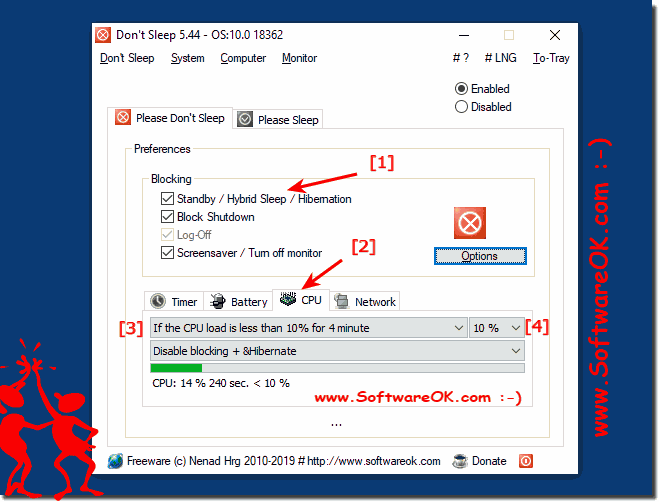 |
Info:
Yes, not only with Linux, Appel's Mac OS, or Google's Android, you can use various timers to influence the computer in its behavior in terms of energy efficiency and environmental awareness
The elegant solution is not just written for energy efficiency under Windows 10 . As you can see from the screenshot taken in Windows 10 above, it is quite easy to influence the computer depending on the CPU load. You can easily use this simple and fast CPU load-based hibernate solution on older versions of Microsoft's Windows operating systems, whether it's a Windows desktop, tablet, Surface Pro / Go, or even a server operating system.
Yes, not only with Linux, Appel's Mac OS, or Google's Android, you can use various timers to influence the computer in its behavior in terms of energy efficiency and environmental awareness
The elegant solution is not just written for energy efficiency under Windows 10 . As you can see from the screenshot taken in Windows 10 above, it is quite easy to influence the computer depending on the CPU load. You can easily use this simple and fast CPU load-based hibernate solution on older versions of Microsoft's Windows operating systems, whether it's a Windows desktop, tablet, Surface Pro / Go, or even a server operating system.
2.) What is the CPU load dependent shutdown or hibernation good for?
Even older programs video converter, audio end code / decoder have no way to prevent the PC goes into hibernation, or after completion of the task the PC is then really put into hibernation.If you consider this, for example, by disabling the standard Windows Power options, then the computer will continue to run useless all night, even if it is no longer necessary.
If you can estimate the time well, you can use the standard timer feature in Dont Sleep.
1. Energy saving:
When a computer sees little or no use for long periods of time, shutting down or hibernating based on CPU load can help save energy. Instead of letting the computer run continuously, it automatically shuts down or hibernates when CPU load falls below a certain threshold. This can provide significant energy savings, particularly in environments with many computers, such as offices or data centers.
2. Performance management:
In systems where resources must be used efficiently, CPU load-dependent shutdown or hibernation can help optimize performance. When CPU load falls below a certain threshold, it often indicates that the computer is not being actively used and is not performing intensive processing. Shutting down or hibernating during such times can help free up available resources for other processes and improve overall system performance.
3. Avoiding overload:
In environments where multiple computers share shared resources, shutting down or hibernating based on CPU load can help prevent overloads. If a computer's CPU load falls below a certain threshold, it may indicate that that computer is currently being used less intensively. Shutting down or hibernating this computer allows remaining resources to be more effectively distributed among the other computers to achieve more even load distribution and avoid bottlenecks.
Overall, CPU load-dependent shutdown or hibernation can help improve power efficiency, optimize system performance, and avoid bottlenecks by using computer resources more efficiently.
CONCLUSION:
Overall, the ability to use CPU load to trigger specific actions provides an effective solution for automating processes based on system resources. By leveraging Don't Sleep and configuring CPU settings accordingly, users can gain precise control over what runs on their systems.
By selecting the desired functions to be protected by Don't Sleep, users specify which processes should remain continuously active, regardless of CPU load. This provides an additional layer of security to ensure critical operations are not interrupted.
By accessing the CPU tab, users can get a detailed overview of their system's CPU performance. Here you can make precise settings to determine when certain actions should be triggered based on CPU usage. This enables fine tuning of system responses to different workloads and requirements.
Setting a specific amount of time during which CPU load must be below $20 before an action is triggered provides flexibility and customizability. Users can adjust this time period based on their individual needs and preferences to ensure optimal performance and responsiveness of their system.
Overall, the ability to use CPU load to control actions is a powerful feature that allows users to fine-tune their system behavior and efficiently manage automated operations. By using this feature wisely, users can increase productivity, identify potential problems early, and maintain a smooth work environment.
