It is easy to install and set up HTTP and FTP on the Windows 11 web server, Windows 11 Pro and higher is required!
Everyone probably knows the programs and functions under Windows 11, but here you can quickly succumb to activating the IIS web server (HTTP / FTP) in minutes without having to be embarrassed!
Content:
1.) ... Activate web server as Web ISS!
2.) ... More information about HTTP / FTP on MS Windows OS!
3.) ... How dangerous is using HTTP and FTP on Windows?
4.) ... Can you safely use Windows' own HTTP and FTP?
1.) Activate web server as Web ISS!
1. To install Windows 11 functions, press the key combination [Win-Logo] + [R] .2. Just enter OptionalFeatures.exe
3. And in "Programs and Features" activate IIS and FTP
(... see Image-1 Point 1 to 4)
Then you can activate, deactivate and finally install HTTP and FTP functions!
| (Image-1) Install the web HTTP, HTTPS, and FTP server on Windows 11! |
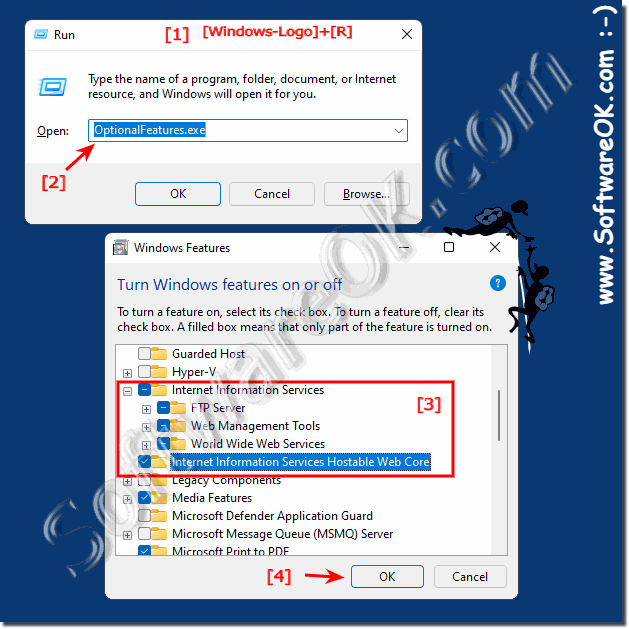 |
2.) More information about HTTP / FTP on MS Windows OS!
3.) How dangerous is using HTTP and FTP on Windows?
Using HTTP and FTP on an MS Windows operating system can introduce potential security risks, especially when it comes to exchanging sensitive information. Here are some reasons why this can be dangerous:Unencrypted transmission:
HTTP and FTP transmit data in clear text, meaning information in transit can easily be intercepted and read by attackers. This can result in sensitive information such as passwords or personal information being compromised.
Man-in-the-middle attacks:
Attackers could hack into the communication between the user and the server to manipulate or intercept data. This is particularly problematic when sensitive data is being transferred, as it could be captured or altered by attackers.
Exploit options:
If vulnerabilities exist in the software used for HTTP or FTP access, attackers could exploit them to access the system, install malware, or perform other malicious actions.
Lack of authentication and authorization:
HTTP and FTP often provide limited authentication and authorization options, meaning it can be easier for attackers to impersonate a legitimate user or access resources they shouldn't have access to.
To minimize these risks, it is advisable to switch to secure alternatives such as HTTPS for transmitting sensitive data, as HTTPS offers an encrypted connection and thus improves security. Additionally, users should regularly update their systems to address security vulnerabilities and use secure authentication mechanisms such as strong passwords and two-factor authentication.
4.) Can you safely use Windows' own HTTP and FTP?
Using Microsoft Windows' native HTTP and FTP service can introduce potential security risks, so it is important to consider these risks carefully. Here are some considerations:Security features:
Microsoft Windows' native HTTP and FTP services typically provide basic security features. However, they may not be able to match the security features and standards provided by dedicated web servers or FTP servers.
Known security vulnerabilities:
There have been known security vulnerabilities in Microsoft Windows' in-house HTTP and FTP services in the past. Although Microsoft regularly provides updates to address such vulnerabilities, there is always the possibility that new vulnerabilities may emerge.
Configuration:
The security of the in-house HTTP and FTP services depends heavily on their configuration. If not configured properly, they can be vulnerable to attacks. It is important to ensure that services are set up according to security guidelines.
Alternatives:
There are many secure alternatives to Microsoft Windows' in-house HTTP and FTP services. For example, you can use a dedicated web server such as Apache or Nginx for HTTP services and use specialized FTP server software for FTP services.
Overall, when deciding to use Microsoft Windows' native HTTP and FTP services, you should weigh the security risks and ensure that you take appropriate measures to minimize these risks. This may include regularly updating the system, securely configuring services and implementing additional security measures.
