The Microsoft Windows 11 OS also has a free drawing program known as Paint.exe!
1.) ... The free drawing program for Windows 11!
2.) ... Why is the free drawing program available under Windows 11?
3.) ... Advantages and disadvantages of the free drawing program under Windows 11!
1.) The free drawing program for Windows 11!
Starting the free drawing program under Windows 11!
1. Press the key combination Windows + Q
2. Type the text "Paint"
3. Start directly the free drawing program for Windows 11!
Windows 11 includes a drawing program called “Paint” by default. It is a simple application for creating drawings and editing images. If you are looking for a more powerful drawing program, you can also use "Paint 3D", which is also built into Windows 11. Paint 3D allows you to create and edit three-dimensional objects. Both programs are usually already preinstalled on your Windows 11 system.
| (Image-1) The drawing / paint program under Windows 11! |
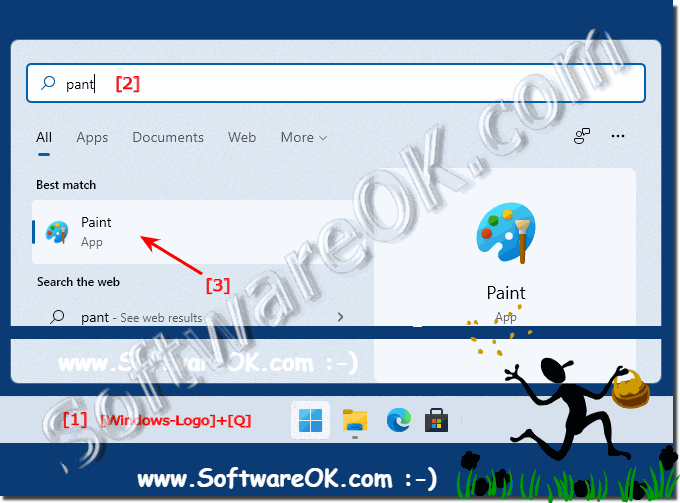 |
2.) Why is the free drawing program available on Windows 11?
The free drawing programs on Windows 11, such as "Paint" and "Paint 3D", are available to provide users with basic drawing creation and image editing capabilities. These programs are typically intended for the average user who wants to complete simple drawing and image editing tasks without having to install additional software.
Microsoft also integrates such programs to improve the usability and versatility of its operating system. By providing free tools like these, users can implement their creative ideas without having to spend additional costs on separate software.
Additionally, these programs can also serve as an introduction to the world of digital imaging by providing basic features and tools that allow users to develop their skills before potentially moving on to more advanced software solutions.
3.) Advantages and disadvantages of the free drawing program under Windows 11!
Here are some advantages and disadvantages of the free drawing program on Windows 11, especially "Paint" and "Paint 3D":
Advantages:
Simplicity: The programs are easy to use and do not require extensive training. They are ideal for beginners and occasional users.
Free: These programs are free and already built into Windows 11, meaning users don't need to purchase or download any additional software.
Basic features: They provide basic drawing and image editing features that are enough for many simple tasks, such as creating sketches, adding text, or adjusting images.
Integration: Since they are part of the Windows operating system, they are well integrated into the Windows 11 ecosystem, making them easier to access and use.
Disadvantages:
Limited features: Compared to professional drawing programs, "Paint" and "Paint 3D" offer limited features. Advanced users may find these programs too limited.
Lack of advanced tools: Complex drawing or image editing tasks may lack advanced tools and features available in more dedicated software.
Limited file formats: Support for various file formats is limited. This could lead to compatibility issues, especially if users work with other professional programs or platforms.
No advanced 3D editing: Although "Paint 3D" offers some 3D features, it lacks advanced tools and features for professional 3D modeling and animation.
Overall, "Paint" and "Paint 3D" are useful programs for simple drawing and image editing tasks, especially for beginners or casual users. However, for professional applications or advanced needs, more specialized and powerful software solutions may be required.
