Enabling and / or disabling the handy drive compression on Windows 10 or 11 is easy or MS Server!
Operating systems use file compression to shrink files by compressing the rarely used data to save space. This can be used when disk space is running low and you run out of files that you can manually remove to free up space on your hard drive. After uninstalling Windows 10 programs, and Windows 10 disk cleanup has been done!
How to enable drive compression on Windows 10 and 11!
1.) ... Enabling drive compression in Windows 10/11!
2.) ... Should you use drive compression under Windows 10/11!
1.) Enabling drive compression in Windows 10/11!
1. Please start the Windows 10 File Explorer (shortcut Windows + E)by a simple right-click the second "Properties" Calling
3. In the drive properties tab "General"
4. And without detours to save "drive to compress space " activate
(... see Image-1 Point 1 to 4)
| (Image-1) Enable and disable drive compression on Windows 10! |
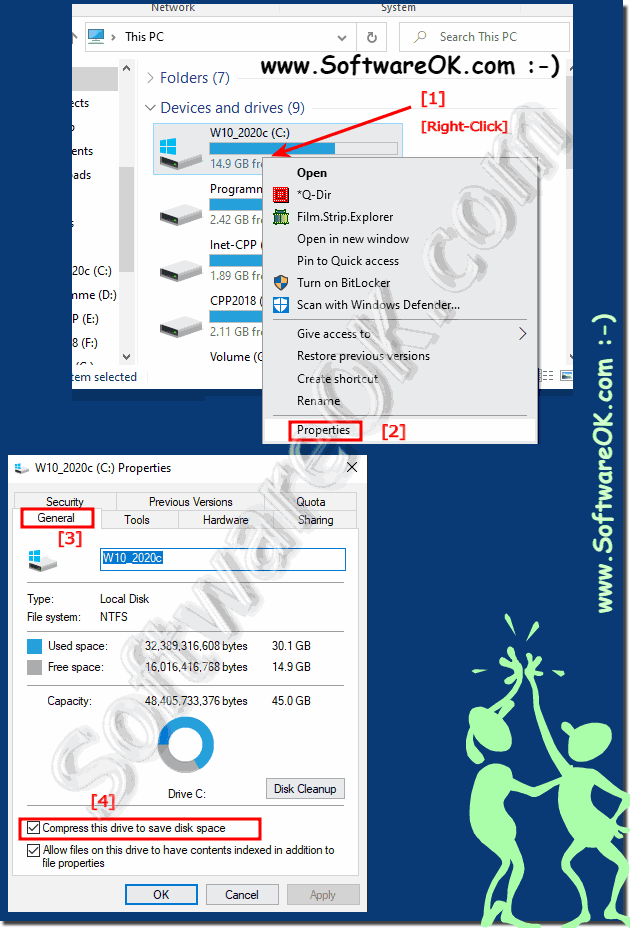 |
NTFS compression is a great thing. This will reduce the size of the files on your hard drive and you still don't need to zip and unzip the files. You can access them like other normal folders. However, as with all file compression mechanisms, it takes your computer a little more time to open the file as it performs the decompression steps in the background.
2.) Should you use drive compression under Windows 10 / 11!
If you are running low on disk space on your Windows drive,
usually C:\ the performance of your Windows PC suffers. Windows 10 sometimes automatically compresses files on your computer to free up disk space when hard drive space is running low. Often you won't even realize that your files have been compressed and you may not want this to happen automatically. To access a compressed file, Windows must first decompress it. This requires additional time, although it is very minimal.
If you have no choice because the C drive is too small!
You can do this by compressing the drive and possibly assigning a larger partition for Windows 10 on the C drive if the CPUs are too slow
