Adding and maintaining custom columns in File Explorer is a pretty straightforward task!
In the file columns in the MS Windows 11/10 File Explorer you get confused with the column settings of the individual folders or directories , here is a simple columns solution, as you can apply the column settings of a folder for other folders, whether it the columns on the Windows desktop computer , tablet PC, or on the go Surface Pro / Go .
Content:
1.) ... The selection of columns under Windows 11/10!
2.) ... accept columns in File Explorer for other folders!
See also: ► turn off grouping in File Explorer under Windows-11/10!
1.) The selection of columns under Windows 11/10!
1. Simply start the Windows 11/10 File Explorer [Windows] + [E] and press the ALT key.2. A right-click on the file explorer column header ( no double-click please )
3. File-parts select columns
4. ... Accept columns in the file explorer for other folders!
| (Image-1) Add and maintain custom columns in File Explorer Windows 11/10! |
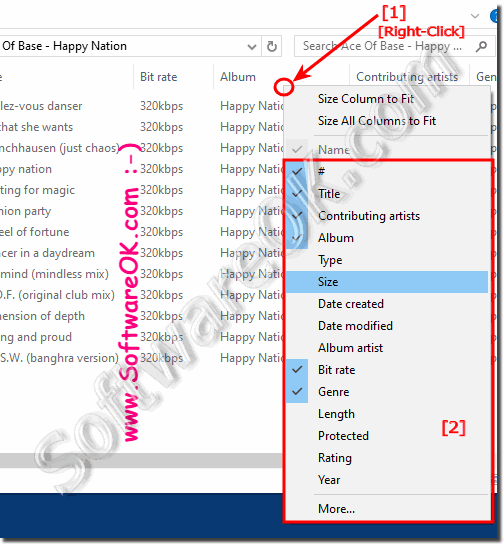 |
2.) Transfer columns in File Explorer for other folders on Windows 11/10!
Windows 11: ►►► folder Option in Explorer on Windows 11!See also: ... Media columns in Quad Explorer display or show!
(... see Image-2 Point 1 to 4)
| Image-2 |
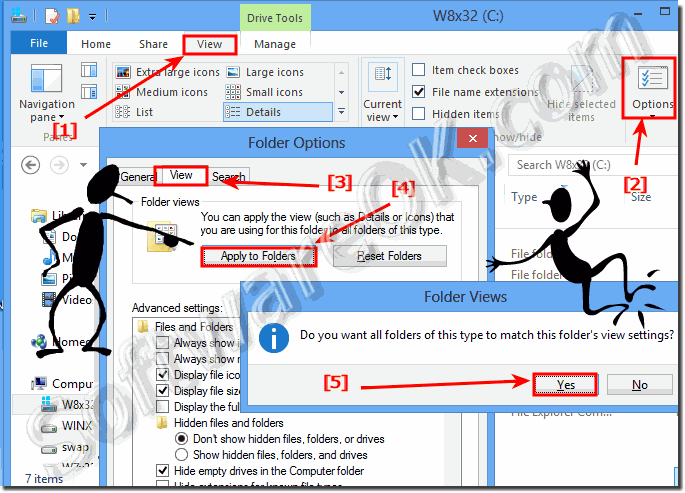 Copy Windows 10/11 folder columns settings for all folders! |
