New from version 1.67: Set the default text for the desktop sticky note on all Windows desktop 11, 10, ... etc. and MS Server operating systems!Currently it can be done via the entry in the ini file! For example: m_default_note_text=sticky note %d In place of %d the consecutive number of the Windows desktop note appears! Contents: 1.) ... standard text for the desktop short note, step by step!
|
| (Image-1) Standard text for the desktop sticky note under Windows 10, 8.1, ...! |
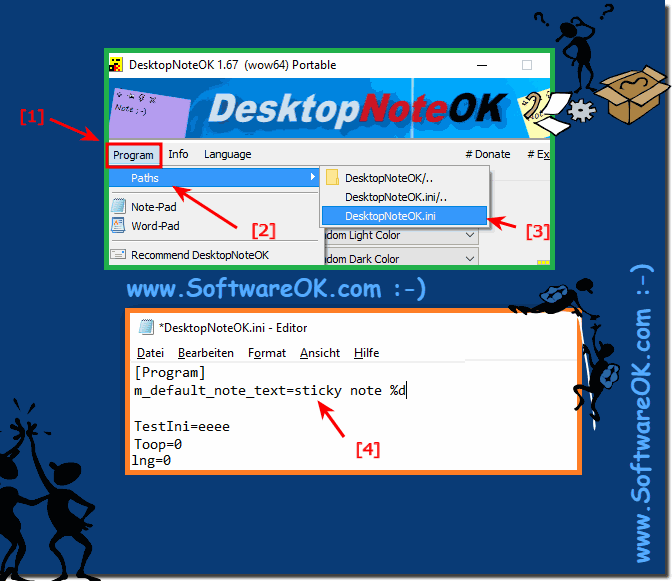 |
Info:
Windows 10 offers the option of using the "Sticky Notes" app to create desktop notes to promote productive work. You can use it, for example, to write shopping lists or simply write down ideas quickly before you forget them. The app supports the input of information via the keyboard as well as via touch screen or pen. The software automatically recognizes certain key words such as email addresses, web links or telephone numbers. This also works with handwritten texts. In these cases, "Microsoft Sticky Notes" suggests you send an e-mail or call a contact via Skype, for example. You can deactivate this configuration at any time in the options. The notes can be placed anywhere on the desktop and adjusted in size. To better differentiate between to-dos, choose from one of six different color variations.
Windows 10 offers the option of using the "Sticky Notes" app to create desktop notes to promote productive work. You can use it, for example, to write shopping lists or simply write down ideas quickly before you forget them. The app supports the input of information via the keyboard as well as via touch screen or pen. The software automatically recognizes certain key words such as email addresses, web links or telephone numbers. This also works with handwritten texts. In these cases, "Microsoft Sticky Notes" suggests you send an e-mail or call a contact via Skype, for example. You can deactivate this configuration at any time in the options. The notes can be placed anywhere on the desktop and adjusted in size. To better differentiate between to-dos, choose from one of six different color variations.
2.) Advantages and disadvantages as well as pitfalls of the standard text for the desktop short note!
Setting a default text for desktop sticky notes can have both advantages and disadvantages, and there are some pitfalls to watch out for:
Advantages:
1. Increase efficiency:
Using a default text can save you time since you don't have to write every Have to enter the same text again. This is particularly useful if you regularly create similar notes.
2. Consistency:
A standard text ensures the consistency of your notes. This can be helpful to ensure important information is always included and a consistent look and feel.
3. Reduce errors:
By using standard text, you reduce the risk of typos or forgetting important details because the text is already predefined.
Disadvantages:
1. Lack of flexibility:
A fixed standard text can lead to restrictions if you spontaneously want to write down other information that does not fit into your standard text.
2. Forget updating:
If the information changes or needs to be updated, the default text may no longer be relevant. There is a risk of forgetting to customize the default text, resulting in the information becoming outdated.
3. Potential Confusion:
If multiple people are using the Sticky Notes tool and have different default texts set, this can lead to confusion when sharing or sharing the notes.
Pitfalls:
1. Security risks:
If sensitive information is included in the default text and the Sticky Notes tool is not adequately protected, this information may be at risk, especially if the computer is used by other people.
2. File corruption:
Tampering with the DesktopNoteOK.ini file can cause malfunction or even corruption of the Sticky Notes tool if care is not taken to edit and save the file correctly.
3. Compatibility issues:
When updating the operating system or the Sticky Notes tool, there is a possibility that the DesktopNoteOK.ini file will no longer be compatible or that the settings will be reset, which may result in the loss of or even not working in the default setting Text better.
It's important to weigh these pros, cons, and potential pitfalls and accordingly evaluate whether setting a default text for desktop sticky notes makes sense in your specific use case.
FAQ 9: Updated on: 14 April 2024 09:57
