If you want to quickly decorate a picture a bit to send it by email, you can do it quickly!Contents: 1.) ... Decorate your own pictures with the help of imagination!
|
| (Image-2) Decorate your own pictures with this software with the help of imagination! |
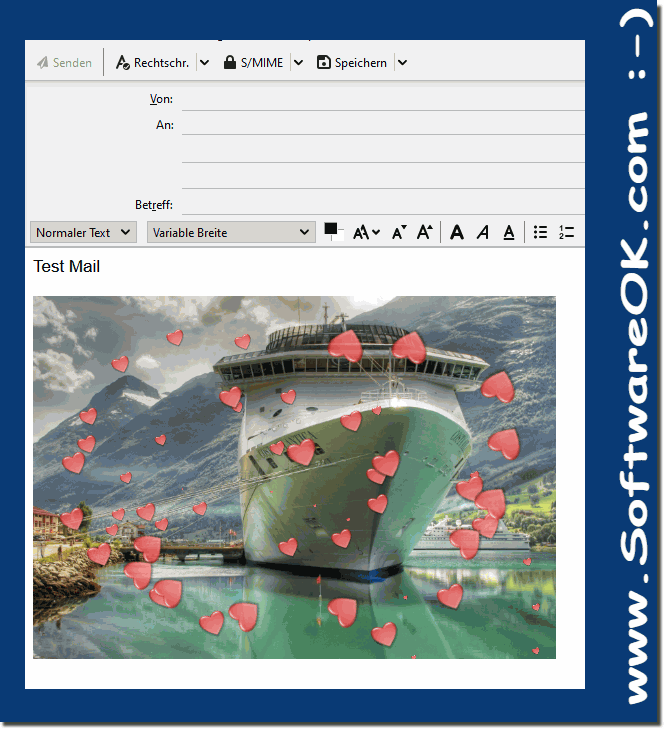 |
2.) Decorating your own pictures step by step text instructions!
Yes, that is possible! MagicMouseTrails is software that adds special effects when you move the mouse. To decorate an image with MagicMouseTrails and then send it via email, you can follow these steps:
1. Download and install MagicMouseTrails: Go to the official website of MagicMouseTrails or a trustworthy download platform and download the software . Then run the installation file and follow the instructions to install the program.
2. Open the image you want to decorate: Use an image editing program such as Microsoft Paint, Paint.NET, GIMP, or Adobe Photoshop to open the image you want to decorate.
3. Edit the image: Add the effects and decorations you want. For example, you could add text, insert clip art, or apply filters.
4. Activate MagicMouseTrails: Start MagicMouseTrails and configure the desired effects for your mouse.
5. Hover over the image: Hover your mouse over the edited image to see the effects of MagicMouseTrails. Check if the effects suit your taste.
6. Save the decorated image: Save the image after you are happy with the decoration.
7. Send the image via email: Open your email program or visit your email provider's website to create a new email. Add the decorated image as an attachment and send the email to the desired recipient.
That's all! You have successfully decorated an image with MagicMouseTrails and sent it via email.
3.) What should you pay attention to when decorating your own pictures!
When decorating your own images, there are a few important points to keep in mind to ensure the end result looks attractive and professional. Here are some tips:
1. Respect copyrights and licenses: If you use images or graphics that are not your own, make sure you respect the appropriate copyrights and, if necessary, purchase the necessary licenses for use.
2. Maintain image quality: Make sure to maintain the quality of the image while editing and decorating it. Avoid excessive compression or adding effects that could degrade image quality.
3. Harmonious design: Make sure that the decorations you add, such as text, clip art, or effects, fit the overall design of the image. A harmonious design is more aesthetically pleasing.
4. Text readability: When adding text, make sure it is easy to read and stands out clearly from the background. Use appropriate font size and color.
5. Restraint in effects: Use effects and decorations sparingly to avoid a cluttered or messy look. Less is often more, especially when it comes to decorating images.
6. Keep your audience in mind: Think about who will be viewing the image and design it accordingly. Consider the preferences and expectations of the target group when choosing decorations and effects.
7. Maintain consistency: Keep the design consistent and make sure that the different elements in the image harmonize well with each other. A consistent design contributes to a professional appearance.
8. Preview and Review: Before saving and sending the edited image, view it at different zoom levels and check for errors or inconsistencies. A preview can help identify and fix any problems.
By following these tips, you can ensure that your own images are attractively decorated and leave a positive impression on viewers.
FAQ 8: Updated on: 6 April 2024 17:15
