You can use the personal special character editor on Windows 11 and 10 to create your own special characters, if you have a lot of time and are creative, why not!Everyone knows ► the character table under MS Windows OS here is another ► special character tool! Contents: 1.) ... Start the editor for user-defined characters!
|
| (Image-1) Personal special character editor on Windows 11 and 10! |
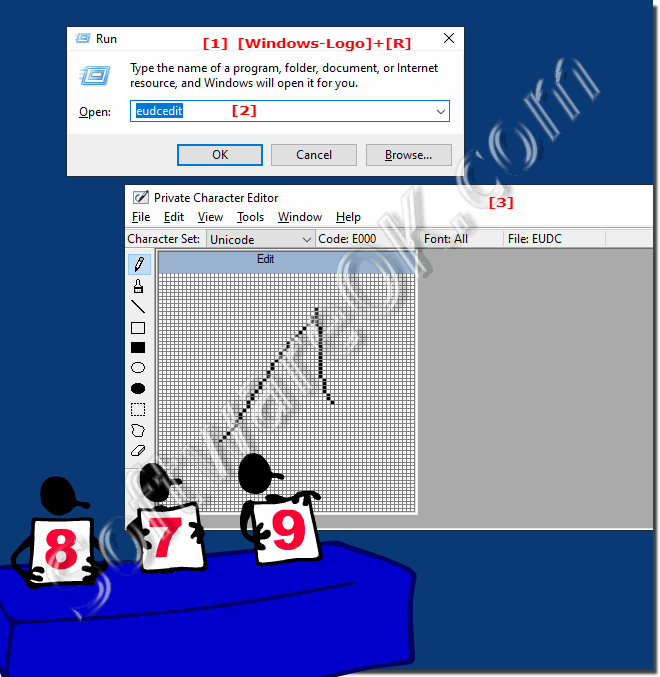 |
2.) Custom Editor in Control Panel!
1. As described here: ►► Start the Windows Control Panel
2. F3 key and text "editor"
3. And start the "Editor for user-defined characters"
(... see Image-2 Point 1 to 3)
| (Image-2) Fin Personal special character editor in Control Panel! |
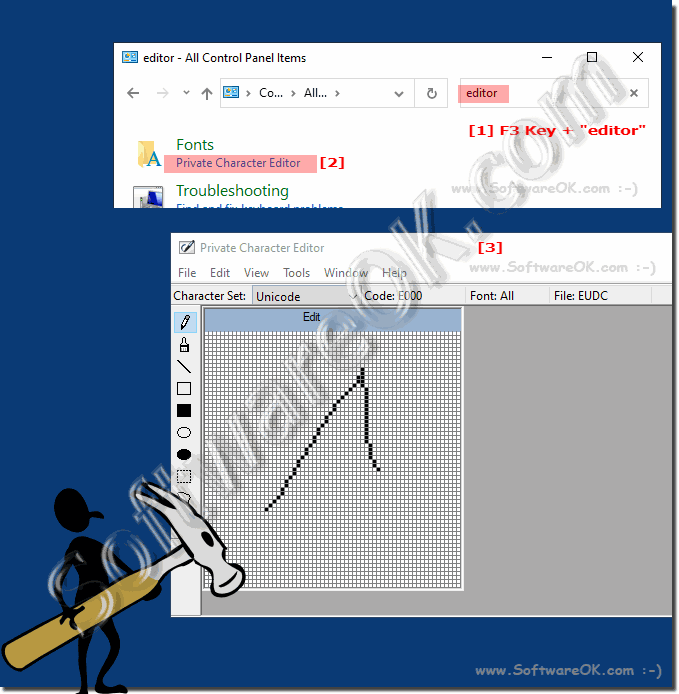 |
3.) Why the custom character editor?
Custom Character Editor is a hidden tool that comes with all versions of Windows. You can use it to create your own characters, symbols or fonts and use them in your document.4.) Further tips special characters and Co. on MS Windows OS!
The special characters are not only an interesting topic for graphic artists, designers, ..., but also for all Microsoft Windows desktop and server users, so it is all the more important to know where they are. Here you will find further links and tips on the subject of special characters that can help you to use them more or less better and more often!
👍🤣😁
Simply click through and get information:
►► Special characters and symbols in MS Office Autocorrect ...!
►► Quickly insert smileys or emojis in MS Office Word, Excel!
►► Where can I find smileys and Unicode characters for the notes in short door notes?
►► Start command prompt in Unicode character set?
►► What is a special character, do I need one at all?
►► How can I insert unicode / special characters in Facebook using QTP?
1. How to open Custom Character Editor on Windows 10 and 11?
You open the editor by pressing Windows + R and typing "eudcedit" in the Run dialog box.
2. What keyboard shortcut launches the custom character editor?
The keyboard shortcut is Windows + R, followed by typing "eudcedit".
3. What is the alternative way to access the custom character editor?
The alternative way is via the Control Panel under "Fonts" > "Characters" > "New Character".
4. Why is the Custom Character Editor useful?
It allows you to create and save your own icons for various applications.
5. What type of people might find the Custom Character Editor particularly useful?
Designers, developers and people who want to incorporate creative elements into their work.
6. Where to find the Custom Character Editor in Control Panel?
You can find it under "Control Panel" > "Fonts" > "Characters" > "New Character".
7. What does the custom character editor allow?
It allows you to create custom icons for personal style or specific needs.
8. How can you use your own icons in different applications?
By inserting the created icons into the corresponding applications.
9. Why is it important to be able to handle special characters efficiently?
Efficient use of special characters can increase productivity and improve visual communication.
10. What other tips and tricks are mentioned besides the custom character editor?
Various keyboard shortcuts and character codes are mentioned to use special characters efficiently.
FAQ 7: Updated on: 27 May 2024 19:04
