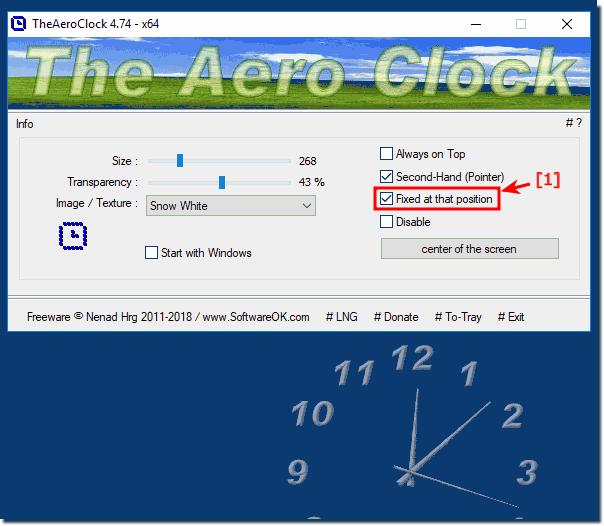Fixed at this position in the desktop clock is very useful, since the clock is thus fixed, so as not to inadvertently change the position of the clock!Here is a detailed guide on how to use the pinning option and freely place the desktop clock on the Windows desktop: 1. Fixation Option for the Desktop Clock: - The "Fixed at this position" option in the desktop clock is useful because it prevents the clock's position from changing randomly. - Typically, you don't want to reposition the desktop clock every few minutes on the Windows desktop. - By activating the "Fixed at this position" option (... see Image-1, Point 1), the desktop clock is fixed at its current position. This prevents the clock from responding to mouse movements, while objects behind it, such as desktop icons, remain accessible. 2. Using the Latest Version of the Aero Desktop Clock: - It is recommended to use the latest version of the Aero Desktop Clock for Windows to benefit from the latest features and improvements. Make sure to download the application from a trusted source to avoid security risks. 3. Freely Placing the Desktop Clock on the Desktop: - You can freely move the desktop clock across the desktop without being restricted by the fixation option. - The desktop clock won't restrict you when it comes to placing it at a specific location on the desktop. - Place the clock wherever you prefer, adjusting the position as needed until you're satisfied with its placement. - The goal is to find a position where the desktop clock is unobtrusive yet easily accessible and visible to keep you informed about the current time. By using the fixation option and freely placing the desktop clock on the desktop, you can create a personalized and user-friendly desktop clock experience on your Windows system. Please use always: ►► ... the latest version of The Aero Clock for Windows!
Info:
You can use this example to fix on the clock on desktop, as a solution without hesitation on other versions of Microsoft's Windows operating systems, regardless of whether it is a Windows desktop, tablet, Surface Pro / Go, or even an MS Web Server operating system , Sometimes it really makes sense and even a great advantage to place this desktop clock so that it can not be moved unintentionally! FAQ 7: Updated on: 8 April 2024 19:36 |
| ||||||||||||||||||||||||||||||||||||||||||||||||||||||||||||||||||||||||||||