Is it easy to set the timer, stopwatch or alarm under Microsoft's Windows 11 OS!1.) ... Timer, stopwatch or alarm under Windows 11!
|
| (Image-1) Set a timer, stopwatch or alarm in Windows 11! |
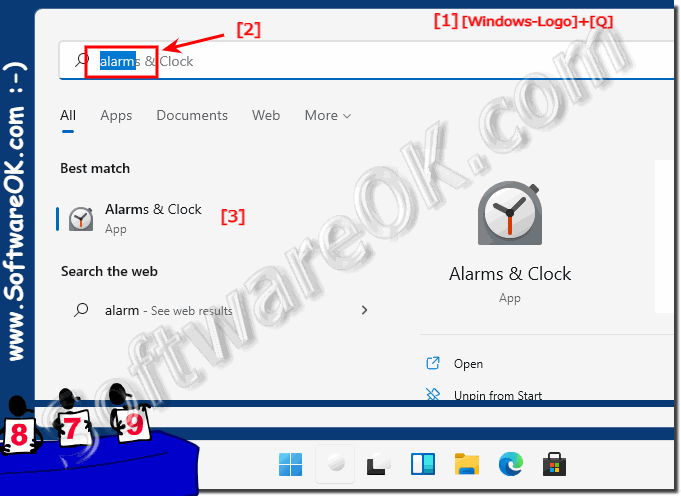 |
2.) Further information and tips on stopwatches and the like!
Timers, stopwatches or countdowns are very popular, it's understandable, if you need them, you're of course happy to have a decent counter or timer. There are also various settings under Windows related to time that can cause problems. Here you will find further tips on this topic that could help you or simply try something new.►► .. the calendar weeks is displayed incorrectly under?
►► .. simply test the alternative stopwatch for Windows!
►► .. the stopwatch is not in the same language as the MS Windows OS?
►► .. can I still use the countdown in the stopwatch on Windows 11?
►► .. where can I change the alarm sound during the countdown?
Here are some additional information and tips on using stopwatches and related tools:
Purpose of stopwatches:
Stopwatches are used in many areas, from sports and fitness to scientific experiments and everyday situations. They are used for precise time measurement.
Stopwatch Features:
Most stopwatches offer features such as starting, stopping, and resetting timekeeping.
Some stopwatches also provide lap or split times to record split times.
Modern digital stopwatches may also have countdown timers and alarms.
Accuracy and precision:
The accuracy of a stopwatch depends on the quality of the device. Digital stopwatches are often more accurate than analog models.
Note that some stopwatches may become inaccurate due to battery drain or other factors. Check the battery and the functionality of your stopwatch regularly.
Sports and Fitness:
Stopwatches are extremely useful in sports and fitness to monitor training times, lap times and breaks.
They can also be used to measure heart rate intervals and improve exercise performance.
Scientific Applications:
In science, stopwatches are used for precise measurements in experiments and studies.
They are also useful in laboratories to closely monitor response times or processes.
Everyday situations:
Stopwatches can be used in everyday life for a variety of purposes, such as: B. for cooking eggs or measuring the time it takes to complete various tasks.
Digital vs. Analog Stopwatches:
Digital stopwatches tend to be more accurate and easier to read.
Analog stopwatches often have a nostalgic value and can be charming, but may be less precise.
Online stopwatches and apps:
There are numerous online stopwatches and mobile apps that you can use for free. These come in handy if you don't have a physical stopwatch on hand.
Tactics for Using Stopwatches:
To get accurate results, you should start the stopwatch exactly when the process you want to measure begins and stop it exactly when the process ends.
For repeated measurements, it is advisable to average the results to obtain more accurate values.
General Precautions:
Store your stopwatch away from water and dirt.
Check the batteries regularly and replace them if necessary.
Read the instruction manual for your stopwatch carefully to make the most of all its functions.
Whether in sports, in science or in everyday life, stopwatches are versatile tools for precise time measurement and can be helpful for numerous tasks.
FAQ 67: Updated on: 11 October 2023 06:43
