Very popular are sublines, also known as underlines in Word, which can also be displayed without text to separate areas in the text!Everyone probably knows ►► ... the simple dividing lines in MS Word that are often used, but you can also underline the area without text, even if it works a little more hidden in the new MS Word! 1.) ... Creating underlines in the new MS Word without text!
|
| (Image-1) Creating sublines in Word even without text! |
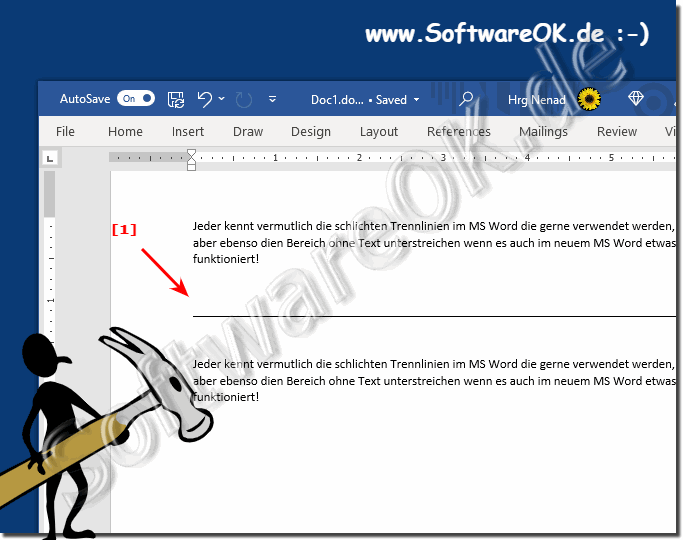 |
2.) Creating underlines in old MS Word without text!
1. In classic MS Word you can use spaces directly
_________________________________________________
2. Then select this and underline the area with spaces using Ctrl + U
| (Image-2) Creating sublines in classic Word without text! |
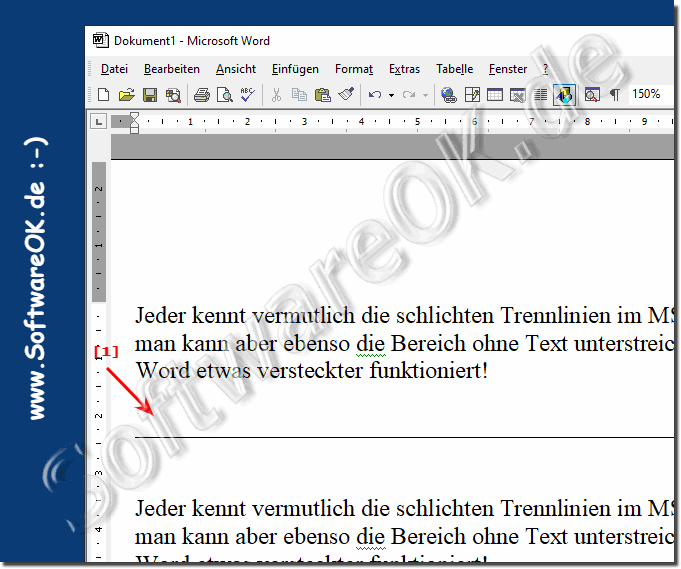 |
3.) Is creating sublines in Word timely and appropriate?
Creating underlines in Microsoft Word or other word processing programs is still a common and useful formatting option. Underlines can be used to emphasize text, highlight words or sentences, mark links in web documents, and more. So they are still contemporary and appropriate in many contexts.
Creating subheadings in Word is still contemporary and appropriate today. Sublines can be used in various contexts to structure, emphasize or clarify text or content.
Here are some examples of how to use sublines:
How to structure text:
Sublines can be used to separate individual sections or paragraphs of text. This can be helpful in making it easier for readers to get an overview and help them understand the content of the text.
To highlight text:
Sublines can be used to highlight specific words or passages of text. This can serve to draw readers' attention to this information.
To clarify text:
Sublines can be used to clarify the meaning of text. This can be helpful, for example, in technical or scientific texts to explain complex issues.
However, it is important to note that the use of underlining may vary in specific formal documents or writing conventions. For example, some academic publishers prefer to italicize foreign language words rather than underline them. In such cases, it is advisable to follow the specific guidelines or requirements.
However, in some cases the use of sublines is not appropriate. This is the case, for example, if sublines are used too frequently. In this case, they can clutter the text and distract readers' attention.
Using sublines is an effective way to style text or content. However, they should be used carefully to achieve the desired effect.
Here are some tips for using sublines:
Use sublines sparingly. Too many sublines can make the text confusing.
Use subheadings for important information. Subheadings should only be used for information that is particularly important or deserves the reader's attention.
Use sublines in a consistent style. Use the same font, size and color for all sublines. This ensures an attractive and professional impression.
Overall, underlining in Microsoft Word and other word processing programs remains a common way to format and emphasize text and may be appropriate depending on your needs.
FAQ 67: Updated on: 15 October 2023 11:21
