You can create an Internet shortcut for the desktop in a roundabout way and then place it in the Windows 11 start menu!1.) ... An Internet shortcut on the Windows 11 desktop, start menu-enabled!
|
| (Image-1) Internet shortcut in the Windows 11 start menu, capable on the desktop! |
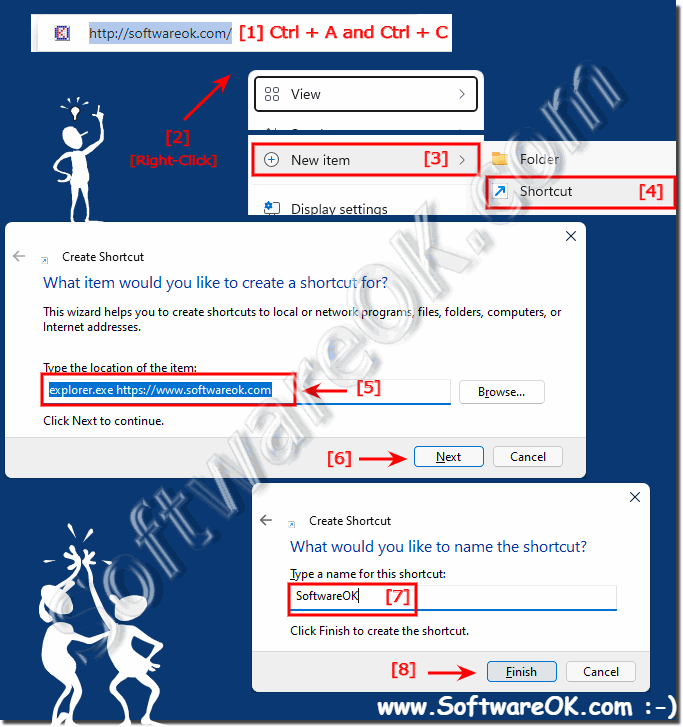 |
2.) ... Find an Internet symbol from the Shell32.dll!
1. Right click on the desktop on ► the Internet shortcut that you just created
2. On properties
3. On the button "Other symbol"
4. And just customize the icon
5. Confirm with [OK] and [OK]
(... see Image-2 Point 1 to 6)
| (Image-2) An Internet symbol for the Internet link! |
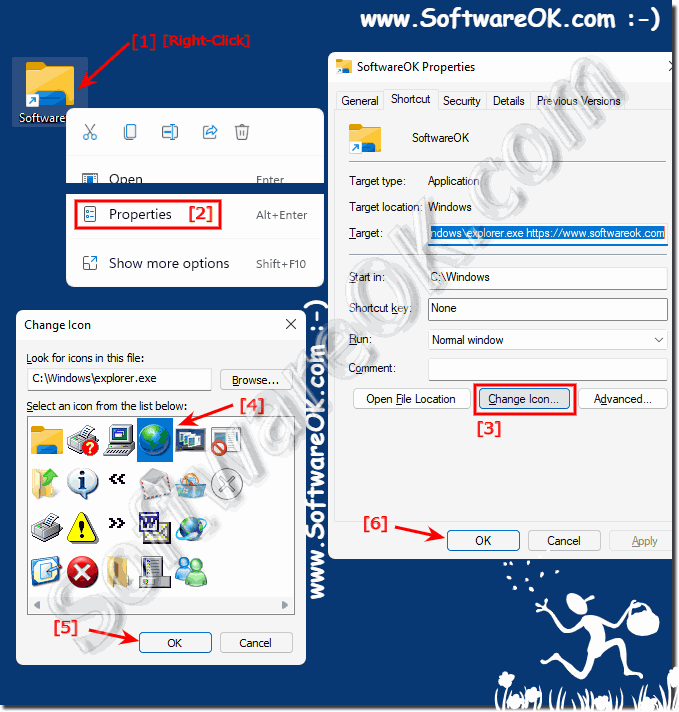 |
3.) Pin the Internet shortcut to the Windows 11 start menu!
Now that we've just created a start menu-enabled internet shortcut and successfully customized the icon, it's a small step to pin it to the start menu!1. Right click on the correct symbol
2. Pin to "Start"
3. And use the Internet link in the Windows 11 start menu
| (Image-3) Internet shortcut in Windows 11 start menu! |
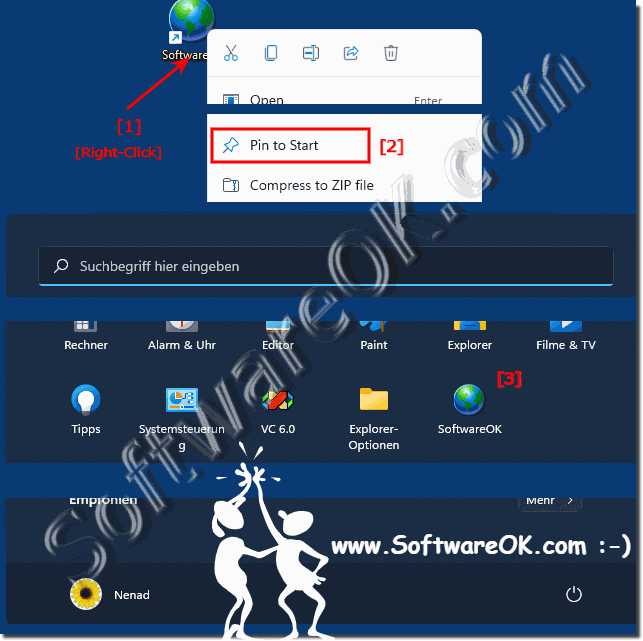 |
4.) ... Example with four internet Shortcuts in Star Menu!
Here is an example with four different Internet shortcuts in the Windows 11 start menu
(... see Image-4 Point 1 to 3)
| (Image-4) Example Four Internet shortcut in the Windows 11 start menu! |
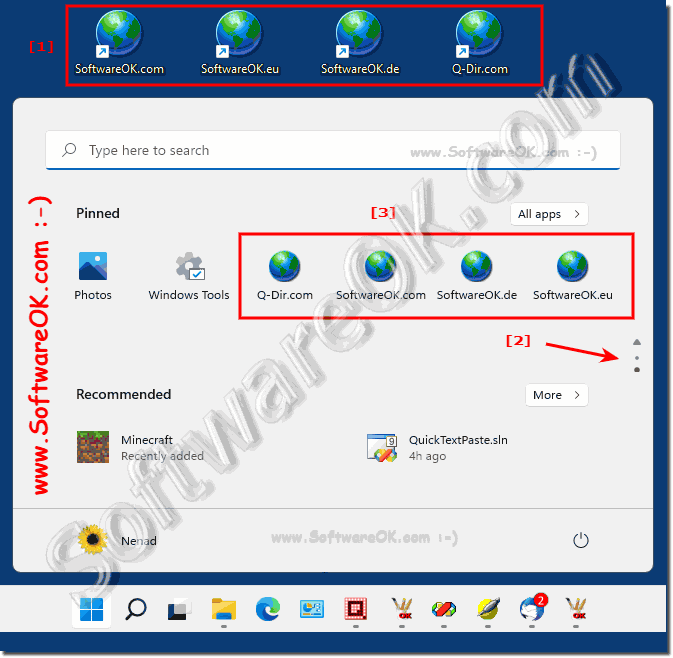 |
4.) Important questions and quick answers on the topic!
1. How to create an Internet shortcut on the desktop in Windows 11?
Right-click on an empty space on the desktop, select "New" and then "Create Shortcut", enter the URL with "explorer.exe" in front of it, and name the shortcut.
2. What are the steps to place an Internet shortcut on the Windows 11 Start menu?
Create a shortcut with "explorer.exe" and the desired URL, customize the icon, and then pin it to the Start menu.
3. What are the limitations of customizing the Start menu in Windows 11 compared to previous versions like Windows 7 and XP?
Customization options in the Windows 11 Start menu are more limited and less flexible than in Windows 7 and XP.
4. Why is it important to specify explorer.exe as the target for a desktop shortcut in Windows 11?
Without "explorer.exe" as the target, the shortcut cannot be pinned to the Start menu.
5. What is the function of the Start menu in Windows 11 compared to the old Start menu?
The Start menu in Windows 11 serves as a central hub for applications and functions, similar to the old Start menu, but is more focused on apps and icons.
6. How do I choose a custom icon for an Internet shortcut on the desktop in Windows 11?
Right-click the shortcut, select "Properties", click "Other Icon" and select an icon from Shell32.dll or another icon source.
7. What steps are required to create an Internet shortcut on the desktop in Windows 11?
Copy the URL, create a new shortcut, enter "explorer.exe" and the URL as the destination and name the shortcut.
8. Why is it necessary to select an Internet icon from Shell32.dll?
The default icon may be inappropriate, so selecting a specific icon from Shell32.dll allows for a more appropriate representation of the Internet shortcut.
9. What are the benefits of having an Internet shortcut in the Windows 11 Start menu?
It allows quick access to favorite websites directly from the Start menu without having to open a browser.
10. What role does the Start menu in Windows 11 play for desktop users compared to App Store users?
For desktop users, it serves as a central access point for programs and files, while for App Store users, it is mainly used to access and manage apps.
11. How can I prevent desktop users from having to endlessly scroll through the Windows 11 Start menu?
Arrange the most frequently used applications and shortcuts in a prominent place on the Start menu and use folders and groups to organize content.
12. What is the function of the icons in the Windows 11 Start menu compared to the previous tiles?
The icons replace the tiles and provide a more compact, less visually intrusive representation of applications and shortcuts.
13. What role does Shell32.dll play in customizing desktop shortcuts in Windows 11?
The Shell32.dll contains a variety of icons that can be used to customize shortcuts to make them more visually appealing and easily recognizable.
14. What steps are required to customize an Internet shortcut on the desktop in Windows 11?
Create the shortcut, right-click it, select "Properties", click "Other Icon" and select an appropriate icon.
15. How can I make sure that an Internet shortcut can be used in the Windows 11 Start menu?
Create the shortcut with "explorer.exe" as the destination, customize the icon, and then pin it to the Start menu.
16. What are the steps to place an Internet shortcut on the Windows 11 Start menu after the icon is customized?
Right-click the customized shortcut and select "Pin to Start."
17. Why is it advisable to customize the icon of an Internet shortcut on the desktop in Windows 11?
A customized icon makes the shortcut easier to recognize and more visually appealing.
18. What method is used to create an Internet shortcut on the desktop in Windows 11 before placing it on the Start menu?
Create a new shortcut, enter "explorer.exe" and the URL as the destination, and name the shortcut.
19. What is the importance of the Start menu in Windows 11 for desktop users compared to previous versions of Windows?
It still serves as a central hub for applications and features, but offers fewer customization options than previous versions.
20. Why is it important to customize the Internet shortcut before pinning it to the Start menu?
A customized shortcut is easier to identify and improves the user experience in the Start menu.
21. What customization options are available to desktop users in Windows 11 compared to previous versions?
Customization options are more limited, but users can customize icons, shortcuts, and the arrangement of apps.
22. How can I ensure that an Internet shortcut in the Windows 11 Start menu can be used efficiently?
Place the shortcut in a prominent place in the Start menu and use an easily recognizable icon.
23. What are the steps to use an Internet shortcut in the Windows 11 Start menu?
Create and name the shortcut, customize the icon, and then pin it to the Start menu.
24. Why is it important to make the Internet shortcut on the desktop Start menu-compatible in Windows 11?
Only Start menu-compatible shortcuts can be pinned to the Start menu, making it easier to access.
FAQ 63: Updated on: 3 June 2024 11:01
