From version 3.66 it is possible to extend the Pointer Stick under Windows 11, 10, ... etc. with your own pictures!Content: 1.) ... Custom images for the extended Windows mouse pointer!
|
| (Image-1) Own images for the extended Windows mouse pointer! |
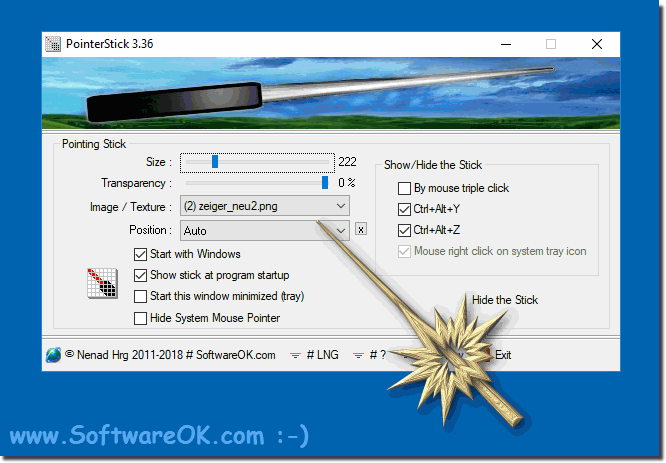 |
| (Img-2) Own pictures for the extended Windows mouse pointer! |
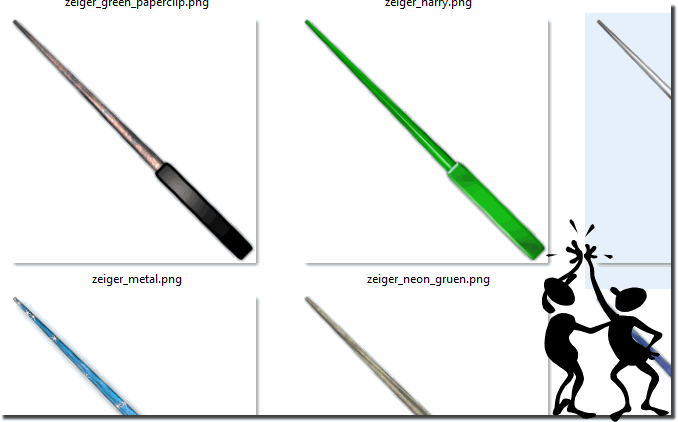 |
The user request for this feature!
The problem is there is no way to set the size of custom cursors. In looking for alternatives, PointerStick is the only program at all that will allow this.
My only question for you is why you would not allow the user to import their own custom .BMP image? Is this a purposeful decision by you or an oversight?
I would like to permanently change my cursor with PointerStick but only if I am able to change the cursor to something more useful to me.
I would be willing to donate if this feature were implemented.
Also, one more thing comes to mind. It seems the "Hide System Mouse Pointer" is slightly defective? Instead of hiding the windows cursor, it simply flashes on and off during movement. Perhaps I'm doing something wrong.
2.) Advantages and disadvantages of using your own images for the Windows mouse pointer!
Using your own images for the Windows mouse pointer has both advantages and disadvantages. Here are some of them:Advantages:
Individuality: Using your own images allows you to customize the mouse cursor. You can choose an image that matches your personal style or preferences, personalizing your user experience.
Creativity: It offers the opportunity to be creative and create unique mouse cursor designs. You can use images that reflect your personality or interests.
Discoverability: A customized mouse cursor can help you more easily recognize the mouse cursor on the screen, especially when working with multiple users or on a large monitor.
Cons:
File Format Compatibility: Windows may not support all image formats. You therefore need to ensure that your images are in an appropriate format.
Size and Resolution: Mouse cursor images must be the correct size and resolution so that they are sharp and clearly visible on the screen. Creating or customizing such images may require specialized software and expertise.
Distraction: Overly elaborate or animated cursor images could be distracting and impact the user experience. A mouse pointer that is too complex can obscure the actual content on the screen.
Compatibility: Custom mouse pointers may not be compatible with all Windows systems and applications. In some cases the default mouse pointer is displayed.
Copyright Issues: If you use your own images, you should ensure that you have the appropriate copyrights or that the images are royalty-free or licensed for your use to avoid legal issues.
Overall, using your own images for the Windows mouse cursor can be a way to customize your operating system, but requires some technical skill and care in choosing images to get the best results.
3.) What should you pay attention to when choosing your own mouse cursor image for Windows?
When choosing your own mouse cursor image for Windows, you should consider several important factors to ensure that the mouse cursor is clearly visible and functional. Here are some aspects to consider:
Size and resolution: Make sure the mouse cursor image is the correct size and resolution so that it is sharp and clearly visible on the screen. The recommended default size for mouse cursor images is typically 32 x 32 pixels or 48 x 48 pixels. Also consider the image resolution to ensure the image does not appear pixelated.
Contrast: The mouse cursor should stand out well from the background. Choose colors and contrasts that allow the user to clearly see the mouse cursor regardless of screen brightness or background.
Simplicity: A simple and clear cursor image is often most effective. Too many details or a design that is too complex can obscure the view of the actual screen content.
File Format: Make sure the image is in the correct file format supported by Windows. The common format for mouse cursors is the .cur format. You can also use the .ani format for animated mouse cursors.
Transparency: Some mouse pointers require transparent areas, especially when using custom shapes. Make sure your image supports transparency so that the mouse pointer appears correctly.
Testing: Before you permanently set your own mouse cursor image, test it to make sure it works properly in different applications and under different conditions. Make sure the mouse cursor is clearly visible in all situations.
Copyrights: If you use images from the Internet, make sure you have the necessary copyrights or licenses to use the images. Using copyrighted images without permission can lead to legal issues.
Security considerations: Make sure that using your own mouse cursor does not cause security issues. Avoid using mouse cursors from untrusted sources as they may contain malware or viruses.
Therefore, choosing the right mouse cursor image requires some consideration to ensure that the mouse cursor is functional, attractive, and does not detract from the user experience.
FAQ 6: Updated on: 4 November 2023 08:40
