Eject the drive (SSD / HDD / USB / CD / DVD) can still be used on MS Windows 11 OS!Contents: 1.) ... Safely remove drives under Windows 11?
|
| (Image-1) Eject drive with this tool under Windows 11! |
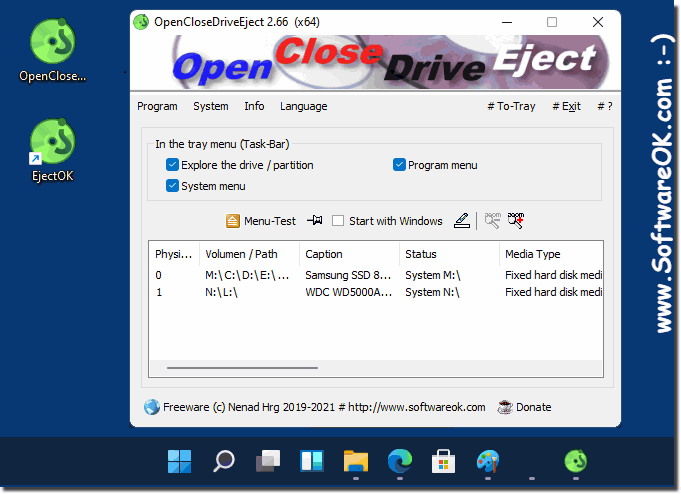 |
2.) What should you generally pay attention to when safely removing a drive in Windows 11?
There are a few key points to remember when safely removing drives on Windows 11:
1. Close applications:
Make sure any applications or files open on the drive are closed before ejecting it. Open files can become corrupted if they are accessible during the eject process.
2. Use Eject Option:
Always use the Safely Remove Hardware or Eject option available on the taskbar. Right-click the drive icon and select the appropriate option.
3. Wait for confirmation:
Wait for Windows to confirm that the drive is safe to remove before physically disconnecting or ejecting it. This ensures that all running processes are completed and no more data transfers take place.
4. Avoid interruptions:
Avoid abruptly removing the drive during data access or transfer. This may result in data loss or file corruption.
5. Check for Activity:
Before ejecting the drive, check to see if there is still activity on it. Some programs or background processes may continue to use the drive even if no open files are visible.
6. Backups:
Back up your important data regularly to protect yourself in the event of unexpected data loss.
By keeping these points in mind, you can ensure that drive removal on Windows 11 is done properly and without data loss.
3.) Conclusion on safely removing the drive under Windows 11!
The process for safely removing drives in Windows 11 is essentially the same as previous versions of Windows. The basic steps remain the same regardless of the version of Windows, as the operating system still provides the "Safely Remove Hardware" or "Eject" feature to ensure that no data loss occurs when a drive is removed. Therefore, the same best practices can be used to safely remove drives on Windows 11 as was the case with previous versions of Windows.
External drive ejection tools can make sense in certain circumstances, although most Windows operating systems already provide a built-in function for safely removing drives. Here are some situations where external tools can be useful:
1. Ease of use:
Some external tools may offer a more user-friendly interface or additional features compared to the standard Windows method. This could be particularly helpful for users who are unfamiliar with the Windows interface or need additional control over the eject process.
2. Automation:
External tools can provide automation features that simplify the ejection process. For example, they could automatically check whether there is still activity on the drive and only then eject it.
3. Additional security features:
Some external tools may provide additional security features beyond the built-in Windows feature. This could help further reduce the risk of data loss or file corruption.
4. Support for special device types:
In some cases, external tools might provide special functionality for certain types of drives or devices that are not covered by standard Windows functionality.
Overall, the usefulness of using external tools depends on the individual needs and requirements of the user. For many users, Windows' built-in Safe Drive Removal feature already provides sufficient functionality and security.
FAQ 6: Updated on: 2 May 2024 07:32
