Examples how to use the Q-Dir internal file association rules, to open the files on Windows 12, 11, 10, ...!PS: To be Run as Administrator pleas use Ctrl Key + Right Mouse Click, If there are problems with file extensions in Windows Explorer, this solution can be helpful!
1.) ... Short Examples of internal file association rules!
|
| (Image-1) Use the Q-Dir internal file association Rules! |
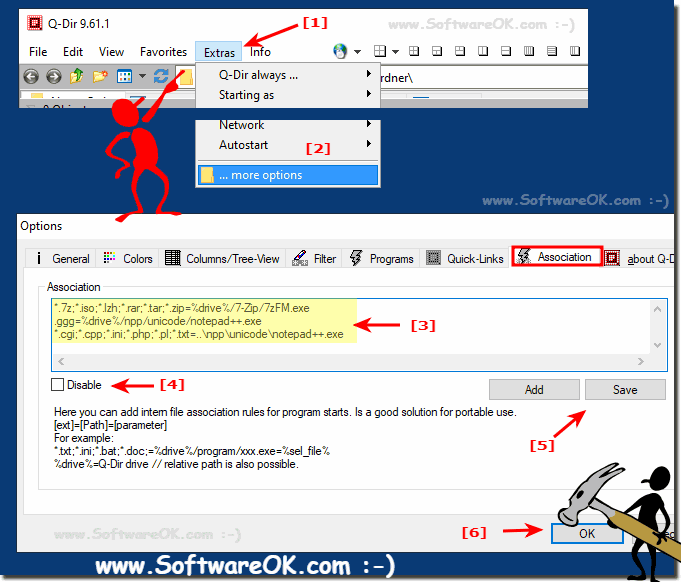 |
3.) What is to be considered with internal file association rules!
In the case of internal file allocation rules, you only need to ensure that you specify the correct paths to the program and that the program in question really knows these file extensions. Otherwise, Q-Dir users have only had positive experiences with this!See also: ► disable Auto-Expand of Folders ► Folders expand too quickly at drag over
The file associations in Q-Dir offer numerous benefits that can significantly improve the user experience. Here are 33 key benefits:
1. Increased efficiency:
Direct access to preferred programs for specific file types saves time and reduces the need for manual program selection.
2. Ergonomic usability:
Automatic opening of files in the right program improves usability and avoids frequent manual intervention.
3. Portability:
Support for portable applications and file paths stored on USB sticks or external drives.
4. Consistency:
Uniform programs for file types provide a consistent experience across different work environments.
5. Customization:
Ability to customize associations to meet specific needs and preferences.
6. Flexibility:
Support for a wide range of file types and programs that can be tailored to your own workflow.
7. Simplified work:
Reduces the need to manually select programs, optimizing workflows.
8. Time savings:
Fast access to the right programs speeds up file editing.
9. Better organization:
Allows an organized and structured way of working through specific program assignments.
10. Easier collaboration:
Sharing configurations for file types makes it easier to collaborate in teams.
11. Improved productivity:
Automating program selection and file processing increases productivity.
12. Error reduction:
Minimizes the chance of errors when opening files in the wrong programs.
13. Optimized use of resources:
Ensures that the right programs are used for file types, which optimizes resource usage.
14. Ergonomics for developers:
Developers can assign specific tools for their file types, which makes development work easier.
15. Faster file review:
Automatically opening files in specific programs enables faster review and editing.
16. Easy management:
Managing file associations within Q-Dir is simple and direct.
17. Reduced effort:
Reduces the effort of manually assigning programs for different file types.
18.Direct access:
Allows direct access to specific programs without additional navigation.
19. Increased user control:
Users have control over which programs are associated with which file types.
20. Avoid complications:
Prevents complications from using programs that are not suitable for certain file types.
21. Compatibility with portable Q-Dir:
Support for the portable version of Q-Dir and programs.
22. Fast access to software:
Open and use software faster through directly defined associations.
23. Extended functionality:
Use the advanced features of programs that are specifically designed for certain file types.
24. Custom workflows:
Customization of file associations enables the creation of custom workflows.
25. Advanced file management:
Better management and handling of files through targeted program selection.
26. Support for various file formats:
Support for a wide range of file formats for different use cases.
27. Optimization of workflows:
Improve workflows through tailored program assignments.
28. Less learning curve:
Less need to get used to new programs or ways of handling files.
29. Multilingual support:
Support for programs in different languages when required.
30. Better file encryption:
Allows you to open encrypted files with specific programs.
31. Enhanced integration:
Integration with other applications and tools to improve file management.
32. Collaboration and training:
Facilitates training and collaboration by using standardized programs for specific file types.
33. Easy troubleshooting:
Faster troubleshooting of problems because the link between files and programs is clearly defined.
These benefits help make working with Q-Dir more efficient and user-friendly by simplifying the management of file types and programs.
FAQ 51: Updated on: 16 September 2024 14:38
