The guest account with the lowest rights is more advantageous than the standard user account under Windows 11, 10, ... etc. The possible damage that may arise in the event of security gaps is also the lowest here!1.) ... Surf with a guest account under Windows 11!
|
| (Image-1) Guest account, standard user under Windows 11! |
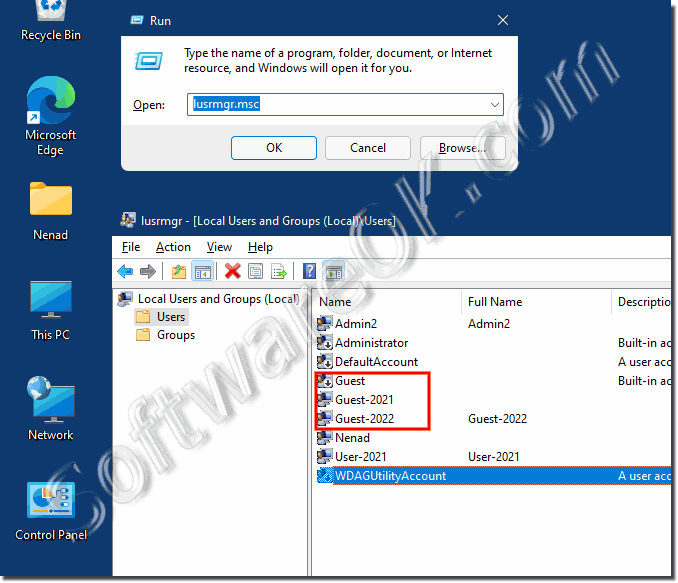 |
2.) Technical aspects for surfing with a guest account or standard user under Windows 11!
Both the guest account and a standard user account can be used to browse the Internet, but there are some differences that you should be aware of:
Guest account:
Limited rights: The guest account is usually designed with very limited rights. This means it is harder to accidentally make changes to the system or install malware.
Temporary Use: The guest account is intended for temporary users. After logging out, any changes made during use are usually discarded.
Standard User Account:
Limited Rights: A standard user account also has limited rights, but may have a few more rights than a guest account. However, it allows you to save certain settings and files permanently.
Persistent Use: You can use a standard user account permanently for your daily activities. It's better if you want to make certain customizations or need to access certain files or settings regularly.
Decision Factors:
Security Requirements: If you want maximum security and temporary use is sufficient, the guest account may be a better choice.
Long-term use: If you need more control over settings and files and plan to use the account regularly, a standard user account may be more suitable.
In both cases, it is important to be security conscious, perform regular security updates, and be careful with links and files to ensure the security of your system.
Technically speaking, there are a few things to keep in mind when browsing the web with a guest account or a standard user account on Windows 11. Here are some important points:
1. Rights and permissions:
The guest account usually has minimal rights and permissions to protect the system. This means that making changes to the system or installing software is severely restricted.
A standard user account also has limited rights, but these can be slightly more extensive depending on the configuration. Normally you can use it to install software, but it cannot intervene deeply into the system.
2. Security considerations:
Both account types provide some level of security, but the guest account is usually more secure because it resets any changes made after you log out.
However, standard user accounts offer more flexibility when it comes to permanently storing files or settings.
3. Temporary vs. Permanent Use:
The guest account is intended for temporary users. If you only want to work on a system temporarily, this may be a better option.
A standard user account is better for long-term use and personal customization.
4. Web browser security:
Regardless of which account you use, it is important to use a secure web browser. Keep your browser and all extensions updated to benefit from the latest security features.
5. Current software and updates:
Make sure your operating system, security software, and all other applications are up to date to receive the latest security patches and features.
6. Be careful with downloads and links:
Always be careful when downloading files from the Internet and clicking on links. This applies regardless of which account you use.
Overall, the choice between a guest account and a standard user account depends on your specific needs and desired level of security. Please note that no account is completely safe and it is important to know and follow best security practices.
FAQ 43: Updated on: 11 November 2023 18:01
