Starting with version 8.22, it is possible to sort the scans backwards, whether all files or only selected files, regardless of the scanner you use!Contents: 1.) ... reverse sorting of the scanned pages!
|
| (Image-1) Reverse sorting of the scans all or only selected ones! |
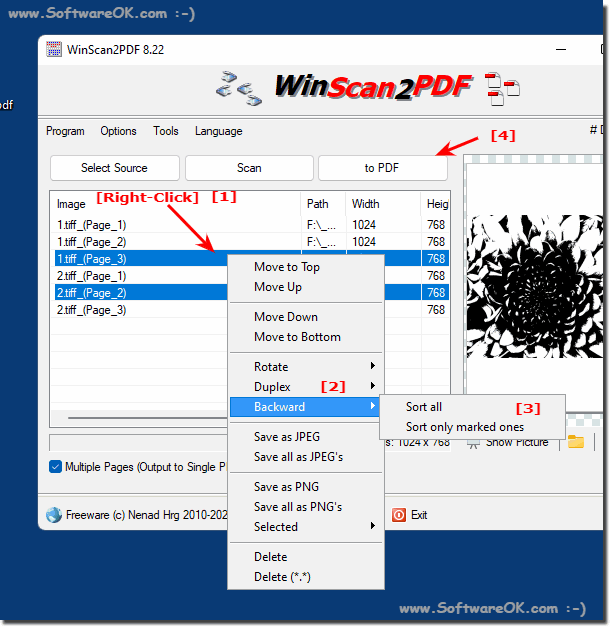 |
2.) More tips on sorting, scanning, and Co.!
Sorting PDF scans in reverse order can be done in a variety of ways, depending on the tools available and your preferences. Here are some ways you can achieve this:
►► Front pages, back pages sorting, duplex PDF scanning and printing!
►► Drag one or more images into the list view of WinScan2PDF
►► Preview, rotate, fit the page to PDF!
Other options for sorting, scanning, etc.!
Move manually: You can move the files manually in a file explorer (Windows Explorer, Finder on Mac, etc.). Arrange the files in reverse order by dragging and dropping them or using the appropriate commands to move them up or down.
PDF software:
If you use PDF software such as Adobe Acrobat Reader or Adobe Acrobat Pro, you can open the files in reverse order and then save them in the order you want.
Command Line (Linux/Unix):
If you are using a Linux or Unix system, you can use the command line to reverse the PDF files. Here is an example using the “pdftk” (PDF Toolkit) command:
pdftk input1.pdf input2.pdf cat input2.pdf input1.pdf output output.pdf
This command first adds Input2.pdf and then Input1.pdf to Output.pdf, reversing the order.
Online Tools:
There are also many online tools and websites that can reverse PDF files. You can simply type “reverse PDF pages” or similar terms into your favorite search engine to find such tools.
Info:
Please note that sorting PDFs in reverse order can also result in the page numbers of the documents being reversed. Make sure this meets your needs before changing the order.
Please note that sorting PDFs in reverse order can also result in the page numbers of the documents being reversed. Make sure this meets your needs before changing the order.
3.) Is there also this tool or something similar under other OS?
Yes, there are similar tools and methods to reverse sort PDF scans on different operating systems. Here are some options for other operating systems:
For macOS:
You can use programs such as Adobe Acrobat Reader DC, PDF Expert, or Preview to change the page order in PDF files. The process is similar to that on Windows.
Alternatively, you can also use online tools like PDFBear, which is browser-based and therefore works on any operating system.
For Linux:
Many PDF viewers for Linux offer similar functionality to Adobe Acrobat Reader DC. Some examples are Evince, Ocular and Xournal++.
You can also use command line tools like PDFtk (PDF Toolkit) to change the page order in PDF files. Here is an example of how you can use PDFtk on the command line:
pdftk input.pdf cat end-1 output reversed.pdf
This command extracts the input file pages in reverse order and saves them in a new file called "reversed.pdf".
For Android and iOS:
There are various PDF reader apps for mobile devices that can change the page order, such as: E.g. Adobe Acrobat Reader, Foxit PDF Reader, PDF Expert and many others.
There are also specialized apps like PDF Utilities that offer features for editing PDFs, including changing the page order.
Info:
The availability and functionality of tools may vary depending on the operating system, but the basic functionality for changing the page order is present in most PDF viewers or specialized PDF editing programs.
The availability and functionality of tools may vary depending on the operating system, but the basic functionality for changing the page order is present in most PDF viewers or specialized PDF editing programs.
4.) What should be taken into account when sorting the scanned pages in reverse PDF?
When reverse sorting scanned pages in a PDF file, there are a few important points to keep in mind to ensure the result is as expected:
Page numbering:
Make sure the page numbering of the original PDF file is correct. Sometimes scanned documents are not numbered correctly, especially if they are composed of multiple scans or sources. Therefore, before sorting, check the page numbers to ensure that the pages are sorted in the correct order.
Double-Sided Scans:
If the document was scanned double-sided and the pages are in sequential order (e.g. page 1 at the front and page 2 at the back of the sheet), simply reversing the page order can result in a mess. In such cases, you may need to manually rearrange the pages to ensure that the logical order is maintained.
Text orientation:
Some scanned documents may have different text orientations (e.g. portrait and landscape). If the pages have different orientations before sorting, make sure they are still correctly aligned after sorting. Some tools may offer options to automatically align pages.
Quality of scans:
Check the quality of the scanned pages, especially if you plan to use OCR (Optical Character Recognition). Sometimes poorly scanned pages can cause text recognition errors. It is advisable to check the quality of the scans and rescan if necessary before sorting the pages.
Compression:
Saving the PDF file again after sorting may result in re-compression of the pages, which may affect the quality of the images. Therefore, check the compression settings and ensure that the quality of the images is maintained after sorting.
Info:
By keeping these points in mind, you can ensure that reverse sorting the scanned pages of a PDF file produces a satisfactory result that does not compromise the integrity and readability of the document.
By keeping these points in mind, you can ensure that reverse sorting the scanned pages of a PDF file produces a satisfactory result that does not compromise the integrity and readability of the document.
5.) To sort PDF scans in reverse order, are there other approaches?
To sort PDF scans in reverse order, there are different approaches depending on which tools or programs you want to use. Here are some options:
Adobe Acrobat Reader DC:
Open the PDF file in Adobe Acrobat Reader DC.
Go to View > Navigation > Page Thumbnails to view page thumbnails.
Click and drag the thumbnails to arrange them in the order you want.
PDFBear (online tool):
Go to PDFBear (https://www.pdfbear.com/de/reverse-pdf ).
Upload your PDF file.
Click "Reverse File."
Download the reverse PDF file.
PDFsam (PDF Split and Merge):
Download and install PDFsam Basic.
Open PDFsam Basic and select "Mix".
Add your PDF files.
Click "Settings" and select "Reverse Order."
Click "Mix" and save the new PDF file.
Using Scripts:
If you are familiar with programming languages like Python, you can use libraries like PyPDF2 to reverse the page order. A simple script could extract the pages from the original PDF and merge them back in reverse order.
from PyPDF2 import PdfFileReader, PdfFileWriter
input_pdf = "original.pdf"
output_pdf = "reversed.pdf"
reader = PdfFileReader(input_pdf)
writer = PdfFileWriter()
for page_num in reversed(range(reader.numPages)):
writer.addPage(reader.getPage(page_num))
with open(output_pdf, "wb") as f:
writer.write(f)
Please note that the availability of these options depends on your individual needs and the tools available to you.
FAQ 32: Updated on: 23 May 2024 19:14
