Under Windows 10 and 11, the solution is easy to see folders and file accesses on the network!In Windows 10 and new Windows 11, it's relatively easy to share folders and their files on the network. Here in the FAQ, I'll show you how to easily see who's accessing the shared files and folders, which is often used by administrators on Microsoft Server 2019, ... and Web Server R2! Contents: 1.) ... See Windows folder and file accesses in the network!
|
| (Image-1) See the Folder network access under Windows 10! |
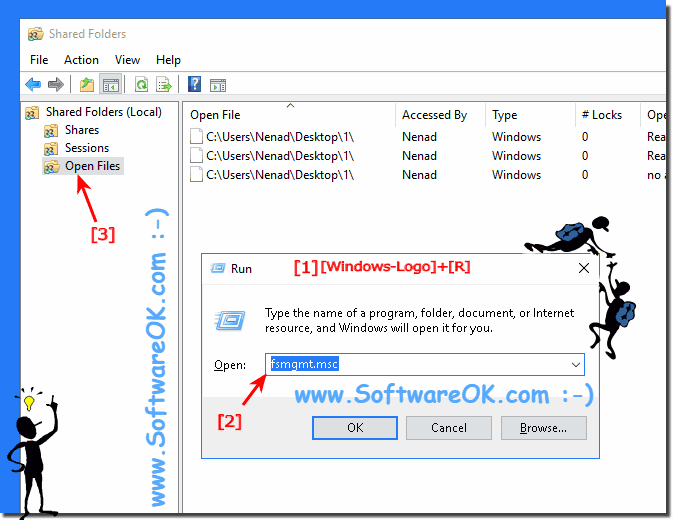 |
Info:
Very few Windows users pay attention to how Windows 10 is set up when it comes to network sharing, as well as what is shared across the network and how. Fortunately, both Windows 10 and Windows 8.1 provide a window that lets you control all the important settings so that file sharing is enabled only if you're connected to trusted private networks and sharing is secure. How to find all the extended network shares in Windows and their configuration!
Very few Windows users pay attention to how Windows 10 is set up when it comes to network sharing, as well as what is shared across the network and how. Fortunately, both Windows 10 and Windows 8.1 provide a window that lets you control all the important settings so that file sharing is enabled only if you're connected to trusted private networks and sharing is secure. How to find all the extended network shares in Windows and their configuration!
2.) What should you take into account when monitoring file and folder access?
When monitoring file and folder access on a Windows network, there are several important considerations to consider, particularly related to privacy, security, and legal regulations. Here are some key points:
Data protection and compliance:
Ensure that monitoring complies with applicable data protection laws and compliance regulations. Inform users about monitoring and collect only the necessary data to ensure the security and integrity of the system.
Access rights:
Monitor file and folder access only for those users who have permission to do so. Avoid monitoring files that certain users or groups should not have access to.
Logging Settings:
Configure logging settings so that only relevant events are logged. Too many log entries can make analysis difficult and affect system performance.
Log file security:
Ensure that log files are protected from unauthorized access. Encrypt log files and restrict access to them only to authorized users.
Use of encryption:
If sensitive data is transmitted over the network, you should use encryption technologies such as HTTPS or SMB encryption to ensure that the data is protected during transmission.
Regularly review logs:
Periodically review logs to identify and appropriately respond to suspicious activity. This can help detect and deal with security incidents early.
Notify users:
Inform users that their activity is being monitored. This promotes awareness of privacy and security and can help minimize unwanted behavior.
Legal Considerations:
Ensure that monitoring complies with applicable legal requirements, including data protection laws, labor laws and other relevant regulations.
By considering these aspects and taking appropriate measures, you can effectively and lawfully monitor file and folder access to ensure the security and integrity of your systems.
3.) Why should you monitor Windows folder and file access?
Monitoring Windows folder and file access can be important for a variety of reasons:
Security monitoring:
Monitoring file and folder access can detect suspicious activity that could indicate a possible security incident. This includes unusual access attempts, unauthorized file changes, or access from unknown or unauthorized users.
Compliance Requirements:
Many organizations are required by law to adhere to certain data protection and compliance standards. File access monitoring can help ensure compliance with these standards by ensuring the integrity and confidentiality of sensitive data.
Data Protection:
File and folder access monitoring helps ensure data protection by ensuring that sensitive data is only accessible by authorized users and that unauthorized access attempts are detected and blocked.
Forensic investigations:
In the event of a security incident or other incident, file and folder access logs can provide valuable information to determine the causes of the incident, analyze the affected systems, and take appropriate action.
Identify resource usage:
By monitoring file and folder access, you can also determine which resources (files, folders, network shares, etc.) are being used the most and whether adjustments to resource management may be needed.
Data loss protection:
Monitoring file and folder access can help prevent data loss by detecting unwanted or malicious changes to files or folders early and enabling appropriate countermeasures.
By monitoring access to files and folders on your Windows network, you can improve the security, compliance and integrity of your systems and identify and minimize potential risks early on.
FAQ 224: Updated on: 6 April 2024 08:49
