You can change the quality of the scanned PDF file ! Simply click on the options menu and then select the quality for saving the PDF file!1.) ... Changing the quality of the PDF document!
|
| Image-1 |
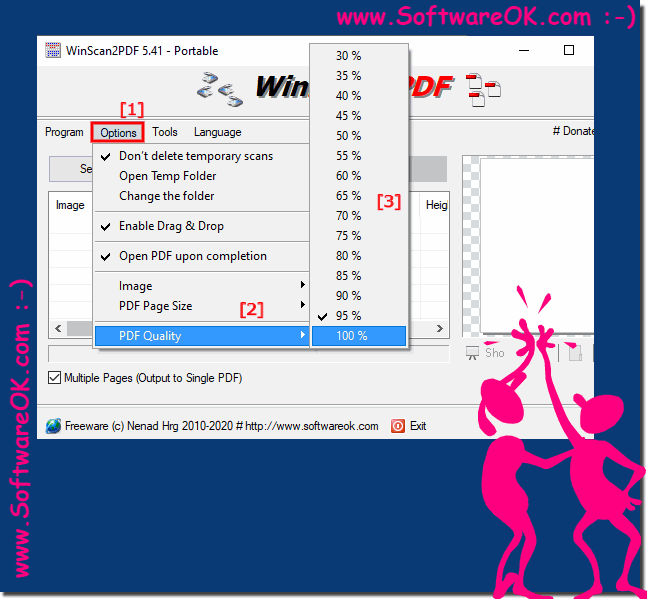 Change the Quality of scanned PDF-File in Win-Scan-To-PDF |
Now many computers already have hard drives ranging in size from hundreds of gigabytes to several terra-bytes. But every megabyte remains valuable, especially when it comes to quickly downloading to other computers or the Internet. Therefore, it is often necessary to reduce the size of files to make them more compact.
| (Image-2) Change quality of the scanned PDF file in Win-Scan-To-PDF! |
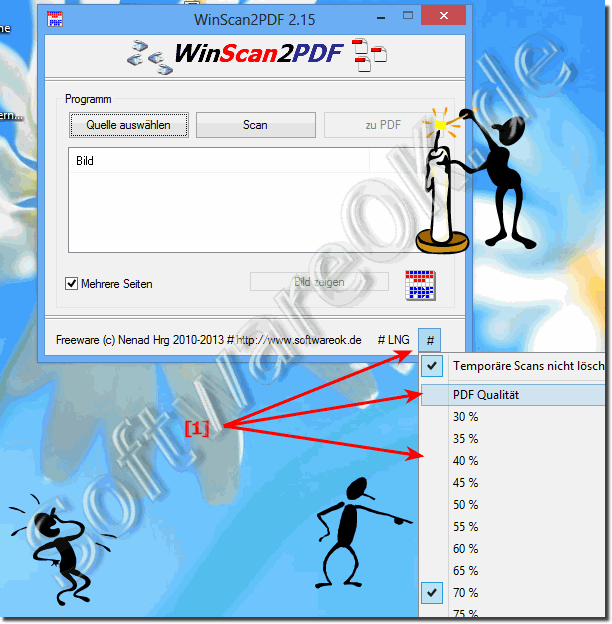 |
User question and suggestion!
Yesterday I worked even more extensively on this scan for PDF for Windows and was able to solve almost all of the problems in terms of operation.
The fact is, you did a very good job and the mistakes are more on my part. I was very confused about a few things at first.
Maybe you're interested in what exactly those points were:
The menu item "Quality of the scanned image improved" was not displayed as a selectable item for me. So, not as a switch or similar executable element. Then, and this is indeed my mistake, I interpreted it as if it was just about post-processing documents that had already been scanned.
At some point I noticed that I could click on the "Improve quality of the scanned image" item. From then on everything became a little clearer. But I made another mistake. I will briefly explain my approach. I selected "Black and White Photo or Text" and then went to "Improve Quality of Scanned Image" and made some adjustments there. So, essentially increased the DPI to 300. This is very important for me because after scanning I usually have to run an OCR over it to make the text readable for me.
This worked without any problems for the first page. But no more for the following ones. It wasn't until much later that I found out that the settings I made were saved under "custom settings". I assumed that since I had made the changes under the selected Black and White Photo item, they would continue to apply to that item.
I would like to sincerely apologize for my incorrect assumptions and hope this has not caused you any harm!
If you have already taken action in some way, you are welcome to show me your result and maybe we can combine both systems into one perfect one.
Maybe my explanations will at least help you a little as an experience report! And as already mentioned, I would be very happy about an additional option with which you can automatically scan several pages in a row with the same setting at a selectable time interval.
And as described in my other email, the menu items have short access buttons. Then your program would be more perfect than perfect! And even if not! I will definitely recommend it now!
I'm really, really sorry that I mistakenly assumed it was partially unusable! You have written a very good and useful program that will make things easier for me in the future!
Thank you! I had to try to figure out the abbreviations myself, but overall it's very good!
May I ask if you're considering my idea of adding an option to automatically scan multiple pages in a row?
I often have to scan multi-page documents and it is an advantage to be able to stand at the scanner without having to return to the keyboard.
This could easily be accommodated in the custom options.
2.) What should I consider about the quality and size of the PDF file?
If you rely on high quality, the PDF document will be larger and the quality will be better. A good option is 75 to 80% as the golden mean between quality / size of the PDF document to be saved!Change quality of scanned PDF file on Windows 11, 10 , 8.1, 8, 7: Pro, Home, Enterprise, Basic, Premium, Professional, Starter, Ultimate, Windows-Server 2019, 2016, 2012
FAQ 2: Updated on: 22 April 2024 05:45
