The solution is simple to select multiple non sequential Text Rows in MS-Word!If you want to select multiples not sequential Text Rows in MS-Word, please hold down the CTRL Key and click with the left mouse at the free space, where the lines (rows) of text begins. (... see Image-1) Content: 1.) ... Here is a step-by-step guide!
|
| (Image-1) Select multiples not sequential Rows in MS-Word! |
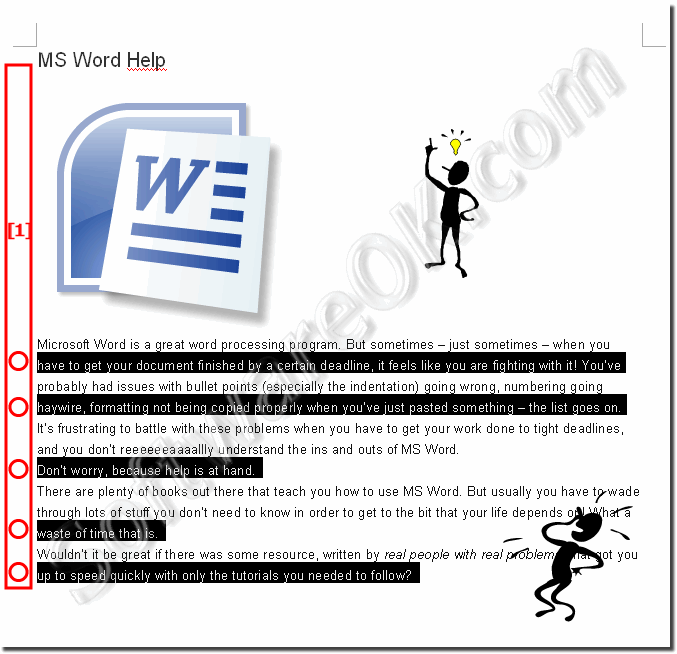 |
Sometimes if you need to format or delete some no adjacent Rows, and to work easier if you can select these non adjacent Rows, brings you a trick ergo solution to select no adjacent Rows quickly in the (c) Microsoft(s) Word.
2.) What should you pay attention to when selecting non-consecutive lines?
When highlighting non-consecutive lines in Microsoft Word, there are a few things you should pay attention to:
Use Ctrl key:
Make sure you hold down the Ctrl key on your keyboard as you click on each non-consecutive line click. This is necessary to enable the selection of multiple text passages.
Correct selection:
Make sure you select exactly the rows you want to highlight. If you accidentally select an incorrect line, you can deselect it by clicking while holding down the Ctrl key.
Accuracy:
Be precise when clicking on the lines. If you release the Ctrl key before selecting all the lines you want, the selection may be deselected.
Scrolling:
If the lines you want to highlight are outside the visible area, you may need to scroll through the document to find and highlight all the lines you want.
By keeping these points in mind, you can ensure that you successfully mark the desired non-consecutive lines in Microsoft Word.
3.) Does the trick also work in other Office applications?
Yes, the trick also works in other Office applications such as Excel and PowerPoint, as well as in various versions of Windows, including Windows Explorer. In these applications, you can use the Ctrl key to select multiple non-consecutive items, be they cells in Excel, slides in PowerPoint, or files in Windows Explorer.
Using the Ctrl key in combination with clicks is a standard method in many applications and the Windows operating system to select non-consecutive items. It is a useful technique to efficiently work with and mark up different types of content, be it text, cells, files, or other elements.
4.) Tips for this line marking function in free Office applications!
In free office applications, such as LibreOffice or Apache OpenOffice, you can also use the function to mark non-consecutive lines. Here are some tips:
Use the Ctrl key:
As in Microsoft Word, you can also use the Ctrl key in LibreOffice and OpenOffice to select non-consecutive lines. Hold down the Ctrl key and then click the desired rows to select them.
Check the keyboard shortcuts:
Free Office applications often offer similar keyboard shortcuts to Microsoft Office. Check the documentation or keyboard shortcuts in each application's settings to potentially discover alternative keyboard shortcuts or tricks that make it easier to highlight non-consecutive lines.
Use the context menu:
In some free Office applications, you can also use the context menu to select non-consecutive lines. Right-click the first line, select "Mark" or a similar option, and then select the additional lines you want.
Check the application documentation:
If you have difficulty highlighting non-consecutive lines, you can also check the documentation for the specific Office application. These guides often contain specific information and tips on how to use the features of each application.
By following these tips, you can efficiently select and edit non-consecutive lines, even in free Office applications.
FAQ 2: Updated on: 19 March 2024 15:01
