If the keyboard layout for switching between keyboard input appears in the Windows 11 taskbar, then two or more keyboard layouts are installed!1.) ... Remove or add keyboard layout on Windows!
|
| (Image-1) Windows 11 add or remove keyboard layout! |
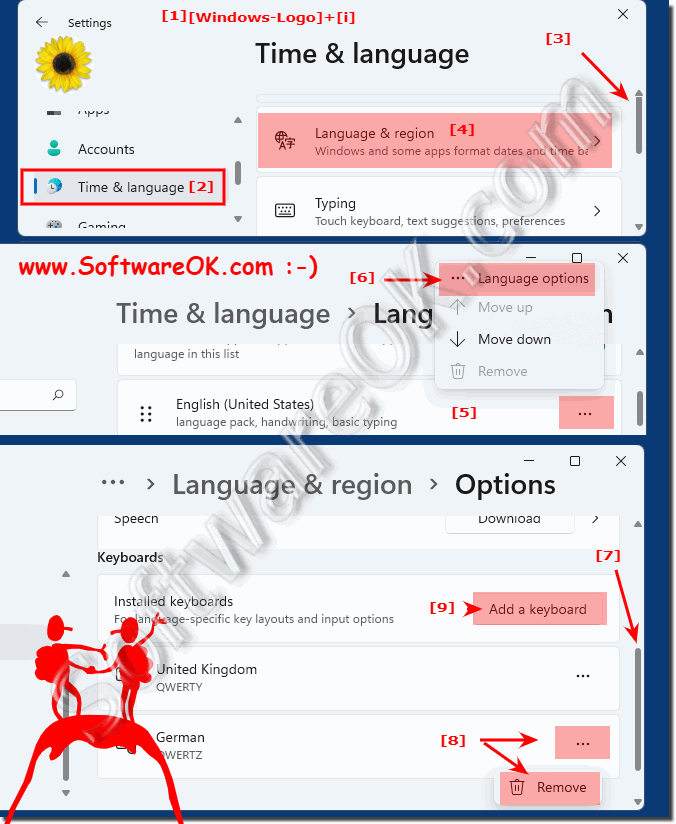 |
2.) Change the language of your keyboard using a keyboard shortcut!
Changing the language setting / keyboard setting is easy by pressing the left Alt key in combination with the Shift key .You also have another alternative to toggling the language via Windows + space bar .
Every time you hold down the Windows key and press the space bar again, the keyboard layout jumps to the next one!
In Windows 11 and 10, this is done quite quickly thanks to the key combination. This only works if another language is installed, or a keyboard layout, then you can switch back and forth between the keyboard input languages.
| (Image-2) Windows 11 keyboard shortcuts for system tray keyboard layout! |
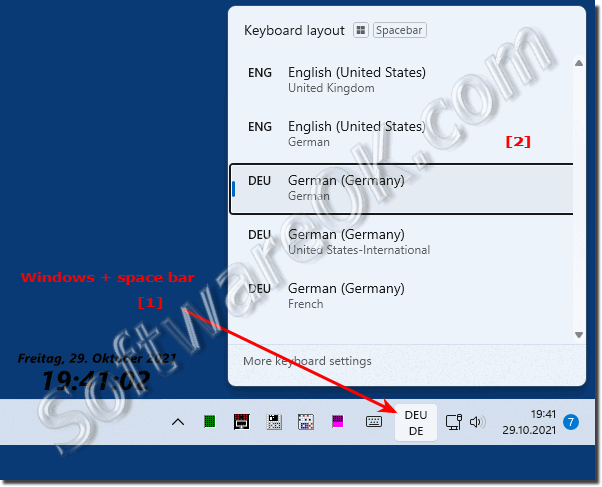 |
3.) Why do I have several ⌨ keyboard layouts / languages?
As a rule, it does not happen automatically but only when you install an additional language, or if you have set up several keyboard layouts for one language, then you can switch between the keyboard layouts by clicking on the Click the keyboard layout icon, then click the voice keyboard layout you want to use. You can recognize the currently active keyboard layout by the name of the symbol.(... see Image-3 Point 1). Here in the example it is the English United Kingdom keyboard layout!
See also: ►► other languages under Windows 11
| (Image-3) Windows 11 taskbar keyboard layout! |
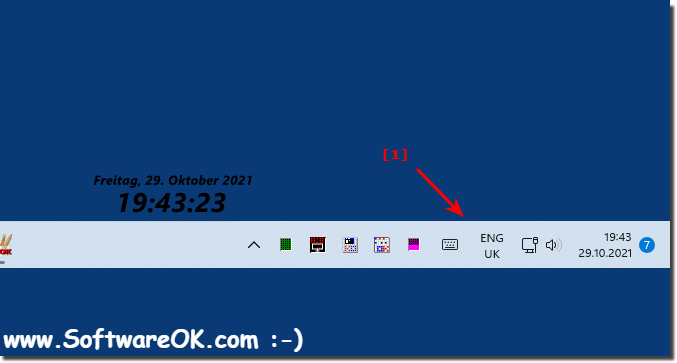 |
4.) Questions and answers about Windows 11 keyboard layouts!
1. How can I change the keyboard layout in Windows 11?
You can switch the keyboard layout from the language bar in the taskbar or by using keyboard shortcuts such as Alt + Shift or Windows + Spacebar.
2. What are the keyboard shortcuts to change the keyboard layout?
The common keyboard shortcuts are Alt+Shift and Windows+Spacebar.
3. How do I remove a keyboard layout in Windows 11?
Go to Settings (Windows + i), navigate to Time and Language > Language and Region, select your current language, click [...], then "Language Options", and remove the layout you want.
4. How do I add a new keyboard layout in Windows 11?
Go to Settings (Windows + i), navigate to Time and Language > Language and Region, select your current language, click [...], then "Language Options", and click "Add Keyboards".
5. What happens if I remove all keyboard layouts except one?
If you remove all keyboard layouts except one, you will no longer be able to switch between different layouts.
6. How can I change the language of my keyboard?
The language of the keyboard can be changed by pressing Alt+Shift or Windows+Spacebar.
7. Why did I install multiple keyboard layouts?
You've installed multiple keyboard layouts if you've added additional languages or configured multiple layouts for one language.
8. How do I switch between different keyboard layouts?
You can switch between different keyboard layouts by clicking the keyboard layout icon in the language bar or by using the Alt+Shift or Windows + Spacebar keyboard shortcuts.
9. What does the keyboard layout icon in the taskbar mean?
The icon in the taskbar shows the active keyboard layout and allows you to switch between different layouts.
10. How do I enable an additional keyboard layout?
Go to Settings (Windows + i), navigate to Time and Language > Language and Region, select your current language, click [...], then "Language Options", and click "Add Keyboards".
11. How do I open language and region settings in Windows 11?
Press the Windows + i keyboard shortcut and navigate to Time and Language > Language and Region.
12. What are the steps to remove a keyboard layout?
Go to Settings (Windows + i), navigate to Time and Language > Language and Region, select your current language, click [...], then "Language Options", and remove the layout you want.
13. How do I know which keyboard layout?
The active keyboard layout is indicated by the icon in the taskbar.
14. Can I install multiple keyboard layouts for one language?
Yes, you can install multiple keyboard layouts for one language and switch between them.
15. How do I use the Windows key and space bar to switch keyboard layouts?
Hold down the Windows key and press the space bar at the same time to switch between keyboard layouts.
16. How do I configure keyboard layouts in Windows 11 Settings?
Go to Settings (Windows + i), navigate to Time and Language > Language and Region, select your current language, click [...], then "Language Options" to configure keyboard layouts.
17. What is the function of the Alt and Shift keys in the context of keyboard layouts?
The Alt and Shift keys allow you to switch between the installed keyboard layouts by pressing these keys at the same time.
18. How do I find the "Language Options" option in Windows 11?
Open Settings (Windows + i), navigate to Time and Language > Language and Region, select your current language, and then click the [...] button to go to the "Language Options".
19. Why does the keyboard layout icon appear in my taskbar?
The keyboard layout icon in the taskbar shows which keyboard layout is currently active and allows you to switch between different layouts.
20. Can I set the keyboard layout differently for different languages?
Yes, you can set different keyboard layouts for different installed languages.
21. How do I disable a keyboard layout that I no longer need?
Go to Settings (Windows + i), navigate to Time and Language > Language and Region, select your current language, click [...], then "Language Options", and remove the layout you want.
22. How does installing multiple keyboard layouts affect the language bar?
Installing multiple keyboard layouts allows you to use the Language Bar to switch between the installed layouts.
23. What do I need to do to change the keyboard layout in the Language Bar?
Click the keyboard layout icon in the language bar and select the layout you want from the list.
24. How do I manage the keyboard layouts via the time and language settings?
Go to Settings (Windows + i), navigate to Time and Language > Language and Region, and use the options in the Language Options to manage the keyboard layouts.
25. What are the effects of removing as keyboard layouts on voice input?
Removing a keyboard layout can prevent you from switching between layouts and may affect voice input if the layout is used for a specific language.
FAQ 183: Updated on: 25 August 2024 10:00
