Looking for a batch job file to cancel print jobs, you've finally arrived at the problem-solving point and you can create or download it!Contents: 1.) ... Print Spooler with a batch file!
|
| (Image-1) Batch job file to cancel print jobs! |
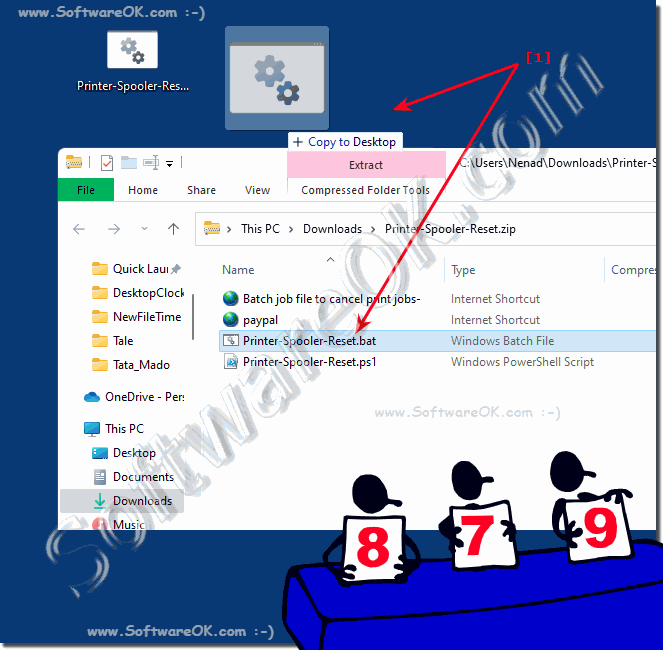 |
2.) Print Spooler to create the batch file yourself!
For example, on the desktop, create the:
Reset and delete print spooler.bat
net stop spooler
DEL /F /S /Q %systemroot%\System32\spool\PRINTERS\*
net start spooler
Printer-Spooler-Reset.bat as a name also makes sense!
You can also launch Command Prompt in Administrator mode and run the above commands. But since these are hard to remember, it makes more sense to use the "Reset print spooler" batch file to delete them!
3.) More tips for printing under MS Windows OS!
Printers and Co. are the most important peripherals / output devices under MS Windows OS under all operating systems here are more tips that might be interesting for you!
Just click through and get informed:
►► Get old printers working in Windows 10 and 11!
►► Is it possible to set PDF as the default printer for Windows 11?
►► Virtual printer Windows 11?
►► Remove a printer command line in PowerShell?
Printer-Reset.bat on the desktop
4.) What should you pay attention to and what are the pitfalls!
When creating a batch file to cancel print jobs, there are a few important things to keep in mind and possible sources of error:
1. Printer name:
Make sure the printer name is entered correctly. An incorrect printer name will cause the script to abort or even fail to print jobs from the wrong printer.
2. Permissions:
Make sure the batch file is running with sufficient permissions to cancel print jobs. The user may need administrative rights or special printer permissions.
3. Path to script:
Make sure that the path to the prnqctl.vbs script is correct and that the script exists on the system. The path may vary depending on the system configuration.
4. System Environment:
Check whether the batch file is running in an environment where “cscript” is available and can execute scripts.
5. Error Handling:
Implement error handling mechanisms and issue error messages to notify the user of any problems.
6. Language dependency:
Note that the path to the prnqctl.vbs script and other system-related paths may depend on the system language. Adjust the paths accordingly if you run the script in an environment with a different system language.
By considering these points and carefully testing the batch file, you can ensure that it works reliably and successfully cancels print jobs.
FAQ 148: Updated on: 13 April 2024 08:30
