Here in the example problem is solved a driver problem under Windows 10/11, suitable for old laser and dot matrix printers!
Content:
1.) ... Open add Printer in Windows 11 or 10!
2.) ... Printer Type Select search and connection! <<< Important
3.) ... Select printer connection!
4.) ... Problem printer find HP Laser Jet III / 4/5 on Windows 11, 10 x64! <<< Update
5.) ... After installing the HP LaserJet III!
6.) ... HP Laserjet III, 4, 5, Plus, Driver x64, x32, Windows 11, 10, 8.1, 7! <<< NEW
Foreword:
The simplest possible solution to install printer drivers for old printers without software is possible under Windows 10 by the existing standard printer driver package, thus can be used many other old printers even under Windows easily. Whether it's a simple Windows 10 desktop, tablet, Surface Pro / Go, or even a server operating system. It has been tested on all and successfully verified.
The simplest possible solution to install printer drivers for old printers without software is possible under Windows 10 by the existing standard printer driver package, thus can be used many other old printers even under Windows easily. Whether it's a simple Windows 10 desktop, tablet, Surface Pro / Go, or even a server operating system. It has been tested on all and successfully verified.
1.) Open > add printer on Windows 11 or 10!
Simply run the command shell:PrintersFolder via the Run dialog (... see Image-1 Point 1 and 2)Now just click on the button Add printer and just continue with
... Printer type Search and connect !
| (Image-1) Install old printers and make running on Windows 10! |
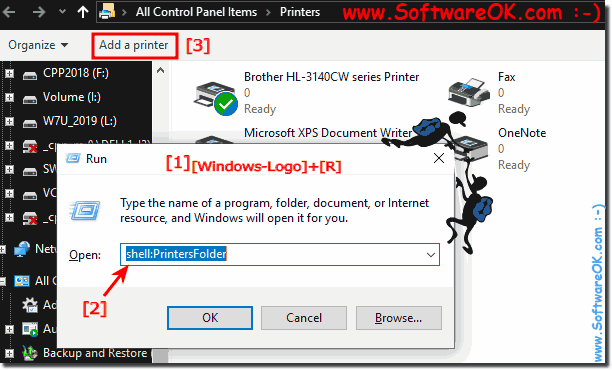 |
2.) Select printer type search and connection!
Searching for the printer Simply skip the point (... see Image-2 Point 1)Please select the printer with manual settings. (... see Image-3 Point 1 and 2)
continue with: ... Select printer connection!
| (Image-2) Setup old printers on Windows 10! |
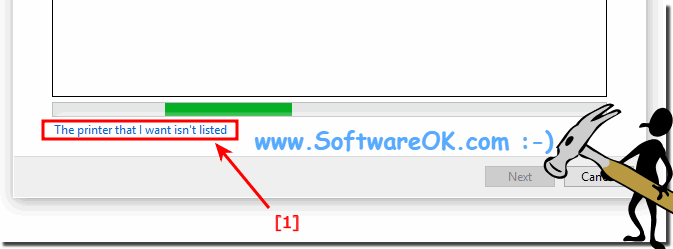 |
| (Image-3) Add local old printer for Windows 10! |
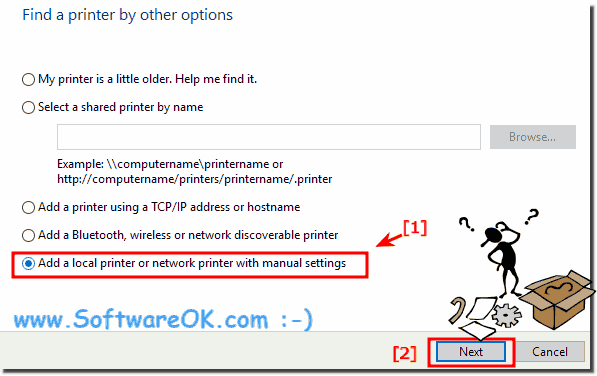 |
3.) Select printer connection!
Here simply select the printer port (... see Image-4 Point 1 to 3)Tip: You can change this at any time
Continue with: ... Problem Find old printer driver under Windows 10 x64 !
| (Image-4) Choose a printer port for old printers setup on Windows-10! |
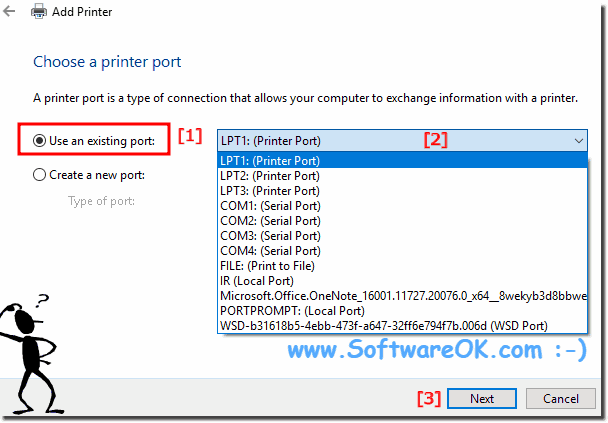 |
4.) Problem Old printer drivers found on Windows 10 x64!
Now the most important thing, the printer folder HP , as here in the example, is not displayed, as long as you have not pressed Windows Update Button. I ran this on Windows 10 x64, it took about 10 minutes, quite a long time, but after that also appeared more printer drivers in the HP folder.Including the HP LaserJet III ( ... see picture-4 arrow 1 )
Then simply select the driver and the installation instructions follow ( ... see picture-4 arrow 2 and 3 )
After installation, see point 5: . .. after installing printer !
| (Image-5) Getting old laser printers up and running! |
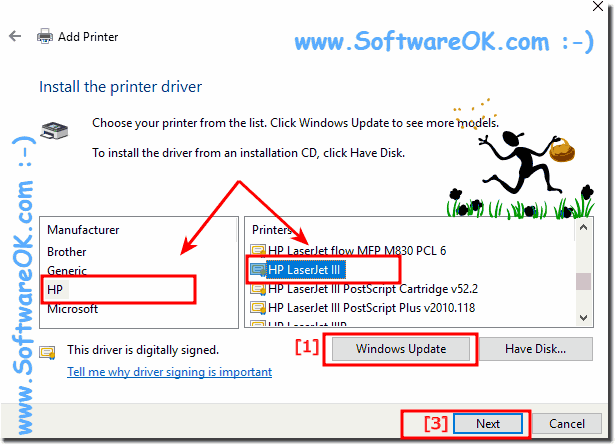 |
After upgrading, the following Windows printer drivers appear in the HP folder: Fax - HP DeskJet 3830 series, Deskjet 4640 series, DeskJet 4670 series, ENVY 7640 series, ENVY 8000 series, OfficeJet 3830 series, Officejet 4630 series, OfficeJet 4650 series, Officejet 5740 series, Officejet 8040 series, Officejet Pro 8610, Officejet Pro 8620, Officejet Pro 8630, Officejet Pro 8640, Officejet Pro 8650, Officejet Pro 8660
hp business inkjet
1000 (HP), 1000 (Microsoft), 1200 (HP), 1200 (Microsoft), 2200/2250, 2200/2250 (HPA) (HP), 2200/2250 (HPA) (Microsoft) 2230/2280 HPA (HP), 2250 (PCL5C), 2300 PCL 5, 2300 PS, 2600 PCL 5, 2600 PS, 2800 PCL 5, 2800 PS, 3000 PCL 5, 3000 PCL6, 3000 PS, HP CM8000 Color MFP Series PCL6, HP CM8050 MFP with Edgeline PS, HP CM8060 MFP with Edgeline PS, HP Color Inkjet CP1700 (HP)
HP Color LaserJet
1600,, 2500 PCL 5, 2500 PS, 2550 PCL 5, 2550 PS, 2600n, 2605/2605dn/2605dtn PS, 2700 Series PCL6, 2800 Series PS (HP), 2800 Series PS (Microsoft), 3000, 3000 PS, 3700 PCL 5, 3700 PS, 3800, 3800 PS, 4500 PCL 5, 4500 PCL6, 4500 PS, 4550 PCL 5, 4550 PCL6, 4550 PS, 4600 PCL 5, 4600 PCL6, 4600 PS, 4650 PCL 5, 4650 PS, 4700, 4700 PS, 4730 mfp, 4730 mfp PS, 5/5M PS, 5500 PCL 5, 5500 PCL 6, 5500 PS, 5550 PCL 5, 5550 PS, 8500 PS, 8550 PCL (HP), 8550 PCL (Microsoft), 8550-PS, 9500 mfp PCL 5, 9500 mfp PS, 9500 PCL 5, 9500 PCL 6, 9500 PS, CM3530 MFP PCL 6, CM3530 MFP PCL6, CM4540 MFP PCL 6, CM4549 MFP PCL 6, CM4730 MFP PS, CM6030 MFP PCL6, CM6040 MFP PCL6, CP1510 series PCL6, CP2020 Series PCL6, CP3505 PCL6, CP3525 PCL6, CP4005 PCL6, CP4020 Series PCL6, CP4520 Series PCL6, CP5220 Series PCL6, CP5520 Series PCL 6, CP6015 PCL6, E65050 E65060 PCL-6, E65050 E65060 PCL-6 (V4), E67550 E67560 PCL-6, E67550 E67560 PCL-6 (V4), Family Driver PCL5, Flow MFP M577 PCL-6, Flow MFP M680 PCL 6, flow MFP M880 PCL 6, flow MFP M880 PCL-6, M552 PCL-6, M553 PCL-6, M651 PCL 6, M652 M653 PCL-6, M652 M653 PCL-6 (V4), M855 PCL 6, MFP M577 PCL-6, MFP M680 PCL 6, MFP M681 M682 PCL-6, MFP M681 M682 PCL-6 (V4), Pro M252 PCL 6, Pro M252 PCL-6, Pro M452 PCL-6, Pro MFP M274 PCL-6, Pro MFP M277 PCL 6, Pro MFP M277 PCL-6, Pro MFP M377 PCL 6, Pro MFP M476 PCL 6, Pro MFP M477 PCL-6
HP LaserJet Old
3, 4, 4 Plus, 4/4M Plus PS 300, 4/4M Plus PS 600, 4/4M PS, 4/4M PS (300 dpi), 4L, 4L/4ML PostScript, 4M, 4M Plus, 4ML, 4MV, 4P, 4P/4MP PS, 4P/4MP PS (300 dpi), 4Si, 4Si/4Si MX PS, 4V, 4V/4MV PostScript, 5, 5/5M PostScript, III, III PostScript Cartridge v52.2, III PostScript Plus v2010.118, IIIP, IIIP PostScript Cartridge v52.2, IIIP PostScript Plus v2010.118, IIP, IIP Plus, IIP PostScript Cartridge v52.2, Series II
After installing the HP LaserJet III!
| (Image-6) Old HP III LaserJet on Windows 10! |
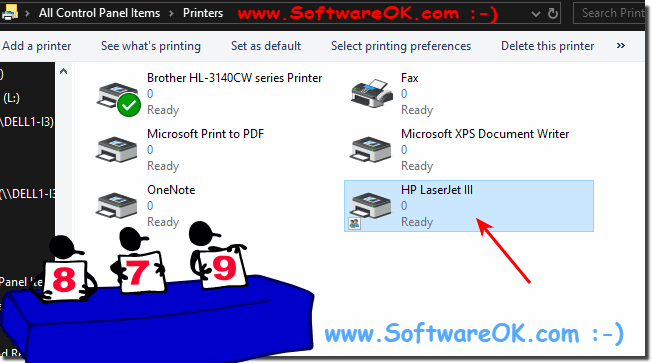 |
This solution is designed to fix any printer driver problems: Windows 11, 10, 8.1, 8, 7: Pro, Home, Enterprise, Basic, Premium, Professional, Starter, Ultimate, Windows-Server 2019, 2016, 2012
