With QuickTextPaste is easy to work with date, time and calendar week for example, for effective and time-saving use in Word, Excel or other text programs! (at Version 2.99)Important! Please enable this feature ►►► ... see FAQ-6 Image-1 Arrow-1! Content: 1.) ... Best explains it with beautiful images and an effective example!
|
| (Image-1) Date, Time and calendar week in Quick-Text-Paste! |
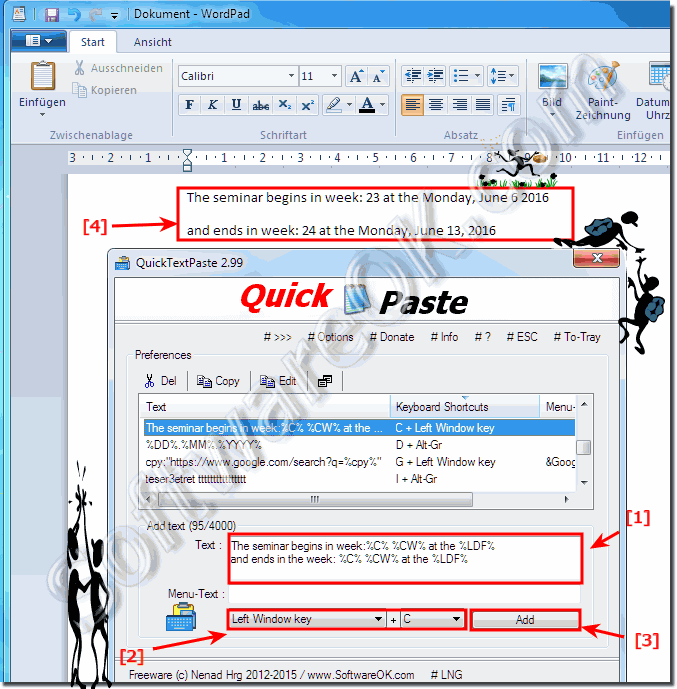 |
| (Image-2) Calendar Dialog in Quick-Text-Paste! |
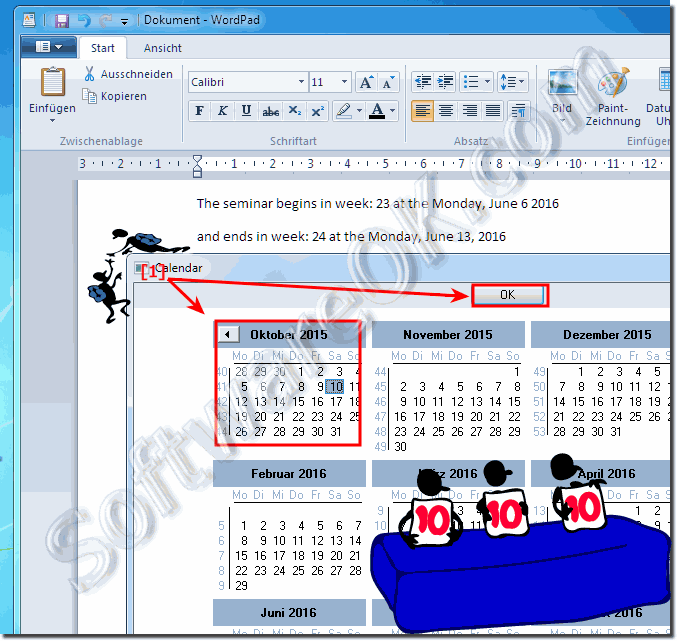 |
2.) Is there a way to insert yesterday's date on Windows 11, 10, ...?
Please use for Example %C% %LDF%
At the point of the placeholder %C% the calendar dialog will appear to select the yesterday's date and after this insert the %LDF% (%LDF% = Local Date Format)
See other Date / Time Formats: ►► Date Time Format in QuickTextPaste!
Example
I already sent this to you on %C%%LDF%
Result:
I already sent this to you on Wednesday, February 17, 2021
3.) What are the advantages of using wildcards to insert date and time?
Using placeholders to insert dates and times offers several advantages:1. Efficiency:
Using placeholders allows you to quickly and easily insert dates and times into texts without having to enter them manually. This saves time and minimizes the possibility of typos.
2. Consistency:
Placeholders ensure consistent representation of date and time in different documents or messages. This ensures consistent formatting, which is particularly useful if you regularly create similar texts.
3. Customizability:
Wildcards allow you to flexibly adjust the date and time format to meet the needs of your specific application. For example, you can choose between different date and time formats or add additional information such as the calendar week.
4. Automation:
Using wildcards allows you to automate the insertion of dates and times. This is particularly useful if you have regularly recurring tasks that require inserting a date and time, such as: B. when creating reports or emails.
5. Ease of Use:
Placeholders make working with dates and times more intuitive and user-friendly because you don't have to manually enter the date every time. This improves productivity and reduces potential sources of error.
Overall, placeholders provide an efficient, consistent, and customizable way to insert dates and times into text, simplifying workflows and improving accuracy.
4.) Possible pitfalls and errors when using wildcards to insert date and time!
Although there are many benefits to using date and time placeholders, there are also some potential pitfalls and errors to watch out for:1. Incorrect formatting:
If the placeholders are incorrectly formatted or misplaced, it can result in incorrect date and time Keep time information. It is important to ensure that the placeholders are inserted correctly and correspond to the desired format.
2. Lack of updating:
Failure to automatically update placeholders can result in outdated or incorrect dates and times. Make sure your software or application automatically updates the placeholders when the current date or time changes.
3. Lack of Validation:
If the placeholders are not validated, invalid dates or times may be inserted. Make sure the software or application checks the data entered to ensure it is valid.
4. Dependence on system settings:
The placeholders can depend on the system settings, in particular the language and the date format of the operating system. Make sure your placeholders are correctly aligned with your system's desired settings.
5. Time zone problems:
If your application or software works with different time zones, problems may arise if the placeholders are not set correctly to the corresponding time zones. Make sure your placeholder account has the correct time zone.
Info:
By considering these potential pitfalls and ensuring that your placeholders are configured and implemented correctly, you can minimize errors when using date and time wildcards.
By considering these potential pitfalls and ensuring that your placeholders are configured and implemented correctly, you can minimize errors when using date and time wildcards.
FAQ 12: Updated on: 30 April 2024 07:19
