When you filter the files in DirPrintOK, the path from the address bar or directory tree is used.1.) ... Use the path from the address bar or from the directory structure!
|
| Image 1 |
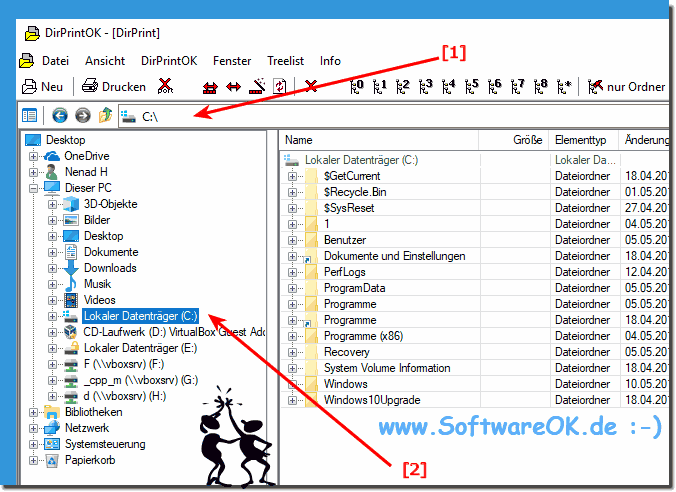 When filtering, no path can be specified! |
With this program, you can print, save and copy the folder contents of any folder. The expression contains the filename, the size of the file in bytes, the date of last modification and other file attributes and information about media data video, audio, ID3 mp3 tag and much more. Hidden and system files are also displayed. The copy function is fine so you can copy all paste information to a clipboard for other application. For example, you could paste the information into Notepad or an e-mail.
2.) Which is better, using the path from the address bar or the directory structure?
Deciding whether it is better to use the path from the address bar or the directory structure depends on various factors, including the specific use case and individual preferences. Here are some considerations that can help you decide:
Using the path from the address bar:
1. Direct access:
The path from the address bar provides direct access to the current location of the file or folder in a file explorer or application.
2. Freshness:
The path in the address bar is updated in real time as the user navigates through the directory structure, ensuring it always displays the current location.
3. Copy and Paste:
Users can directly copy the path from the address bar and paste it elsewhere, making it easier to access the location.
How to use the directory structure:
1. Clarity:
The directory structure provides a clear representation of the hierarchy of folders and subfolders, making it easier to orient yourself in the file structure.
2. Contextual information:
By displaying the directory structure, users can better understand the context of the file or folder because they can see where it is located in the overall structure.
3. Visible Path Structure:
Using the directory structure can help make the full path to the file or folder visible, which is especially helpful when the path is long or complex.
Overall, the choice between using the path from the address bar and the directory structure depends on individual preferences, use case and specific requirements. Some users may prefer the direct freshness and copy-paste experience of the address bar, while others may prefer the clear presentation and contextuality of the directory structure. It may also happen that both options are used depending on the situation.
FAQ 11: Updated on: 25 April 2024 15:21
