Often you want to stop the script in the batch file and wait for the user to press Enter, or variables to process on Windows 11, 10, ... and MS Server OS!Here is a simple script, usually the pause command is used to wait until the user has pressed a key. The calculator script is well suited to understand how to read out / use the values of the user input (under Windows 11, 10, .... and MS Server)! Content:
1.) ... Waiting for keyboard input in the batch file!
|
| (Image-1) Waiting for keyboard input Command prompt Script on Windows 11, 10, ... |
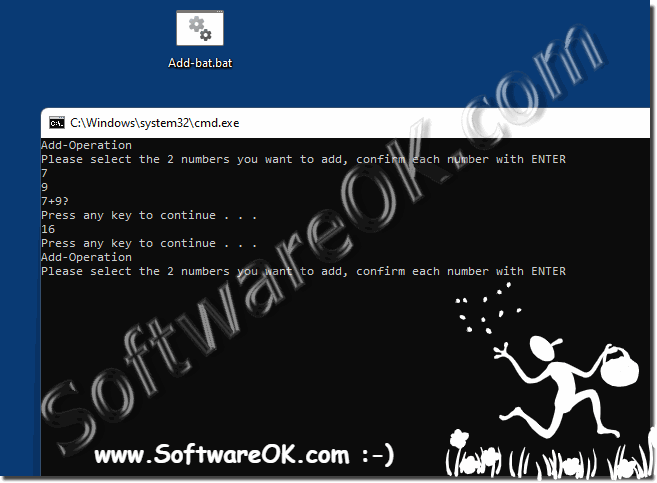 |
2.) Further tips on querying keyboard input in a batch file
Keystrokes in batch files require active user interaction. You should ensure that the user understands what is expected of them and provide clear instructions. Batch files can only respond to individual keys or search for a specific key combination. Make sure you use the correct keys or key combinations to trigger the desired action.
In a batch file in Windows, you can use the pause statement to wait for keyboard input. Here is a simple example of how you can do this:
@echo off
echo Please press any key to continue...
pause > nul
echo You pressed a key!
In this example, the text “Press any key to continue…” is displayed and the batch file then waits for keyboard input. As soon as a key is pressed, the batch file execution continues and the text “You pressed a key!” appears. is displayed.
You can also use the pause statement without > nul to display the message telling the user that they need to press a key. The > nul suppresses standard output and does not display the message.
If you want to wait for a specific key or key combination, you can add additional code to validate the entered string. For example:
@echo off
echo Please press 'X' to continue... choice
/c X /n /t 15 / d X' pressed! )
In this simple example you will be asked to press the “X” key. If "X" is pressed within 15 seconds, the message "You pressed 'X'!" will appear. Otherwise, the message “You didn't press 'X'!” will be displayed. displayed.
Adapt these examples to your needs or combine the examples.
Info:
Batch files can pose potential security risks, especially if they process user input without proper validation. Make sure you carefully consider which user submissions are accepted. Processing keystrokes in batch files can be useful in simpler scenarios, but for more complex applications you may want to use more powerful scripting languages or development environments.
Batch files can pose potential security risks, especially if they process user input without proper validation. Make sure you carefully consider which user submissions are accepted. Processing keystrokes in batch files can be useful in simpler scenarios, but for more complex applications you may want to use more powerful scripting languages or development environments.
3.) Important questions and answers on the topic!
1. How can I wait for keystrokes in a batch file?
In a batch file, you can use the pause statement to wait for keystrokes. This statement pauses the execution of the script and waits for the user to press a key before continuing.
2. What are the security risks associated with processing user input in batch files?
Batch files can pose security risks if they do not validate user input appropriately. Insufficient validation can lead to potential points of attack, such as injection attacks or unwanted execution of commands.
3. Is there a way to wait for a specific key in a batch file?
Yes, you can use the "choice" command to wait for a specific key in a batch file. You can set the possible options, and the batch file will wait for the user to select one of them.
4. How can I query and process user input in a batch file?
You can use set /p to query for user input in a batch file. This statement prompts the user to enter a string, which is then stored in a variable. You can then use these variables in your script to process the user input.
5. What best practices should I follow when processing user input in batch files?
Some best practices include validating user input, providing clear instructions to the user, limiting input options to the essentials, and using secure methods to process input.
6. Can I wait for a specific keyboard shortcut in a batch file?
Yes, you can wait for a specific keyboard shortcut in a batch file by using the "choice" statement and setting the options accordingly.
7. What is the function of the pause statement in batch files?
The "pause" statement stops the execution of a batch file and waits for the user to press any key before resuming.
8. How can I make sure in a batch file that the user understands what is expected of them?
You can provide clear instructions and hints in your batch file to ensure that the user understands what is expected of them. Comments in the script and carefully crafted notifications are helpful.
9. Is there a way to set up a user input timeout in a batch file?
Yes, you can use the "choice" statement with the parameter "/t" to set a timeout for user input. The batch file then waits for input only for the specified time.
10. What alternateWhat are there batch files for processing user input?
For more complex applications, you could resort to more powerful scripting languages like Python, PowerShell, or even developing easy-to-use GUI applications.
11. Can I query for user input in a batch file without waiting?
No, batch files wait for user input by default, either by "pause" or "choice".
12. What impact can insecure batch files have on a system?
Insecure batch files can lead to potential security vulnerabilities, including unwanted execution of commands, file modifications, or even access to sensitive data.
13. How can I wait for user input in a batch file without text input?
You can use pause > nul to wait for user input without text input. This suppresses the output of the "pause" statement.
14. Is there a way to validate the input of a specific string in a batch file?
Yes, you can validate the entered string with conditions and comparisons in your batch file to make sure it meets the requirements.
FAQ 104: Updated on: 12 June 2024 09:45
