Solutions to disable or enable Windows 8.1 or Windows-10 key click sound for virtual onscreen keyboard or navigation click sound in MS-Explorer, IE 10 and 11!Content: 1.) ... Disable / Enable click sound for osk!
|
| Image-1 |
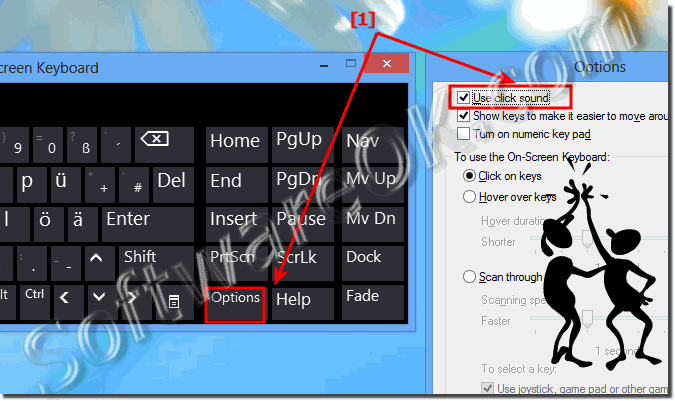 Disable Windows 8 key click sound in virtual onscreen keyboard turn-off |
2.) Disable or Enable general navigation click sound!
Open the "Sound Panel" in Windows-8 (8.1) with the key combination [Windows-Logo]+[R]. In Windows-8 RUN-Dialog enter the command "control mmsys.cpl,,2" and press ENTER. (... see Image-2 Arrow-1)!
Or: Start the Windows System "Control Panel" and click or tap on the Ico "Sound"
In Windows Sound scroll down to point Start Navigation (... see Image-2 Arrow-2) and select the click sound (... see Image-2 Arrow-3).
Please check in the Volume-Mixer the Volume of the System-Sound! (... see Image-2 Arrow-4)!
| (Image-2) Disable or Enable general navigation click sound in Win 8 and 8.1 |
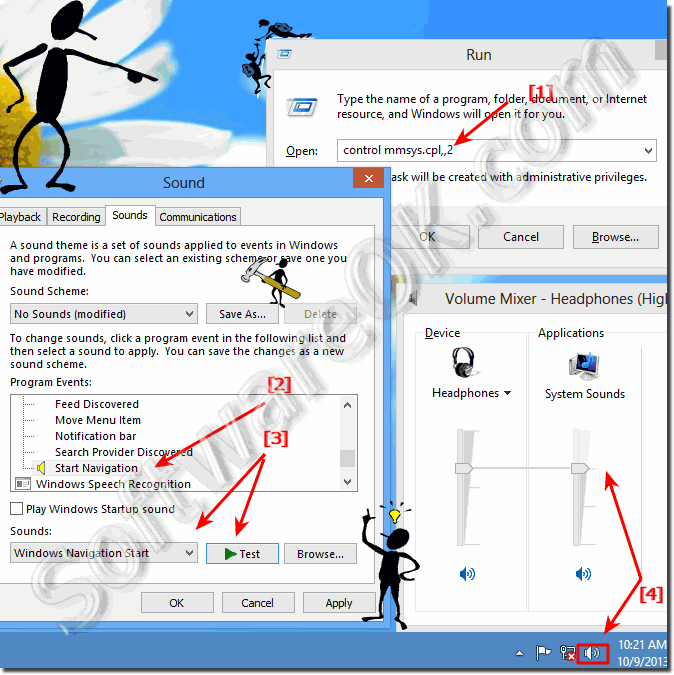 |
3.) ... Disable or Enable Internet-Explorer navigation click sound!
Please start in Windows 8 or 8.1 the MS-Explorer Desktop-App! For example [Windows-R] and command iexplore! (... see Image-3 Arrow-1)!In Internet Explorer 10 or IE 11 please open the Internet-Options (... see Image-3 Arrow-2) and select the "Advanced" (... see Image-3 Arrow-3)! and activate the System-Sounds via "Play system sounds" checkbox! (... see Image-3 Arrow-4)! And click the button OK! (... see Image-3 Arrow-5)!
Dont forget : ... Enable general navigation click sound!
| (Image-3) Disable/Enable Internet-Explorer 10 /11 navigation click sound in Windows 8 / 8.1 |
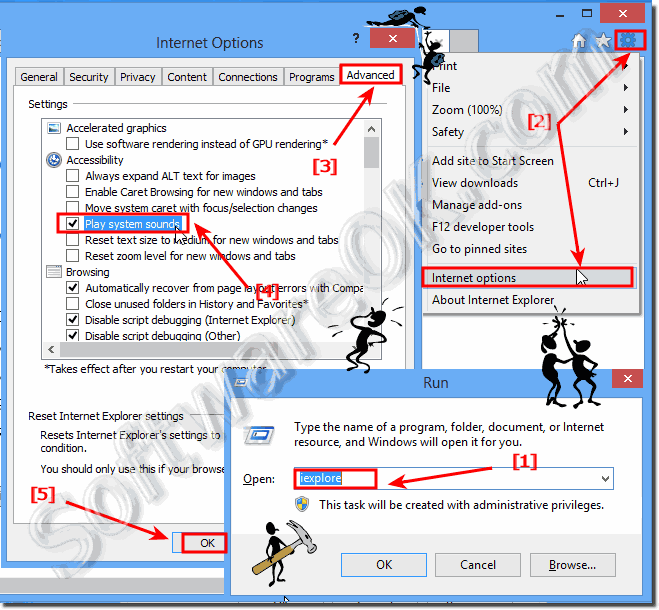 |
FAQ 104: Updated on: 1 September 2022 09:51
