The commands from the CMD.EXE ergo the Windows 11, 10, ... command prompt can be exported to HTML, or RTF at the touch on a button.1.) ... Easy Export of command prompt to TXT, RTF, HTML!
|
| (Image-1) Export the command prompt to a File! |
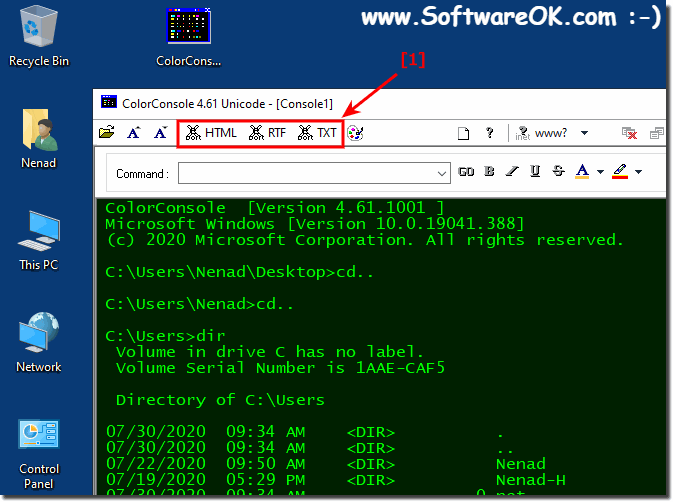 |
If you want to underline areas of the Cmd command output, eg for teaching or presentation purposes, you can do this directly in the ColorConsole before exporting. This saves a lot of time. A little hint: The ColorConsole has full copy paste support, unlike the standard CMD.EXE. Thus, complete output texts or only partial areas can be copied directly. Yes, even with the complete color syntax. In short, there is an enormous time saving potential in this oh so small and inconspicuous command prompt extension for windows.
Please use ►► ... the latest version of ColorConsole!
2.) Easy Export of command prompt via Main Menu!
| (Image-2) Export the command prompt output to TXT, RTF, HTML! |
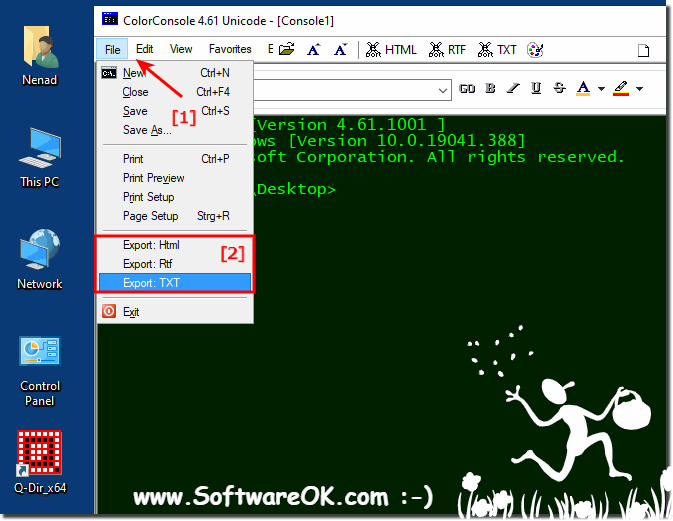 |
3.) Advantages of exporting the HTML, TXT or RTF prompt!
Exporting the command prompt to formats such as HTML, TXT or RTF offers a variety of practical uses and benefits:
1. Documentation and logging:
You can save the output of your commands for later reference or documentation. This is particularly useful when you use complex sequences of commands or perform repetitive processes that you need to track later.
2. Presentations:
By exporting to HTML, RTF or even TXT, you can make the command outputs visually appealing and use them for presentations. This is particularly useful when you need to present technical concepts or procedures to an audience.
3. Sharing Information:
You can easily share the exported files with others, be it for troubleshooting, collaboration or training purposes. This allows others to more easily understand and use your command output.
4. Post-processing and analysis:
By exporting to various formats, you can post-process or analyze the command outputs, for example by searching for text, editing it or importing it into other applications.
5. Archiving:
The exported files can be archived to save a history of your command outputs. This can be particularly useful for documenting development or bug fixing processes.
Overall, exporting the command prompt into different formats allows for more flexible and versatile use of your command outputs for different purposes.
4.) When exporting the command prompt output to HTML, TXT or RTF!
When exporting Command Prompt output to HTML, TXT or RTF, there are a few key points to note to ensure the process goes smoothly and the exported files meet requirements:
1. Formatting and appearance:
Make sure the exported files Maintain the desired formatting and appearance of your command outputs. This includes preserving text formatting, colors, and other visual elements that are important to making the information understandable.
2. Completeness:
Verify that the exported files contain all relevant information from the command output. It is important that important data is not lost or rendered incomplete.
3. Readability and Understandability:
Ensure that the exported files are easy to read and understand for other users. This can be achieved through clear formatting, appropriate text size and style, and avoiding excessive technical details.
4. Compatibility:
Check whether the exported files are compatible with the popular applications and operating systems that users will use. This ensures that the exported files can be opened and viewed without any problems.
5. Privacy and security:
Please ensure that sensitive information or confidential data is removed or anonymized from the command output before exporting to ensure privacy and security.
6. File names and location:
When exporting files, provide appropriate file names and locations to ensure they can be easily found and managed later. Avoid generic names and store files in a location accessible to all users in case they are to be shared or shared.
By paying attention to these points, you can ensure that exporting Command Prompt output to HTML, TXT, or RTF is effective and efficient and meets your users' needs.
FAQ 1: Updated on: 10 April 2024 21:36
