You can easily end the PC stress test in StressMyPC on Windows 11, 10, ... Desktop and MS server operating systems!1.) ... Correctly exit the PC Stress Test on Windows!
|
| (Image-1) Stop the computer stress test on my Windows 10, 8.1 Desktop and Server... ! |
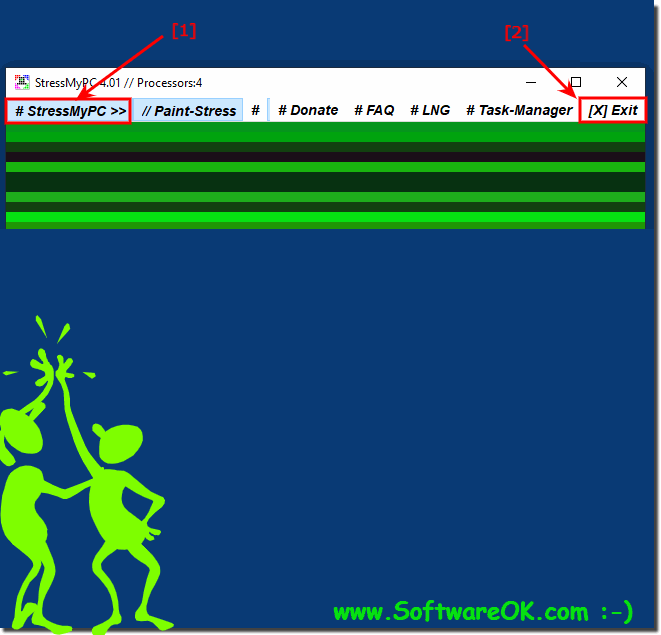 |
2.) What should you pay attention to when exiting the PC Stress Test on Windows?
When exiting the PC stress test on Windows, a few things should be kept in mind:
1. Regular exit:
Use the exit options provided by the program if possible. This allows all running processes to complete properly and avoids the program terminating abruptly.
2. Avoid Task Manager:
Although it is possible to end a program using Task Manager, this is not always the best option. Quitting a program abruptly can result in data loss or other unwanted side effects.
3. Save your work:
Make sure you have saved your work in other programs before ending the PC stress test. This minimizes the risk of data loss if ending the stress test has unexpected effects on other running programs.
4. Update the program:
Make sure you always use the latest version of the PC stress test. Updates can fix bugs and improve the stability of the program, which in turn makes it easier to complete the stress test.
By keeping these points in mind, you can complete PC stress test completion smoothly and without any unwanted side effects.
3.) What happens if I run the PC Stress Test on Windows in the background?
Running the PC stress test on Windows in the background can have several effects:
1. System resource consumption:
The stress test is likely to consume CPU, RAM and possibly GPU resources. This can affect the performance of other running programs, especially if your system is already under heavy load.
2. Warming:
The stress test can cause your hardware, such as CPU and GPU, to be put under greater strain and therefore become warmer. This can lead to increased operating temperatures, which can negatively impact the stability and lifespan of your hardware.
3. Stability issues:
In some cases, an intensive stress test can cause your system to become unstable or even crash, especially if it is running for long periods of time or if it is configured in a way that is not suitable for your hardware.
4. Energy Consumption:
An intensive stress test can also result in increased energy consumption, which can impact battery life on laptops or electricity bills on desktop systems.
It is important to note that running a stress test in the background should be carefully considered, particularly in terms of the impact on system performance, stability and hardware. If you are not actively using the stress test, it is often advisable to stop it to free up resources for other tasks and avoid potential problems.
FAQ 3: Updated on: 1 May 2024 08:30
