Yes, you can use the directory / folder / list printout on MS Windows 11 OS without any problems!Content: 1.) ... On Windows 11 directory printout without any problems!
|
| (Image-1) The directory print work without problems on Windows 11! |
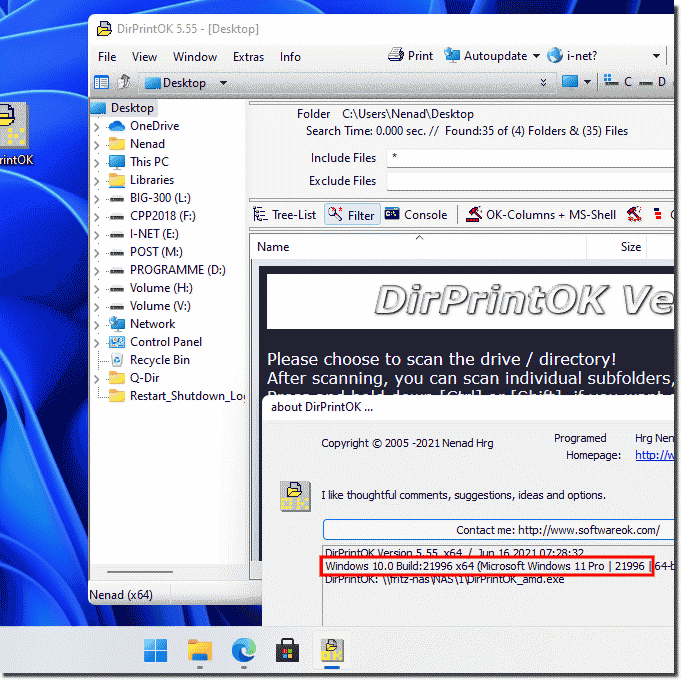 |
2.) It is also important to benefit from the directory expression under Windows 11!
2.) It is also important to benefit from the directory expression under Windows 11!
Of course there is a revised and more detailed version here:
Yes, printing directories or folders works smoothly under the Microsoft Windows 11 operating system! It's a feature that's often overlooked but is invaluable when it comes to listing and organizing the contents of directories and folders. On Windows 11 Dir-Print remains an extremely useful tool for those who want to manage their file systems efficiently.
The beauty of directory expression lies in its simplicity, yet enormous utility. It is a simple command that provides various information about the files and folders in a specific directory. From file names to size to creation dates, the directory expression provides a comprehensive overview of a folder's contents.
Dir-Print runs best under Windows 11. With an intuitive interface and fast execution times, Windows 11 allows users to extract and analyze directory information effortlessly. Whether you're a home user who wants to organize your files or an IT professional who needs to manage complex file systems, Directory Expression on Windows 11 offers the tools you need.
It is important to emphasize that Dir-Print works perfectly not only on Windows 11 but also on previous versions of the operating system such as Windows 2000 up to the latest Microsoft Windows Server editions such as 2022 and 2019. This makes it an extremely versatile tool that can be used in various environments and use cases.
The uniqueness of directory expression lies in its ability to quickly and accurately provide comprehensive information about the contents of a directory. This functionality is essential for many users as it helps them organize, analyze and manage their files. Whether for personal use or business purposes, directory printing on Windows 11 is an essential tool that increases efficiency and improves productivity.
3.) Do other operating systems also have such a good directory expression tool?
Yes, other operating systems also offer similar directory expression tools that enable efficient management of files and folders. Here are some examples:1. Linux:
In Linux, the ls command is extremely powerful and versatile. With various options, “ls” can display files and directories according to various criteria such as size, creation date or permissions. In addition, commands such as “find” and “du” enable even more in-depth analysis of directories and their contents.
2. macOS:
The terminal command “ls” is also available on macOS and offers similar functionality to Linux. In addition, macOS offers the Finder utility, which provides a graphical user interface for managing files and folders and can also display detailed information about directories.
3. Unix-based systems:
Unix-based operating systems such as FreeBSD and Solaris provide similar commands such as “ls” and “find” for managing files and folders. These systems often have a long history of system management tool development and therefore provide robust and powerful directory expression tools.
4. Other operating systems:
There are also ways to browse and manage directories and files in operating systems such as Android and iOS, although they may not be as powerful as the tools on desktop operating systems.
Overall, most modern operating systems provide ways to efficiently manage and search directories and files, whether through command-line tools or graphical user interfaces. The availability and performance of these tools may vary depending on the operating system, but they are typically essential for users who want to organize and manage their files.
4.) Important questions and quick answers on the topic!
1. How does Dir-Print work on Windows 11?
- Dir-Print on Windows 11 allows you to list files and folders in a specific directory and display various information about them.
2. What is Dir-Print tool and how to use it on Windows 11?
- Dir-Print tool is a useful tool for printing directory information. On Windows 11, it is simply invoked by the "Dir-Print" command.
3. Are there any limitations while using the Directory Print tool on Windows 11?
- No, Directory Print on Windows 11 is a versatile tool that has no specific limitations.
4. Which operating systems are compatible with Dir-Print tool?
- Dir-Print tool is compatible with all Windows operating systems, starting from Windows 2000 to the latest versions of Windows 11 as well as the various editions of Microsoft Windows Server.
5. Why is directory printing on Windows 11 important?
- Printing directories in Windows 11 is important to get an overview of the contents of folders and files and to manage them efficiently.
6. What information is provided by the directory print?
- The directory print provides various information such as file names, sizes and creation dates about the files and folders in a particular directory.
7. What are the benefits of the directory print in Windows 11?
- The directory print provides a comprehensive overview of the contents of a folder and enables efficient management of file systems in Windows 11.
8. How can the directory print contribute to the efficient management of file systems?
- The directory print makes it possible to quickly and accurately provide comprehensive information about the contents of a directory, making it easier to organize, analyze and manage file systems in Windows 11.
9. Does the Dir-Print tool also work on older versions of Windows?
- Yes, the Dir-Print tool works not only on Windows 11 but also on older versions of the operating system such as Windows 2000 and later versions.
10. What are the system requirements for the directory print tool in Windows 11?
- The system requirements for the Directory Expression tool on Windows 11 are minimal and can run on most computers running this operating system.
11. Can the Directory Expression tool be used on Windows Server operating systems?
- Yes, Directory Print can be easily used on Windows Server operating systems such as Windows Server 2019 and 2016.
12. How to quickly extract directory information on Windows 11?
- Directory information on Windows 11 can be quickly extracted by using the "Dir-Print" command in the command prompt and specifying the corresponding directory.
13. What are the main features of Dir-Print tool?
- The main features of Dir-Print tool include listing files and folders in a directory, displaying various file information, and the option to export the information in various formats.
14. What types of file information is provided by Directory Print?
- Various file information such as file name, file size, creation date, and modification date is provided by Directory Print.
15. How to analyze the directory information on Windows 11?
- Directory information on Windows 11 can be analyzed by checking the output of Directory Print tool and filtering or sorting the information you want.
16. How can I integrate Directory Print into my daily workflow?
- You can integrate Directory Print into your daily workflow by using it as part of your file management or organization routine and regularly extracting and analyzing directory information.
17. Are there alternatives to the Dir-Print tool on Windows 11?
- Yes, there are several alternative tools and methods to output directory information on Windows 11, such as PowerShell commands or third-party software.
18. How can I improve the efficiency of managing my file systems on Windows 11?
- The efficiency of managing your file systems on Windows 11 can be improved by regularly using Directory Print to organize files and folders, as well as by implementing file management strategies and automated workflows.
19. What steps are required to enable Directory Print on Windows 11?
- Directory Print is available by default on Windows 11 and does not require any additional steps to enable. You can use it simply by using the Dir-Print command.
20. Can the directory expression also be used in batch scripts?
- Yes, the directory expression can be used in batch scripts to create automated processes for managing file systems on Windows 11.
21. How can I use the Directory Print to organize files in a folder?
- You can use the Directory Print to create a list of all files in a folder and sort them by various criteria such as file name, size or creation date to make organization easier.
22. Does the Directory Print on Windows 11 offer security features?
- The Directory Print is primarily a file management tool and does not offer any specific security features. The security of your files and folders should be ensured by other mechanisms such as permissions and encryption.
23. How can I integrate the Directory Print into my workflow as an IT professional?
- As an IT professional, you can integrate the Directory Print into your workflows by using it to analyze file systems, monitor changes or create reports on the file structure.
24. Are there any known issues or limitations when using the Directory Print tool?
- Although the Directory Print is a useful tool, problems can occasionally arise, e.g. when certain file names contain special characters or when there are no access rights to certain directories.
25. How can directory printing increase productivity for both home and business users?
- Directory printing can increase productivity by providing a quick overview of the contents of folders and files, facilitating organization and improving efficiency in managing file systems.
FAQ 26: Updated on: 3 June 2024 14:28
