Rolling back a Windows driver on Microsoft Windows 11, 10, ... Desktop and MS Server operating systems is very popular and also easy!As a rule, the latest versions of drivers help to use the hardware performance optimally, or to take full advantage of new features and functions, or to fix existing driver errors. Sometimes, however, newly installed Windows drivers lead to incorrect behavior or to system crashes, especially device drivers it can happen! Contents: 1.) ... Resetting drivers in Windows 11, 10, ...!
|
| (Image-1) Easy possibility to roll back a MS Windows 11, 10, ... driver! |
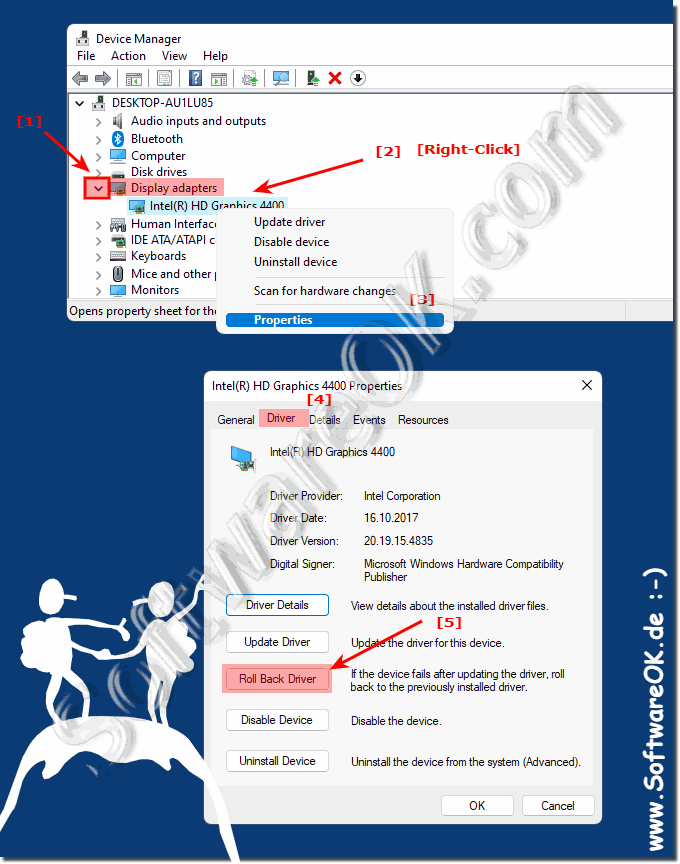 |
Follow the steps below to roll back a driver in Windows.
2.) What should I consider when resetting a driver on MS Windows OS!
Resetting a driver should only be done when there is an important reason to revert to a previous version of a Windows driver. Normally one should also always ask the question: Is it because the new driver is installed and because of this the computer is not working properly?If rolling back the driver does not successfully get Windows running correctly again, it is quite possible that other software and extensions were installed at the same time and are causing the MS Windows OS to behave incorrectly.
3.) More tips and links to Windows drivers and ... so!
►► Windows 11 device manager to update the drivers!
►► What is corrupt driver software on MS Windows OS?
►► Driver query via the command prompt in Windows ...!
►► Automatic driver downloads on Windows 10 and 11!
►► Change device installation settings under Windows 11!
►► Is the printer driver completely removed in Windows 11, 10 ...?
4.) Important questions and short answers about resetting a Windows driver!
1. How do I roll back a Windows driver on Microsoft Windows 11?
To roll back a Windows driver on Microsoft Windows 11, open Device Manager, locate the device in question, right-click on it, select Properties, and then select the Driver tab. There you will find the option to roll back to the previous driver.
2. What are the steps required to roll back a driver on MS Windows OS?
The steps required to roll back a driver on MS Windows OS include opening Device Manager, selecting the device in question, opening Properties, navigating to the Driver tab, and selecting the option to roll back to the previous driver.
3. Why should I roll back a driver on Microsoft Windows OS?
A driver should be rolled back to Microsoft Windows OS if you experience issues after an update, such as error messages, erratic device behavior, or system crashes. Rolling back the driver can help resolve these issues.
4. Is there an easy way to roll back a driver on Windows 10?
Yes, rolling back a driver on Windows 10 is relatively easy. You can do this through Device Manager by selecting the device in question, clicking on "Properties", navigating to the "Driver" tab and selecting the option to roll back to the previous driver there.
5. How do I find Device Manager on Microsoft Windows?
You can find Device Manager on Microsoft Windows by searching for "Device Manager" in the search bar or by right-clicking on the Windows icon and selecting "Device Manager". Alternatively, you can also use the keyboard shortcut "Windows Key + X".
6. Can I roll back a driver on Microsoft Windows 11 without Device Manager?
Device Manager is the recommended way to roll back a driver on Microsoft Windows 11. Alternatively, you can try uninstalling the driver via Control Panel and then manually reinstalling the previous driver version.
7. When should I roll back a driver on MS Windows OS?
It is advisable to roll back a driver on MS Windows OS if you encounter problems after a driver update, such as device malfunctions, conflicts between drivers, or system instability.
8. Is it advisable to use the previous driver on Microsoft Windows 10?
Yes, in most cases it is advisable to use the previous driver on Microsoft Windows 10 if you experience problems after a driver update. Rolling back to the previous driver can help resolve these issues and restore stability to the system.
9. What are the effects of rolling back a driver on Microsoft Windows OS?
Rolling back a driver on Microsoft Windows OS can resolve issues such as erratic device behavior, conflicts between drivers, or system instability. It can also get the device in question working properly again.
10. How do I know if a driver needs to be rolled back on MS Windows OS?
A driver on MS Windows OS should be rolled back if you experience issues after a driver update, such as error messages, erratic device behavior, or system crashes. If these issues are resolved after rolling back the driver, it was probably the right decision.
11. Are there certain errors that indicate a faulty driver on Microsoft Windows OS?
Yes, certain errors can indicate a faulty driver on Microsoft Windows OS, e.g. error messages when starting the system, unusual behavior of connected devices or blue screens. These problems can often be resolved by rolling back the driver.
12. Can I manually roll back the driver on my Windows computer?
Yes, you can manually roll back the driver on your Windows computer by opening Device Manager, selecting the device in question, clicking on "Properties", navigating to the "Driver" tab and selecting the option to roll back to the previous driver.
13. What should I do if my device does not work properly after a driver update on MS Windows OS?
If your device does not work properly after a driver update on MS Windows OS, the first thing you should try is rolling back the driver. If that does not help, you can also perform other troubleshooting steps such as uninstalling recently installed programs or performing a system restore.
14. How can I make sure the previous driver is installed on Microsoft Windows 11?
You can make sure the previous driver is installed on Microsoft Windows 11 by opening Device Manager, selecting the device in question, clicking Properties, and then checking the Driver tab to see if the option to roll back to the previous driver is available.
15. What are the benefits of rolling back a driver on Microsoft Windows 10?
Rolling back a driver on Microsoft Windows 10 can help resolve issues such as erratic device behavior, conflicts between drivers, or system instability. It can also get the device in question working properly again.
16. Are driver issues common on Microsoft Windows OS?
Yes, driver issues on Microsoft Windows OS can be common, especially after driver updates. These issues can cause devices to malfunction, system crashes, or other problems that can affect the user experience. Rolling back the driver is often an effective solution to these issues.
17. How can I find out what driver my device is using on MS Windows OS?
You can find out what driver your device is using on MS Windows OS by opening Device Manager, selecting the device in question, clicking "Properties," and then looking in the "Driver" tab. There you will find information about the current driver, including the version number and manufacturer.
18. Is there a way to automatically roll back a driver on Microsoft Windows 10?
Yes, there are third-party tools and programs that can help automatically roll back a driver on Microsoft Windows 10. These programs can detect driver problems and automatically restore the previous driver.
19. What steps should I take if rolling back a driver on Microsoft Windows 11 fails?
If rolling back a driver on Microsoft Windows 11 fails, the first thing you should do is check if you selected the correct driver and if the problem persists. In some cases, restarting your computer or performing other troubleshooting steps may help.
20. What are the risks of rolling back a driver on MS Windows OS?
One risk of rolling back a driver on MS Windows OS is that the device in question may no longer work properly or that other problems may occur, such as conflicts between drivers or system instability. It is important to back up your data before rolling back a driver.
21. Can I find the previous driver on Microsoft Windows 10 without Device Manager?
Yes, you can find the previous driver on Microsoft Windows 10 even without Device Manager by opening Control Panel, navigating to "Programs and Features", uninstalling the current driver there and then manually reinstalling the previous driver version.
22. How can I make sure my device works properly after rolling back the driver on MS Windows OS?
To make sure your device works properly after rolling back the driver on MS Windows OS, you should test the device and check if all features are working as expected. You can also open Device Manager and see if the driver was rolled back successfully.
23. What is the difference between a driver update and a driver reset on Microsoft Windows OS?
A driver update involves installing a newer version of a driver to improve the performance or functionality of a device. A driver reset, on the other hand, means rolling back the driver to an earlier version to fix issues that may arise after an update.
24. Is there a way to backup the previous driver on Microsoft Windows 11?
Yes, there are ways to backup the previous driver on Microsoft Windows 11, for example, by manually creating a backup of the driver or by using third-party tools that automatically create backups of drivers.
25. How can I analyze the driver on my Windows computer to determine if a rollback is necessary?
To analyze the driver on your Windows computer and determine if a rollback is necessary, you can open Device Manager and see if there are any problems with the driver, such as error messages or erratic behavior of connected devices. You can also check for updates and verify that the latest driver versions are working properly.
FAQ 199: Updated on: 25 August 2024 10:33
