The video quality when recording videos can be improved under MS Windows 11 and 10 OS!The video frame rate is usually preset to 30 fps (frames per second) and can be increased to 60 fps. You can also change the video quality from medium to high and thus the bit rate or megabits per second! Contents: 1.) ... Directly to the video recording settings
|
| (Image-1) Improve video quality when recording videos on Windows 11 and 10! |
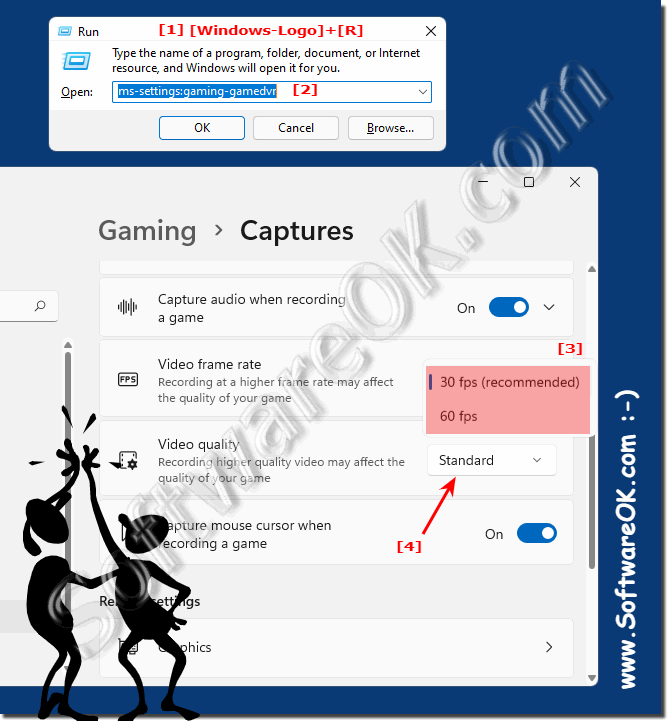 |
2.) What do I get from switching to higher quality?
You don't always get the desired result, because game clips are recorded with the video resolution specified in the game, or up to a maximum of 1080p, usually with the Full HD resolution 1980 x 1080. For games with a higher resolution, the recordings are scaled down in resolution .
It should be noted that high video quality and / or higher resolution puts a corresponding strain on the PC and the performance and quality depend on the system and the available hardware. Just play with the settings to use the optimal settings for your system!
https://support.microsoft.com/en-us/windows/video-quality-of-game-clips-in-windows-af8440c6-dd69-65fc-9e6d-c9872902862e
Switching to higher quality video recording brings you the following Advantages!
Better image quality: With a higher resolution and frame rate, your videos will be sharper and smoother. This is especially important when moving quickly or shooting in low light conditions.
Better color quality: Greater color depth ensures more realistic and vibrant colors.
Better sound quality: With a higher audio sample rate and bit depth, your videos will be recorded with clearer and fuller sound.
The advantages of higher video quality are particularly relevant in professional applications such as video production or marketing. But higher quality can also make sense for private purposes, for example if you want to publish your videos on a large screen or on the Internet.
Of course, higher video quality also comes with some disadvantages!
Larger file sizes: High quality videos are typically larger than low quality videos. This can lead to longer loading times and less storage space.
Higher hardware requirements: In order to record and playback videos in high quality, you need suitable hardware. This includes a camera with a high-quality sensor, a processor with sufficient power and a monitor or television with high resolution.
Whether switching to higher video quality is worthwhile for you depends on your individual requirements and options. If you value good picture and sound quality and want to publish your videos on a big screen or on the Internet, for example, higher quality is a good investment.
However, it's important to note that moving to higher quality may also involve higher costs for equipment, storage, and possibly video editing. Additionally, higher quality videos require more bandwidth and storage space for storage and uploading, which should be taken into account when publishing and distributing.
Choosing the optimal quality depends on your goals, budget and the needs of your project. However, for professional productions and high-quality presentations, it often makes sense to switch to a higher quality.
3.) Important questions and short answers about Windows 11,10, video quality when recording!
1. How to improve video quality when recording videos on Windows 11 and 10?
To improve video quality, you can change the video recording settings to use a higher resolution and bitrate.
2. What steps are needed to increase video quality on Windows 11 and 10?
Open the video recording settings by pressing Windows + R and enter the command "ms-settings:gaming-gamedvr". There you can change the video quality to "High".
3. What keyboard shortcut opens the video recording settings on Windows 11 and 10?
The Windows + R keyboard shortcut opens the "Run" dialog box, where you can enter the command "ms-settings:gaming-gamedvr" to open the video recording settings.
4. How to increase the video frame rate to 60 fps on Windows 11 and 10?
The video frame rate can be increased to 60 fps in the video recording settings, resulting in smoother playback.
5. What are the effects of switching to higher video quality?
Switching to higher video quality can result in larger file sizes, but also an overall improved visual presentation of the recorded videos.
6. How can I increase the bitrate per second when recording videos?
The bitrate per second can be increased by switching the video quality settings to "High", resulting in a higher bitrate.
7. What role does the available hardware play in video recording on Windows 11 and 10?
The available hardware affects the performance of the system and thus also the quality of the video recordings. More powerful hardware usually enables better video quality.
8. Are there any limitations to increasing the video quality on my system?
Yes, there may be limitations in terms of hardware and available resources on your system that can limit the maximum video quality.
9. How can I optimize the quality of game recordings on Windows 11 and 10?
The quality of game recordings can be optimized by adjusting the video settings to choose a higher resolution and frame rate, as well as making sure your hardware meets the requirements.
10. How does a higher resolution affect my computer's performance?
A higher resolution can affect your computer's performance because it requires more graphics calculations. This can result in a lower frame rate and overall slower performance.
11. How can I maximize my PC's performance when recording video?
You can maximize your PC's performance when recording videos by closing unneeded programs, reducing video quality and resolution, and making sure your hardware is working optimally.
12. What settings are recommended for optimal video playback on Windows 11 and 10?
For optimal video playback on Windows 11 and 10, settings such as a sufficient bitrate, a moderate resolution, and a stable frame rate are recommended.
13. What are the differences between the Medium and High video quality settings?
The Medium setting offers average video quality with a moderate bitrate and resolution, while High offers improved quality with a higher bitrate and resolution, but also requires more resources.
14. Which games benefit the most from increased video quality?
Games with graphically intensive elements and detailed environments benefit the most from increased video quality, as this results in a more impressive visual presentation.
15. How can I make sure my video recordings run smoothly on Windows 11 and 10?
You can ensure that your video recordings run smoothly by making sure your system has enough memory and a capable graphics card, as well as killing unnecessary background processes.
16. What are the alternatives to improve video quality on Windows 11 and 10?
Alternatives to directly adjusting video quality can include using third-party software to record and edit videos, as well as upgrading your hardware for better performance.
17. What tips do you have for fine-tuning video settings on Windows 11 and 10?
Some tips for fine-tuning video settings on Windows 11 and 10 include experimenting with different resolutions and bitrates, closing unnecessary programs running in the background, and updating drivers for optimal performance.
18. How can I set the maximum resolution for video game clips?
The maximum resolution for video game clips can be set in the recording software settings by selecting the option for the maximum resolution that your hardware supports.
19. What role does refresh rate play when recording videos on Windows 11 and 10?
The refresh rate affects the fluidity and quality of the videos recorded. A higher refresh rate results in smoother motion, while a lower refresh rate can result in jerky or uneven motion.
20. How can I optimize my PC's performance to achieve higher video quality?
Your PC's performance can be optimized by closing unneeded programs, reducing graphics settings, and making sure your hardware is up to date.
21. Is there a way to adjust the recording quality without affecting my computer's performance?
Yes, you can adjust the recording quality by choosing a lower resolution and bitrate to avoid affecting your computer's performance.
22. What factors affect video quality the most on Windows 11 and 10?
The main factors that affect video quality on Windows 11 and 10 are resolution, bitrate, refresh rate, and hardware capability.
23. What effect does a higher bitrate have on the file size of recorded videos?
A higher bitrate results in a larger file size of recorded videos because more data is stored per second.
24. How can I make sure my videos are recorded in the best possible quality on Windows 11 and 10?
To ensure that your videos are recorded in the best possible quality, you should optimize the video settings according to the performance characteristics of your hardware and make sure that no background processes are interfering with the recording.
25. What software can I use to further optimize video quality on Windows 11 and 10?
There are several software options such as OBS Studio, NVIDIA GeForce Experience, and AMD ReLive that can help you further optimize video quality on Windows 11 and 10 by offering advanced settings and customization options.
FAQ 194: Updated on: 5 June 2024 12:25
