According to the Internet, automatic login without a PIN is not possible under Windows 11 in Windows 11, but it is not entirely correct that you have to remove the PIN!Contents: 1.) ... You can use the solutions I wrote here!
|
| (Image-1) Automatic login also with PIN on Windows 11! |
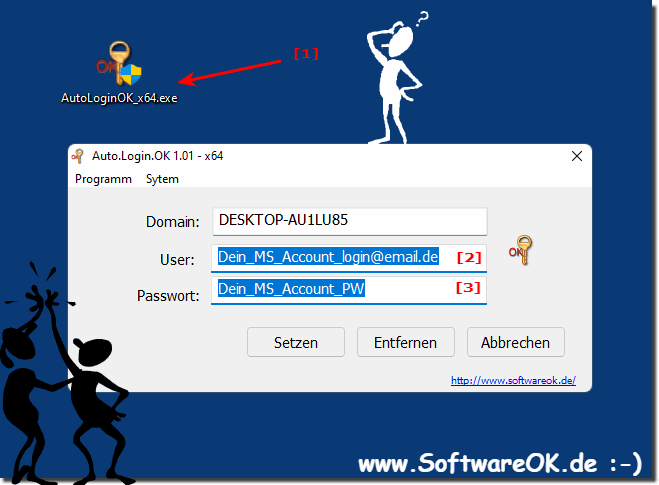 |
2.) What should you take into account with such practical automatic registration?
If you decide to enable automatic login in Windows, there are a few important points to consider:
1. Security: Automatic login bypasses an important layer of security because it does not require additional authentication to access the user account. This can pose a security risk, especially if the computer is being used by other people or if it is stolen. Make sure your computer is physically secure and that no unauthorized persons have access to it.
2. Loss of Control: Automatic login compromises the protection of your account because you lose control over who can access your computer without requiring additional authentication.
3. Privacy: If you enable automatic login, other users may be able to access your personal files and information if your computer is not adequately secured. Ensure that sensitive data is properly protected and that access to it is restricted.
4. System updates: Automatic login can make it difficult to install system updates and security patches because they may require user interaction. Make sure your system is updated regularly to close security vulnerabilities and improve system performance.
5. Convenience vs. Security: Carefully weigh the convenience of auto-login against the security risks it poses. In some cases, it may make sense to enable automatic login, especially if the computer is only used by trusted people and is physically secure. In other cases, it may be more advisable to rely on the additional security of a manual login.
By considering these points, you can make an informed decision about whether auto-login is right for your specific use case.
3.) Important questions and answers about automatic login on Windows 11!
1. How can I automatically log in to Windows 11?
You can automatically sign in to Windows 11 by using a tool like AutoLoginOK and configuring your credentials.
2. Is it possible to log in automatically on Windows 11 without a PIN?
Yes, it's possible to sign in automatically without a PIN by using your Microsoft account password.
3. What are the steps to use AutoLoginOK?
Start AutoLoginOK, enter your Microsoft account name and password.
4. Can I use my Microsoft account password for automatic sign-in?
Yes, you must use your Microsoft account password instead of your PC password.
5. How to set up AutoLoginOK for Windows 11?
Download AutoLoginOK, open the program and enter your Microsoft account information.
6. What are the security risks of automatic login in Windows 11?
Automatic login bypasses additional authentications, which is a security risk if the computer is used or stolen by other people.
7. Can automatic login be set up in Windows 11 without removing the PIN?
Yes, automatic sign-in can be set up without removing the PIN by using the Microsoft account password.
8. What are the benefits of automatic login on Windows 11?
Automatic sign-up offers convenience and time-saving as it eliminates the need for manual login.
9. How does auto-login affect system updates?
Automatic sign-in can make it difficult to install system updates because they may require user interaction.
10. What data is used for automatic login in Windows 11?
Automatic sign-in uses the Microsoft account username and password.
11. How secure is automatic login on Windows 11?
Automatic login is less secure because it bypasses the additional authentication and can therefore pose a security risk.
12. What problems can you encounter when using AutoLoginOK?
Possible problems include security risks from bypassing authentication and difficulties installing updates.
13. Is it safe to automatically sign in with a Microsoft account?
It poses security risks because it does not require additional authentication, which can facilitate unauthorized access.
14. Can I set up automatic login in Windows 11 for multiple user accounts?
Yes, automatic login can be set up for multiple user accounts, but requires separate configurations.igurations for each account.
15. What do I have to consider if I activate automatic registration?
Make sure that your computer is physically secure and that no unauthorized people have access to it.
16. How do I turn off automatic login?
You can disable automatic login by changing the settings to AutoLoginOK or removing the password.
17. What are the alternatives to AutoLoginOK for automatic login?
Alternatives to AutoLoginOK are tools such as "netplwiz" or "Autologon for Windows" from Sysinternals.
18. Can auto-login put my personal information at risk?
Yes, automatic login can put personal information at risk because unauthorized people can gain access to your computer more easily.
19. What impact does automatic login have on data protection?
Automatic sign-in can compromise privacy by allowing other people to access personal files and information without authentication.
20. How can I make sure my PC remains secure when I sign in automatically?
Make sure that your PC is physically secured and that no unauthorized people have access to it. Also, use strong passwords and encryption for sensitive data.
21. Is it advisable to use automatic login on a shared computer?
It is not advisable to use automatic login on a shared computer, as it poses a security risk and allows unauthorized access.
22. How does automatic login affect control over my computer?
By signing in automatically, you lose some control over who can access your computer because it doesn't require additional authentication.
23. What are the password requirements for automatic login with AutoLoginOK?
To sign in automatically with AutoLoginOK, you must use your Microsoft account password, which should meet the standard security requirements for Microsoft passwords.
24. Can automatic login on stolen computers pose a risk?
Yes, with stolen computers, automatic login poses a significant risk because the thief can access all data without additional authentication.
25. What measures can I take to increase the security of automatic login?
To increase security, make sure your computer is physically secured, use strong passwords and encryption for sensitive data, and enable additional security measures such as two-factor authentication for your Microsoft account.
FAQ 186: Updated on: 25 August 2024 10:09
