Sometimes it is necessary to create a picture of a certain window under Windows 11, 10, ... or MS Server OS!All MS Windows OS allow you to take a screenshot of a specific window on your PC, with the background and other windows not appearing in the picture! 1.) ... Create a picture of a specific window!
|
| (Image-1) An image of a specific window on MS Windows OS! |
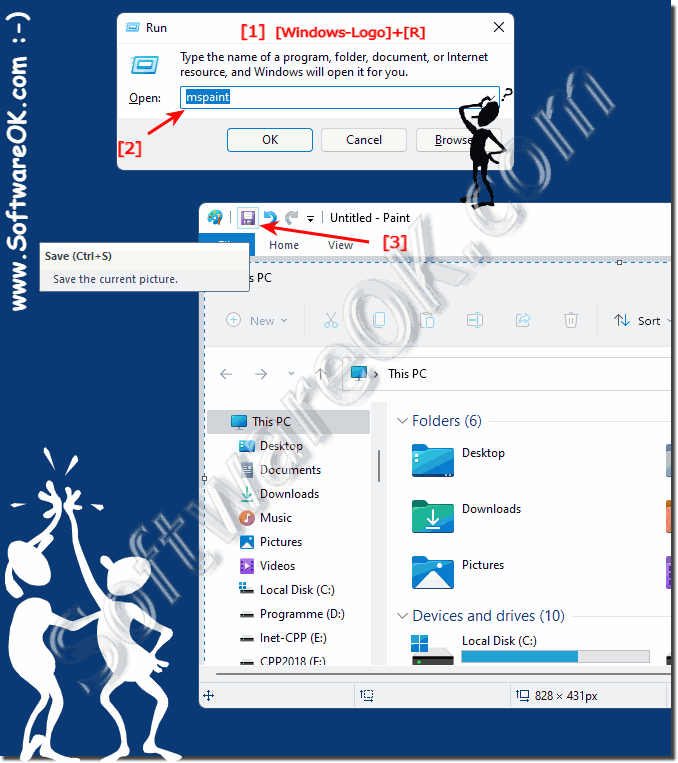 |
2.) Send the picture you just created by email!
PS: Attaching a picture to an email is something that everyone has to do at some point. Just attach it to an email under Window.
(... see Image-2 Point 1 to 3)
If there is a Gmail, Outlook and Yahoo Mail in the browser, you can insert it directly into the corresponding email using drag & drop!
Most 📧 email clients have a paper clip
📎
as a symbol to attach files or pictures| (Image-2) Send a picture of a specific window via email! |
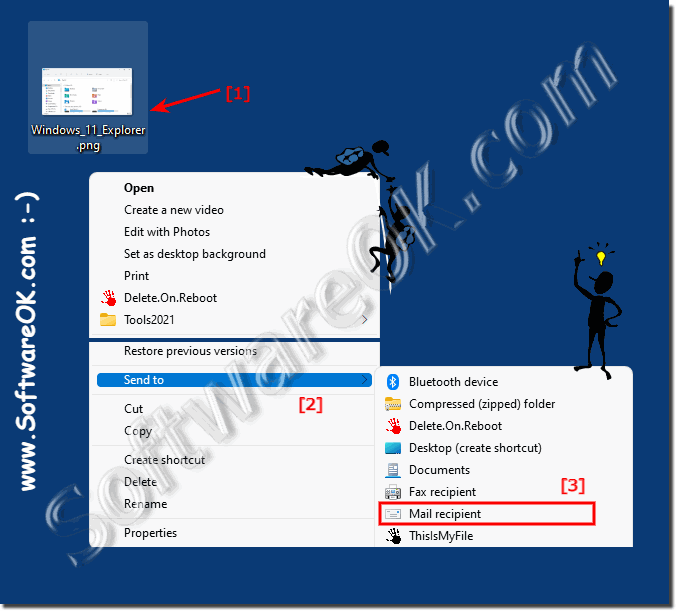 |
3.) With Snipping Tool or Snip & Sketch image via email!
Yes that is correct! Most versions of Windows, including Windows 11, 10, and Microsoft's server operating systems, allow you to take a screenshot of a specific window without capturing the background or other windows. Here are some common ways to do this:
1. Alt + Print Screen:
Open the window you want to take a screenshot of. Then hold down the “Alt” key while pressing the “Print Screen” key. This copies an image of the active window to the clipboard. You can then paste it into an image editor or other application and save it.
2. Snipping Tool or Snip & Sketch:
Windows has built-in tools for capturing screen snippets. Simply search for “Snipping Tool” or “Snip & Sketch” in the Start bar, open the application, select “New,” and then drag the selection tool over the window you want to capture.
3. Windows Key + Shift + S:
Press the Windows key, Shift key and S key at the same time. This will open the Snipping Tool in the Rectangular Snip section. You can then select the window you want to capture.
4. Snipping Tool from Command Prompt:
Open Command Prompt and type “snippingtool” to open Snipping Tool. From there you can create a new snapshot and select the window you want.
These methods should work on most Windows operating systems and allow you to take screenshots of specific windows without capturing the background.
4.) Why don't email programs have this function?
Email programs such as Microsoft Outlook, Gmail and others focus primarily on making it easier to compose, send and receive emails and therefore may not provide the ability to take screenshots directly from the application. Here are some reasons why these features may not come standard in email programs are:1. Focus on core functionality:
Email programs are designed to support the core functionality of email, such as: . Such as composing messages, reading emails, attaching files, etc. The implementation features such as screen captures could distract from this main purpose and cause clutter in the interface.
2. System integration:
Taking screenshots is a feature of the operating system that typically relies on system resources and capabilities outside of the email program. It may be easier and more efficient to use the operating system's built-in features to take screenshots than to integrate your own tools into the email program.
3. Different operating systems:
Email programs are used on different operating systems such as Windows, macOS, Linux, iOS and Android. Implementing screenshots in each of these operating systems can be complex and may require separate development efforts for each platform.
4. Third-party solutions:
There are already a variety of third-party tools and applications that specialize in screenshot creation and editing. Email program developers may rely on users to use such tools when they need to insert screenshots into their emails, rather than building the functionality directly into their applications.
Overall, the decision whether to integrate a feature like screenshot creation into an email program depends on developer priorities, user needs, and technical limitations.
FAQ 160: Updated on: 26 May 2024 09:23
