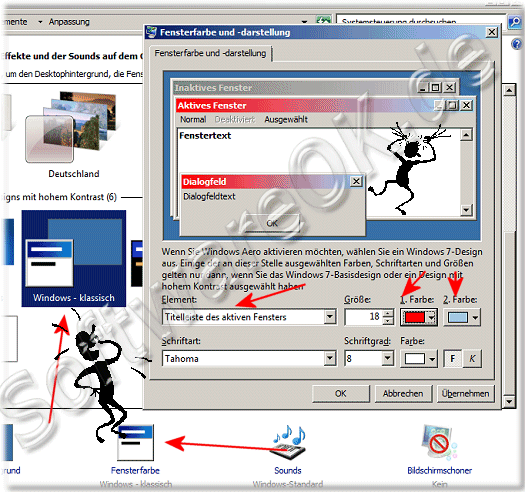Changing the window color in the basic design under Windows 7 and Server 2008 can be implemented very easily.In contrast to Microsoft's Windows 10 and 8.1, you can change some of the design under Windows 7, which is no longer the case in the new Windows. Even the old desktop display of Windows 98/95 and NT 4.0 is possible here. Content / Solution / Tip: 1.) ... Change to the basic design to change the Windows window colors!
|
| (Image-1) Change or adapt the window color on Win-7 to basic design! |
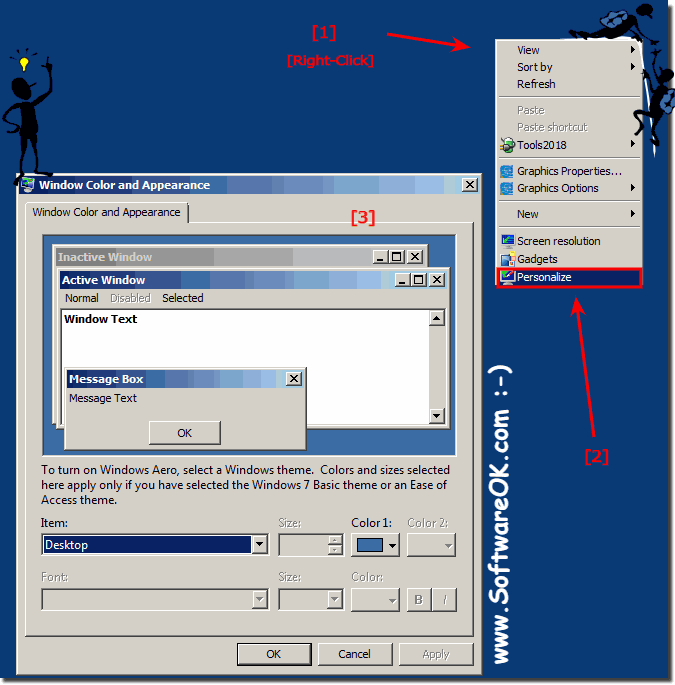 |
Side info:
If you want to activate Windows Aero, select a Windows 7 theme. Some of the colors, fonts and sizes selected here only apply if you have selected the Windows 7 base theme or a theme with high contrast.
Colors and sizes selected for elements are only used if you have selected a Windows Classic or High Contrast theme.
If a different design is applied, you cannot change colors and sizes for elements.
Except with: ►► Change the system fonts, titles, captions, menus, icons in Windows 10, 8.1
2.) Change window colors under Windows 7 Aero!
Start the command desk.cpl, 2 and simply change the color scheme(... see Image-3 Point 1 to 4)
| (Image-3) Change the window color in basic design! |
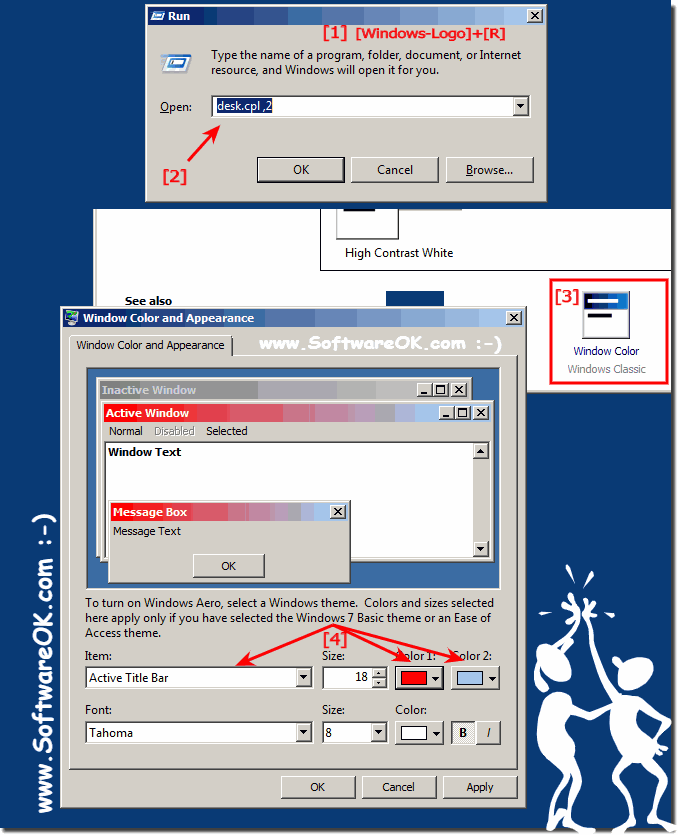 |
In Windows 7 Aero
In Windows-7 Aero you can also adjust the transparency. By setting the color intensity, this is also adjusted indirectly! ( ... see Image-4 Point 1 to 3 )
ATTENTION!
If you move the slider far to the right, the start menu, window and taskbar may no longer be transparent (if activated) because the color will be too dark. You'd just have to slide a little to the left to lighten the color again.
If you move the slider far to the right, the start menu, window and taskbar may no longer be transparent (if activated) because the color will be too dark. You'd just have to slide a little to the left to lighten the color again.
| (Image-4) Windows-7 Aero Change window color and adjust transparency! |
 |
3.) What should I watch out for when changing colors under Windows?
If you selected Windows 7 Basic Themes and High Contrast themes , the Window Color and Appearance screen in step 2 does not appear. Instead, go to step 2.
When you have chosen from the Aero themes, you will see the Window Color and Appearance screen!
(... see Image-3 Point 1)
You cannot adjust the font size in Aero Design, you have to use external solutions!
No! On Windows 11 is the basic design not possible!
►► Change the color setting on MS Windows 11!
(... see Image-3 Point 1)
You cannot adjust the font size in Aero Design, you have to use external solutions!
4.) ... Can I change or adapt the window color on Windows 11 basic design?
No! On Windows 11 is the basic design not possible!
►► Change the color setting on MS Windows 11!
►► Change the system fonts, titles, captions, menus, icons in Windows 10, 7, 8.1 !
►► Where can I find the color filters in Windows 11?
FAQ 128: Updated on: 28 May 2022 09:35