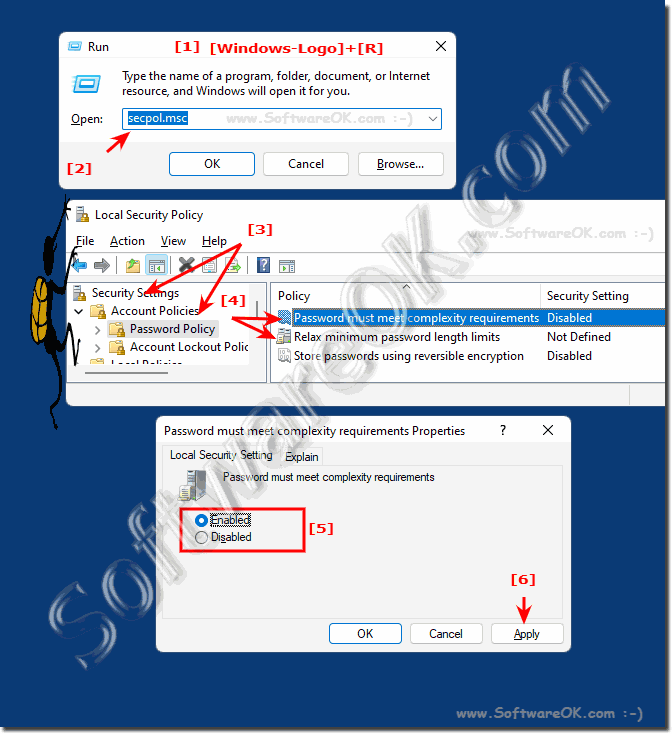Under Windows 11, 10, ... you can use the security settings to specify that passwords must meet the complexity requirements!To change password strength and minimum requirements, please launch the Windows Local Security Policy tool to change the complexity requirements, Windows users are hereby forced to meet the minimum requirements when they change their password or create a new one. This intervention is often carried out by administrators in all Windows networks. For Windows Home: ► NET ACCAUNTS for password rules!
THE SOLUTION: Please start the Local Security Policy! 1. Via the Windows Run dialog Keyboard shortcut: Windows + R 2. And the command secpol.msc 3. Then simply click on password guidelines 4. double-click on the text: "Password must meet complexity requirements" 5. And enable or disable this policy (... see Image-1 Point 1 to 6) See also: ► Define minimum password length under Windows!
Info (c) Microsoft
This security setting specifies that passwords must meet complexity requirements.
If this policy is enabled, passwords must meet the following minimum requirements:
The password cannot contain the user's account name, or contain more than two consecutive characters in the user's full name.
The password must be at least six characters long.
The password must contain characters from three of the following categories:
Capital letters (A to Z)
Lowercase (a to z)
Base 10 numbers (0 to 9)
Non-alphabetic characters (e.g. !, $, #, %)
The complexity requirements are enforced when passwords are changed or created.
Default value:
Enabled on domain controllers.
Disabled on standalone servers.
Note By default, member computers use the configuration of their domain controllers.
FAQ 128: Updated on: 4 September 2023 10:24 |
| |||||||||||||||||||||||||||||||||||||||||||||||||||||||||||||||||||||||||||