This is how you can see via the command prompt which websites / servers your computer is secretly connecting to under Windows 11, 10, ... and MS Server OS!1.) ... See the connections log via the command prompt!
|
| (Image-1) connections in the network that the computer is making! |
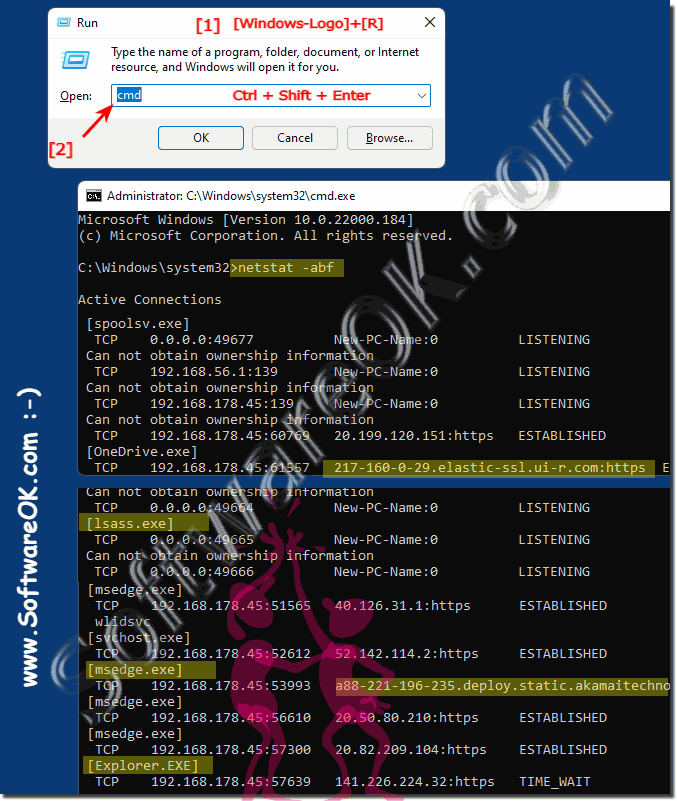 |
2.) Redirecting the connection log to a file on the hard drive!
1. Start the command prompt or PowerShell in administrative mode2. Command netstat -abf 5 > D:\activity.txt
3. To stop the connection log output to the file, also use the Ctrl + C key
(... see Image-2 Point 1 to 6)
All connection logs are saved in D:\Activity.txt . You can have it saved at any location so that you can evaluate the connection log at any time!
| (Image-2) Log network connection activities via PowerShell and netstat! |
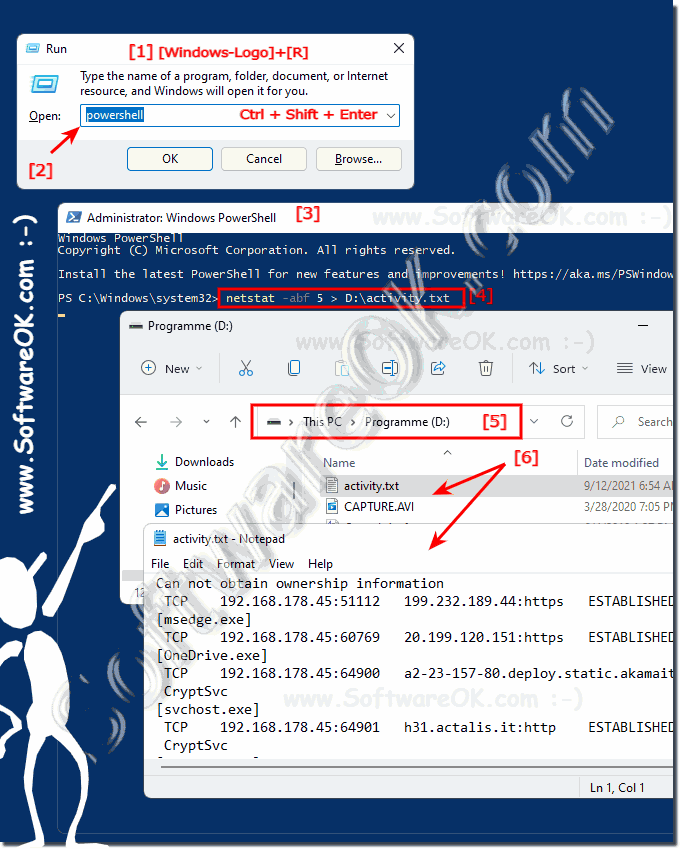 |
3.) Further possibilities to display the active connections!
There are also tools that can do this, the excellent ►►► TCPView, or a free tool called ►►► CurrPorts that you can use to monitor connection activity!
For each port, the tools list information about the process that opened the port. You can close connections, copy port information to the clipboard, or save this information in various file formats. For example, you can rearrange the columns displayed in the CurrPorts window and in the files you have saved, as well as rearranging the custom columns.
The list is sorted by clicking on the header of the respective column!
| (Image-3) Detect computer connections in the network, external tools! |
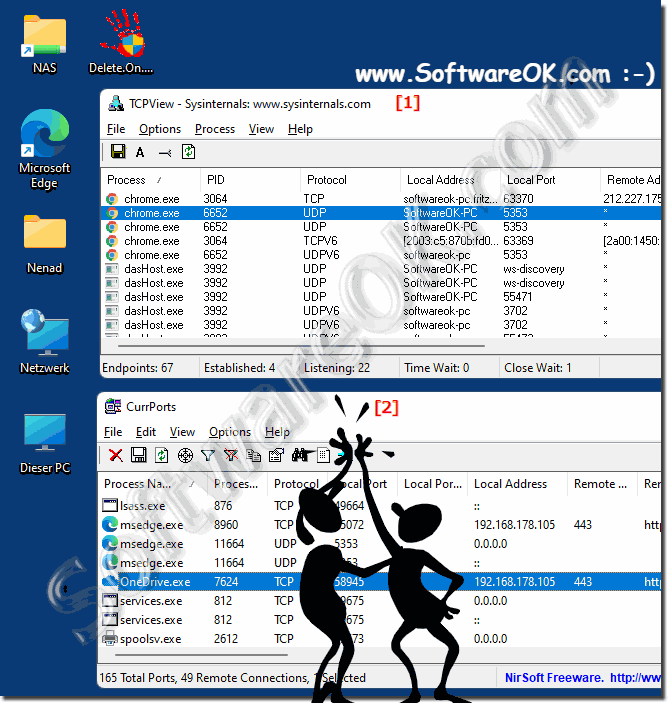 |
FAQ 119: Updated on: 26 August 2023 10:57
